You opened an app on your iPhone and it just crashed? We have all been there. The installation of apps on iOS is simple. You visit the App Store, find the app you want, and download it. A couple of seconds later, the app is ready to be used. Most of the time, the apps work like a charm but sometimes they may freeze or crash. Even the most popular applications out there can crash including Facebook, Snapchat, Instagram, Viber,iMessage, Skype, Pokemon Go, WhatsApp, Maps, etc. Apps freezing and crashing on the iPhone fall into the category of common issues. There are a few solutions to try and we are going to list them all so the apps on your iPhone can run smoothly again.
See also: How To Fix iPhone/iPad Won’t Connect To Wi-Fi
How to fix apps freezing and crashing on iPhone
Force an app to close
When we are listing the solutions for various iPhone issues, from Bluetooth to “No service”, we always start with the simplest ones. In this case, we suggest you to force an app to close. Sometimes, that is all you need. Follow the steps below:
- Tap on the Home button twice
- You will get a preview of the apps you have been using recently
- Swipe left or right and find the app that is freezing or crashing
- Swipe up to close it.
- Go back to the Home screen and launch the app again.

Note: If you have tons of apps that are not properly closed, do not close just the one that misbehaving. Close several apps.
What is cache data ? – Read
Soft reset
What’s next? A soft reset sounds good. By doing this, you will close all the processes and apps that are running in the background. Also, this will free up the memory. Clogged memory and too many applications that are running are among the main reasons why apps crashing on iPhone.
- Press the Home button and the Sleep/wake button at the same time
- Hold the buttons until you see the Apple logo.

Update the apps
If we compare iOS and Android, we may notice many differences. However, these operating systems function similarly, especially when it comes to apps. Even the solutions for apps freezing and crashing on Android and iPhone are similar. You need to make sure the applications on your smartphone are up to date. If one of the apps is constantly freezing or crashing, see if there is a new version of that app.
All you need to do is open the App Store, tap on Updates, and then decide if you want to update all of your apps or only the app that is misbehaving.
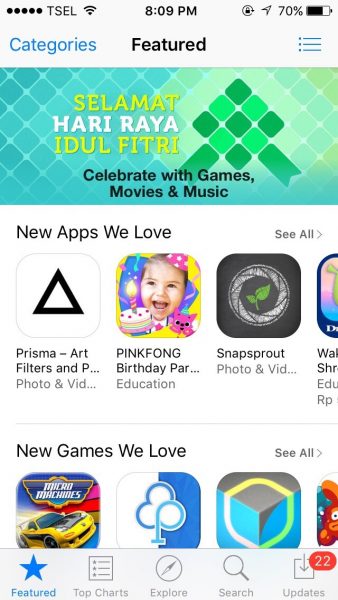
Free up the storage space
If you do not have enough free storage space, you may experience the problem with applications. It means it is the time for some cleaning. We all have the habit to keep tons of videos, photos, or songs on our devices, even though we backed it all up to our computers. Put some effort to free up the storage space on your iPhone. Delete the songs, videos and photos you no longer need. Once you solve the storage issue, see if the app is working fine.
Software update
You can fix a wide range of problems just by updating the software. When apps are not working properly, we think the fix for the problem must lie in the app itself. And that is true most of the times. But, we should not forget that the bug in the software can cause this problem too. Every new version of iOS comes with various improvements in terms of security and performance. It often introduces new features, but most importantly, it provides bug fixes.
Here is how to update the software:
- Connect to a Wi-Fi network
- Navigate to iPhone Settings
- Tap General > Software Update
- Tap Download and Install.
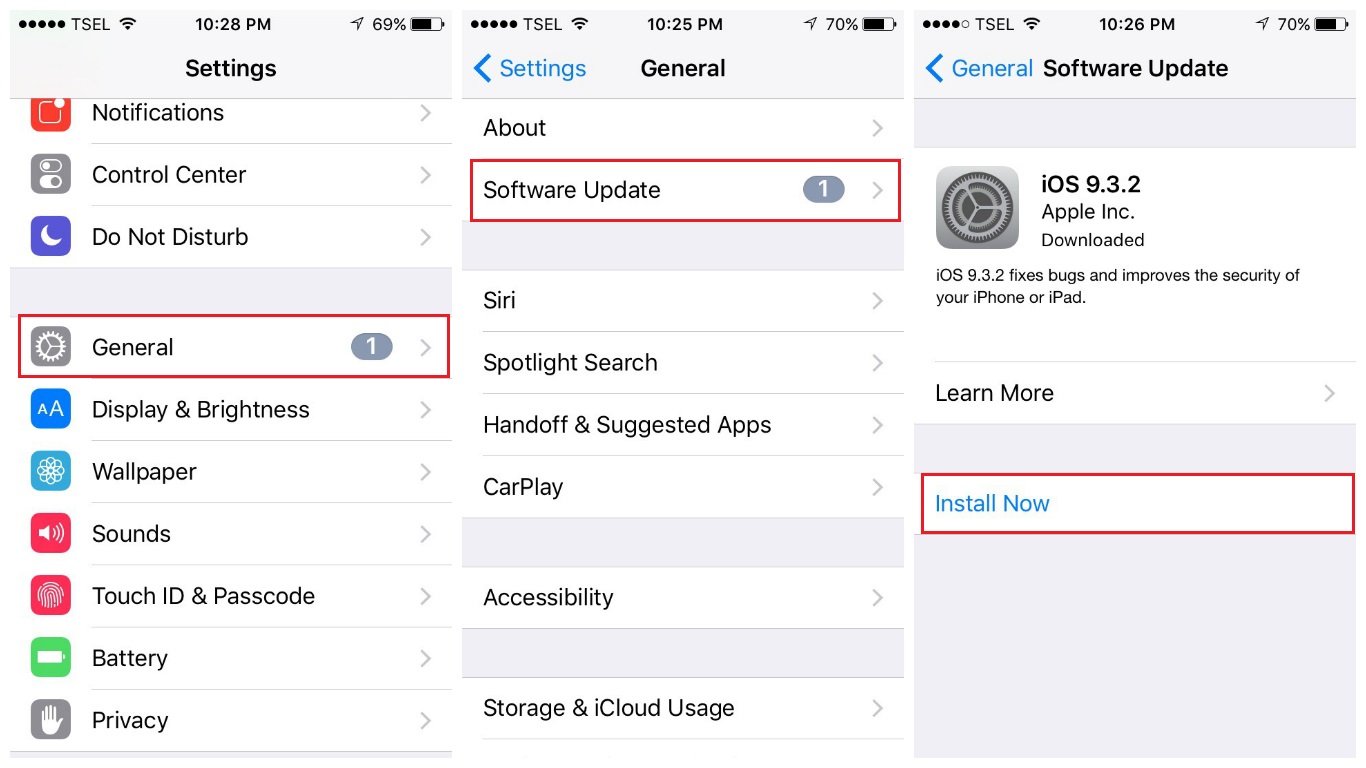
Reinstall the app
The next step to try is the reinstallation of the app. First, you need to delete an application from your iPhone. Once you are done, just open the App Store, download and install it again. To delete an app:
- Go to the Home screen
- Press and hold the icon of the app you want to delete
- The apps on the Home screen will jiggle
- You will see an X in the corner of every app that can be deleted (you can’t delete preinstalled applications)
- Tap on X and then tap Delete.
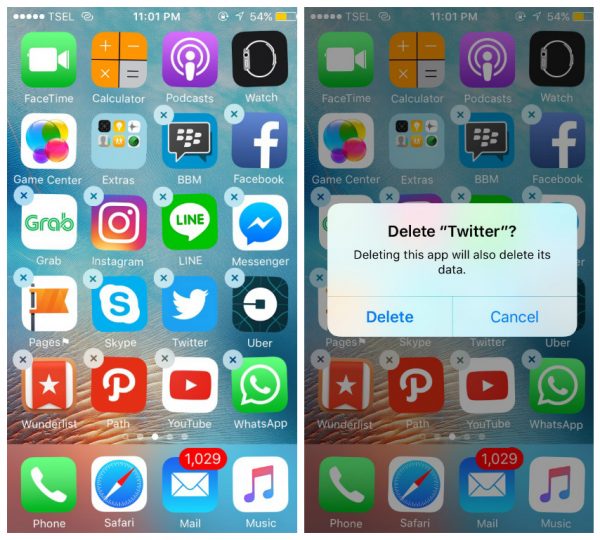
Now open the App Store and download the application again.
Erase all content and settings
Does nothing work? You can restore your iPhone to factory settings. If you are going to do this, make sure to backup your data because as the name of the option suggests, all your settings and data (including all your apps) will be deleted.
Before we show you the steps, keep in mind that sometimes, even this can’t solve the problem. If the app is poorly coded, after you step up your iPhone as new and download the app it will probably crash again. If that happens, delete the app from your iPhone and find the similar one.
Here is how to erase all content and settings:
- Go to Settings
- Tap General
- Next, tap Reset
- Tap Erase all content and settings
- Enter your passcode
- Tap Erase iPhone to confirm your action.
- Set up your iPhone as a new device.
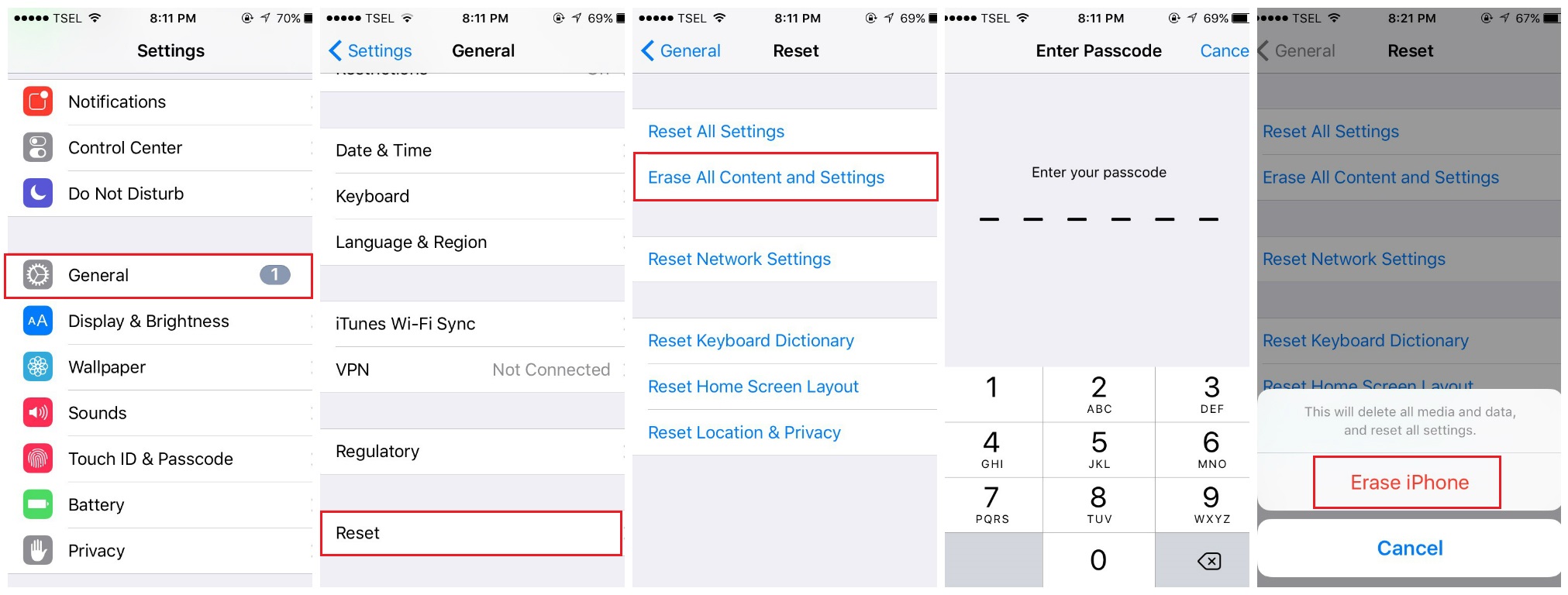
What to do if popular apps such as Facebook, Instagram, WhatsApp, Pinterest, and others are freezing and crashing?
Most of the time, apps keep crashing on iPhone and Android for the same reason – they are poorly coded. However, this does not mean the popular applications used by millions of people worldwide always work smoothly.
We saw complaints such as “My Facebook app keeps crashing on iPhone”, or “WhatsApp keep crashing”, “Pinterest not working”, “Instagram app freezing and crashing”, and so on.
The key is to always have the latest version of the app. As soon as a new version becomes available, make sure to download and install it because it will come with bug fixes and new interesting features.
If you already have the latest version of the app or if you just updated and it still doesn’t work, you can follow the other steps listed in this article, such as:
- Force close an app and launch it again
- Perform a soft reset on your iPhone
- Update the software
- Reinstall the app.
What to do if apps keep crashing after iOS update?
The issue with apps may sometimes appear after iOS update. Here are several suggestions on what to do in that situation:
- First, give your device some time to settle after the update. Users often notice some problems, but they usually disappear after several hours or a day.
- Make sure you have enough free storage space on your iPhone.
- Update the applications.
- If possible, downgrade iOS.
If many users experience the same problem after installing the latest version of iOS, the next version will address the issues and it will bring bug fixes.
How to stop apps from crashing?
We are going to share a few simple tips on how to stop apps from crashing.
- Force close the apps. If you are using too many applications at once or if the apps are not properly closed, you will probably experience freezing and crashing issues.
- Update the applications regularly.
- When you are about to download an app from the App Store, read the comments of other users. If you see that many people complain saying the app keeps crashing, avoid installing that app.
These problems/solutions are found and effective on iPhone 4, iPhone 4s, iPhone 5, iPhone 5s, iPhone 5c, iPhone 6, iPhone 6 Plus, iPhone 6s, iPhone 6s Plus, iPhone SE, iPhone 7, and iPhone 7 Plus.
List Of Popular Apps That Crash A Lot.
Pokémon GO
Bitmoji Keyboard – Your Avatar Emoji
Poke Radar for Pokemon GO
Snapchat
Messenger
Dots & Co
Instagram
Google Maps
Facebook
YouTube
iTunes U
Talking Tom Gold Run
Uber
Pandora – Free Music & Radio
Spotify Music
Netflix
WhatsApp Messenger
Gmail – email from Google
slither.io
Pinterest
Twitter
Amazon App
Rolling Sky
Card Wars Kingdom
Egg, Inc.
musical.ly
Google app
Dictator: Emergence
Waze
100 Balls
Color Switch
Games
Skype for iPhone
Layout from Instagram
SoundCloud
Drop Out!
Kik
My Newborn Kitty – Fluffy Care
OfferUp
Polyforge
CSR Racing 2
Farm Heroes Super Saga
Chrome – web browser by Google
Subway Surfers
Yelp
Dropbox
Wish – Shopping Made Fun
My Talking Tom
Tinder







