Got your hands on a brand new Samsung Galaxy S9? Congratulations! You are now the proud owner of one of the best smartphones in the industry.
The new Android Oreo OS has brought a host of new features with it. Samsung has come up with brilliant fresh features such as AR Emoji and Bixby Vision.
See Also: Things to do when you buy a new smartphone
Here Are The First 5 Things To Do With Your Samsung Galaxy S9
Facial Recognition Set Up
Gone is the time when you had to type a passcode just to unlock your smartphone. Samsung Galaxy S9 has introduced an intelligent scan system on the phone. It is a combination of face recognition coupled with iris scan technology. You need to verify both your face and iris to confirm you identify and to finally unlock your phone.
If you have a brand-new Galaxy S9 with you and wish to set up facial recognition, you will first have to head over to settings. Open settings menu > click on Lock Screen and Security. Finally, press on Intelligent Scan. Here, you will have to enter your passcode and setup your face and iris data with the help of the phone’s camera. Just make sure that the slider is turned on for the Intelligent Scan unlock to function hassle free.
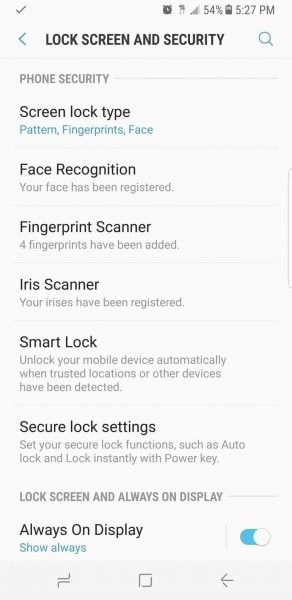
If you do not wish to avail the intelligent scan feature, you can revert to the good old finger scanning system. To activate this, you will have to head back to Lock screen and Security in the settings menu to register your fingerprint. Once the fingerprint has been registered, you can unlock your phone by using the fingerprint sensor which is located below the Galaxy S9 rear camera.
Try Out The Ar Emoji Feature
The brand-new AR EMOJI feature on the Galaxy S9 allows you to create a virtual three-dimensional avatar of yourself. To create the avatar, you need to open the camera > swipe to AR EMOJI. Then, press Create My Emoji button.
Click a picture of your face, and the virtual avatar is generated based on your facial features. You can customize your hair, skin tone, and clothes using the settings on the screen. Finally, click OK and the avatar is generated.
You can now share your 3-D avatar on all social media platforms via images and short videos.
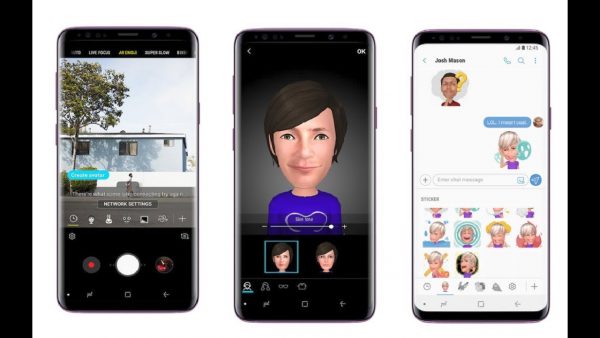
Always On Activation
Trying to unlock your Galaxy S9 every time you wish to check on notifications or even to check the time, causes the battery to drain rapidly and wastes time as well.
By switching on the Always On Display, the clock will always be on display and this is done with the help of only the required pixels to be lit up. This helps to conserve the battery as well.
To activate the Always On Display feature, head over to settings > press the Always on Display button > and then press ON. For choosing what all can be part of the screen, you can select from options such as the digital home button, the clock, or even both. You can even set a schedule as to when the feature can be activated.
Try Out The New Bixby Feature
You can make use of Samsung’s newest innovation in the form of Bixby. Bixby is Samsung’s artificial intelligence powered assistant which translates anything in real time.
You can make use of this feature by opening the phone camera. Click on the eye icon to the left of the camera screen. Once pressed, you will have to sign in to your Samsung account and then accept all the terms and conditions as well. Once completed, you will have the liberty to choose what you want Bixby to analyze.
Confirm that it’s set as translate to English. Use your camera to capture any text you can’t understand, and let Bixby do the rest for you.
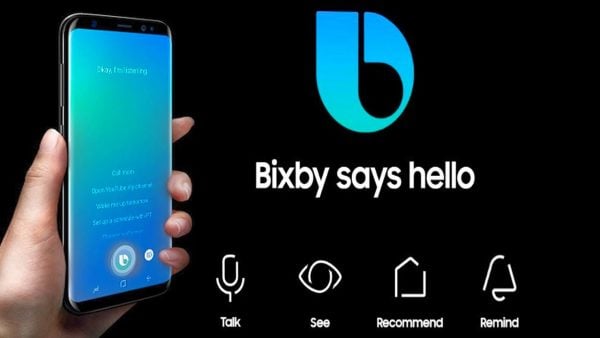
Adjust The Screen Resolution
To preserve your phone’s battery, Samsung Galaxy S9 allows you to adjust the phone’s resolution. The phone has the capability to render a 2960×1440 resolution. However, it can also reduce the resolution to Full HD+ to preserve the battery.
You can also view your phone in the best resolution possible, in WQHD+. To activate this, head over to settings and press the Display button. After that, press on screen resolution and set it as WQHD+.







