The $1,000 iPhone X is justly priced for the exclusive look and features that it comes with. The stocks are limited and for those who have been wise enough to book it should already be expecting their handsets soon. Here is a quick list of things to on iPhone X.
Read also- How To Trade Your iPhone For An iPhone X
5 Things to do on iPhone X
Set up Face ID
Besides just being exciting to use the face ID, biometric is an excellent way to secure your phone. The process is simple, you need to go to Settings > then Face ID & Passcode > Set Up Face ID > and then Get Started. Hold your iPhone X at least 15 to 20 inches away from your face. Once your Face ID is set up you can use it for several things besides just unlocking your device. You can make purchases in iTunes or at physical stores through Apple Pay and more.
Pair Apple Watch

If you have an Apple Watch you should pair it with your new iPhone. This way, you have all your data in place. You will have to un-pair the watch from your old iPhone. You can do it from the Apple Watch or the old iPhone app.
- To un-pair from Apple Watch : Settings > General > Reset
- Un-pair from old iPhone app: tap on the ‘i’ icon and click on Unpair Apple Watch you will be prompted for your iCloud password, tap it in to complete the un-pairing process.
Now, to pair the Apple Watch with iPhone X, launch the Apple Watch app and then follow the process that will smoothly walk you through the steps. You will be prompted to set a passcode, unlocking behavior and Apple Pay. Remember to upgrade your Apple Watch to OS 4 to get the best features.
Quick Start Feature
One of the coolest things to do on iPhone X is to use the Quick Start feature which comes with iOS 11. All you need to do is hold your old iPhone beside your shining iPhone X and a card comes up on the screen which asks you if you would like to transfer all your data to the new device. You will have to point the camera of your old iPhone to the camera of the new iPhone X. Then enter your 6 digit passcode that you use on the old iPhone.
You will be taken through the remaining process and all the set up that you had on your old iPhone will be enabled on the iPhone X too. From your Home Screen arrangement to other Settings everything is set up in a matter of few minutes. Remember – it is always good that you have your old phone backed up and to use this feature you should have upgraded it to iOS 11. This is a big time saver.
Take a Selfie
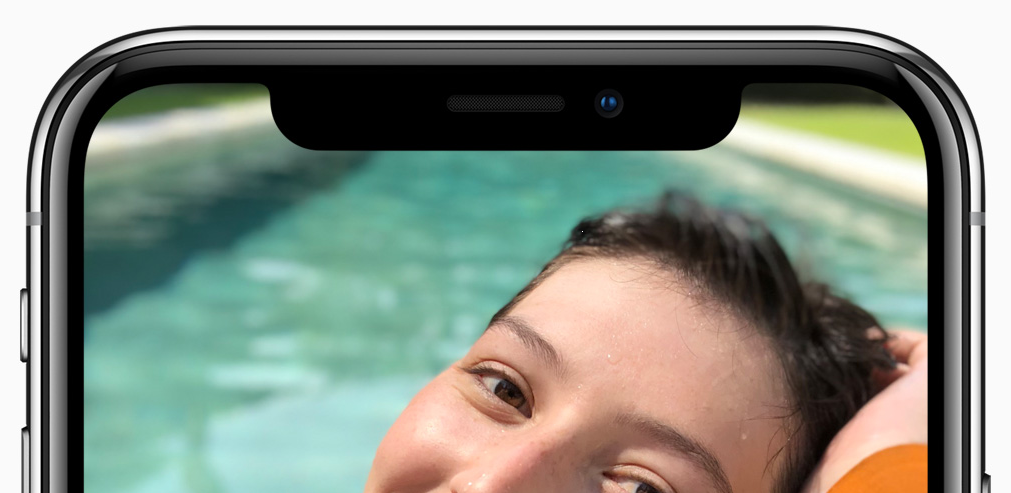
You definitely have to try the camera of iPhone X. It comes with oodles of cool features hidden in its 7-megapixel front and 12-megapixel rear camera. The best feature which is being talked about the most is the portrait mode. This mode uses AI to determine the parts that need to be focused. Used along with this mode is the Portrait Lighting with which you get 4 different preset filters. These can change the lighting and color of your shot. So, basically, there is no editing needed if you are using this mode.
Send Your Friends Animoji
The animojis can be located in the Messages in an iMessage app below your screen. You just need to tap on the emoji logo of your choice and look at your iPhone and keep your face within the frame. The animojis can be sent to anyone from your iPhone and not just iPhone users. This is one of the coolest things and you have to try it as soon as you get the new phone.
Read also- 5 Reasons to buy an iPhone X







