Factory reset is also known as Hard reset and Maste reset. Factory reset brings back your phone to its default settings. This process deletes all apps, messages, contacts, widgets and all stored data from your Galaxy S5. Therefore, before performing factory reset, backup everything that is stored in your Galaxy S5.
Factory reset your Samsung Galaxy S5 can solve a lot of problems on Samsung Galaxy S5, including minor hardware glitches and majority of apps and firmware issues.
See also- How to fix audio problem on Galaxy S5
Steps to factory reset Samsung Galaxy S5
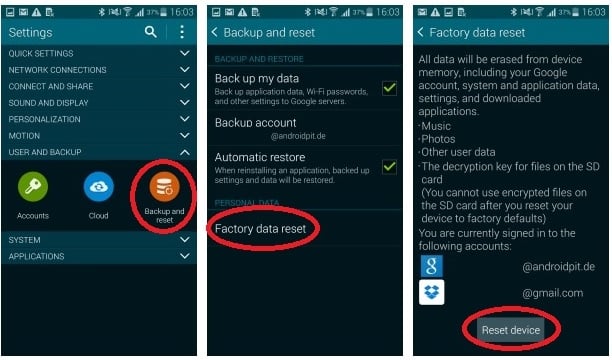
Factory Reset Samsung Galaxy S5
1. Touch the Apps icon from the Home screen.
2. Tap Settings.
3. Scroll the screen to User and Backup section and then tap Backup and reset.
4. If you want to clear the checkboxes, hit Automatic restore and Back up my data.
5. Touch Factory data reset.
6. Hit Reset device.
7. Depending on the screen lock configuration, your phone may ask you to enter PIN or password.
8. Press the Continue option.
9. Tap Delete All to confirm your action.
See Also-How To Boot Samsung Galaxy S5 To Safe Mode And Recovery Mode
Sometimes caches become corrupt and disturb the normal operation of your phone. In such a situation, you need to wipe the cache partition. Wiping the cache partition has almost the same effect as like Factory reset but in this process, you will not lose any data. To wipe cache partition on S5:
1. Turn off your Galaxy S5 and boot to recovery mode.
2. In recovery mode, press the Volume Down key and hold it until you see ‘wipe cache partition’ option is highlighted.
3. Select the option by pressing Power button.
4. It will take only a few seconds to complete, and then you will be taken back to the same screen.
5. Now select ‘reboot system now’ and press the Power button.
6. Wait for some time to finish your phone to rebooting to normal mode.







