While iOS 11 has to offer its users so many exciting features the ‘Type to Siri’ is no doubt one of the best attractions so far. Till date we have interacted with Siri through our voice, the most convenient way but this new feature is completely different that will require you to type in order to interact with Siri. Well, so what benefit actually this ‘Type to Siri’ has?
Even though most of us prefer the voice command over typing as it saves lots of time and can be done while walking on the street but there are times when you wish to interact privately with Siri. And this type to Siri is just perfect for this moment. Also, another advantage is you can communicate with Siri more efficiently through the keyboard when the place you are standing or sitting is really crowded enough.
So, type to Siri is a vital feature in iOS 11 and if you are wondering how to enable type to Siri in iOS 11, this article is just for you.
See Also: How to customize control center in iOS 11
Type to Siri
Type to Siri’ let you use Siri the same way, just it requires typing rather than speaking. But it is to remember here that this is an accessibility feature so once this feature is enabled, the speaking to Siri will be disabled automatically. However, you can still call Siri when the Hey Siri feature is turned on the device. Type to Siri works similarly to that of the speaking to Siri where you need to type the query and the answer will be quickly available to you.
How to enable type to Siri in iOS 11
Enabling Siri in iOS 11 is simple and it requires you to follow some two, three simple steps and you will be good to go. The step by step process is explained here.
- First, go to the settings menu from the home screen of your device.
- Next, scroll down and tap on the ‘General’ tab.
- Here you will find out the accessibility option. Tap on that and then search for the ‘Siri’ option.
- As you see here the Type to Siri feature, toggle it on and the type to Siri feature will be enabled on your iOS device.
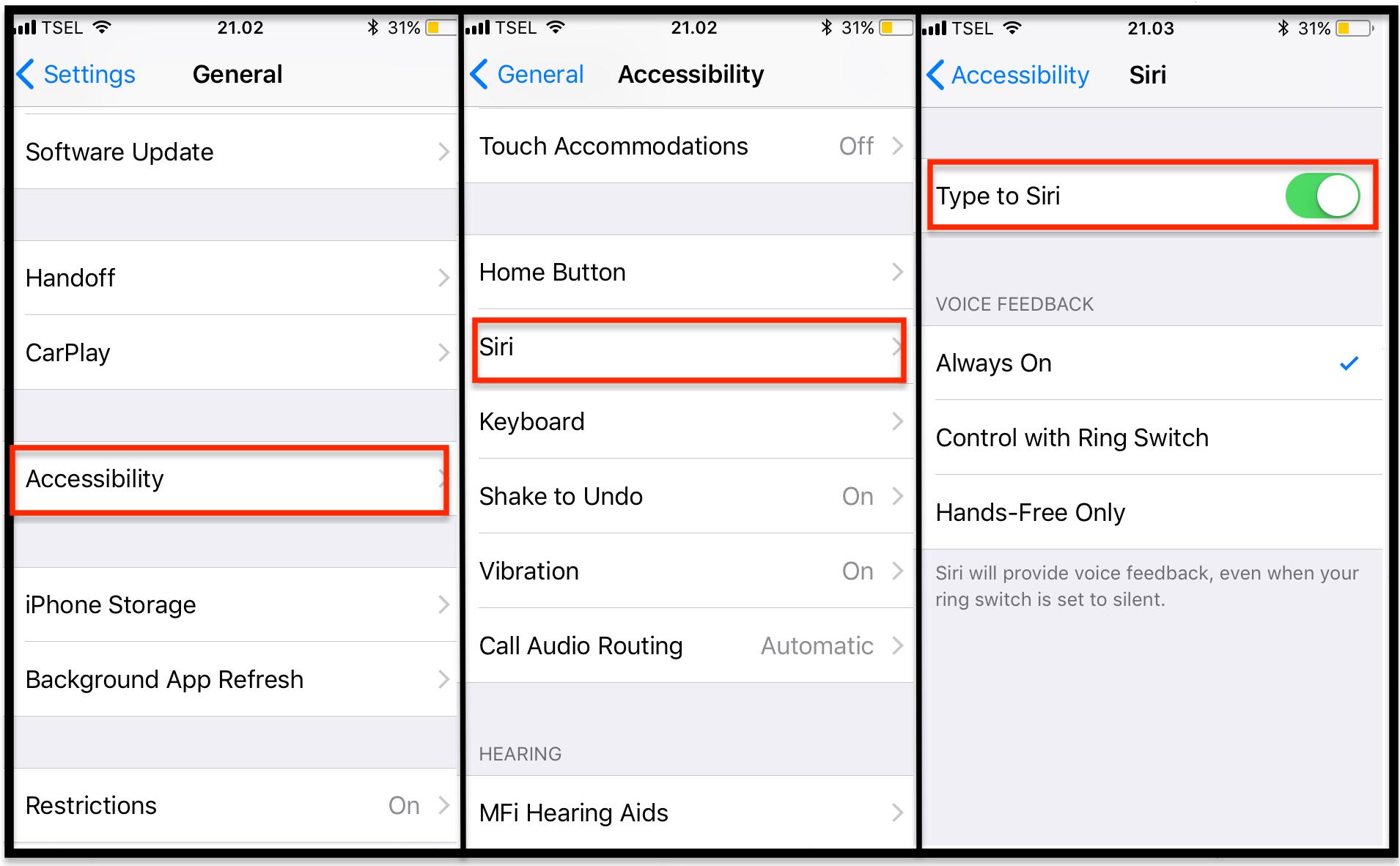
Once you have enabled this feature check to see if that works fine. Long press on the home button or else say Hey Siri and it will bring the keyboard immediately.
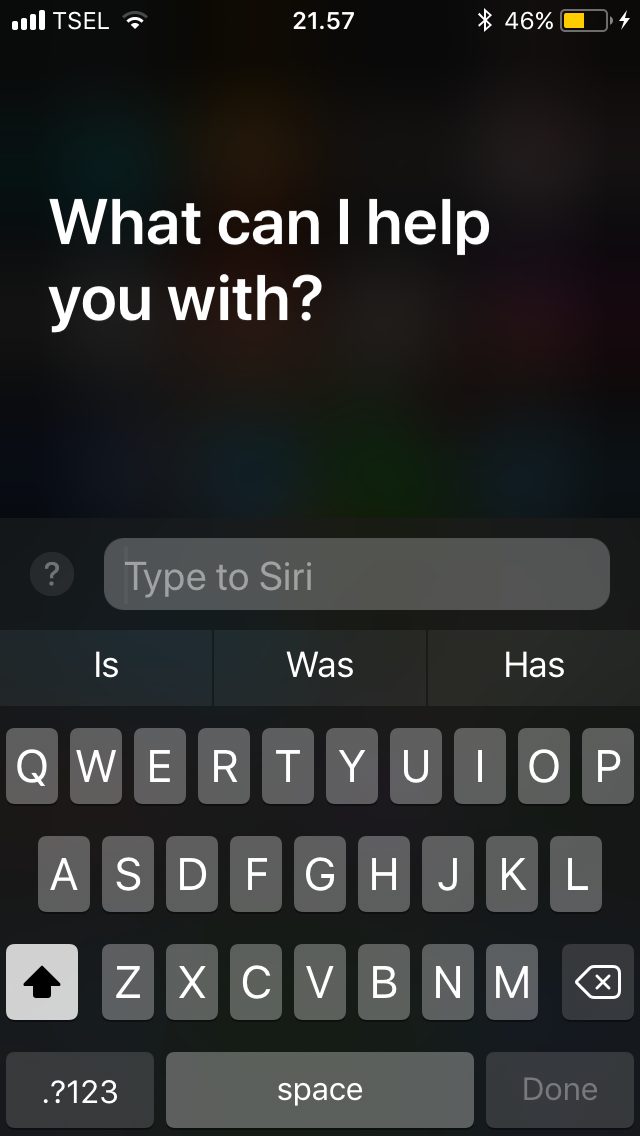
So, type here your queries and answer will be available quickly.












