Along with many great features in Google Chrome is the opportunity to set up parental controls. This feature is useful to all the parents as the kids spend a lot of time on the Internet. If you are a parent and you want to disable the possibility to your child to visit the websites with inappropriate content for its age or prevent to create the profiles on the social networks, this is the great solution for you. Just read the simple guide below that shows how to configure parental controls in Google Chrome.
You also may read: How To Disable Google Chrome Auto-Update In Windows 10
How To Configure Parental Controls In Google Chrome.
So, how do you set up parental controls in Chrome?
It is really simple, just follow the instructions.
The first thing you need is to go to the Google Chrome browser settings, but before it, make sure that you are logged in under your name. Check it in the section “People“.
Now you need to create a new profile in the browser. To do this, click on “Add person”.
In the new window, select an image and a name for the new user, and be sure to put a check in the checkbox next to “Control and view the websites this person visits from …@gmail.com”. After that, click on “Add” and the new Chrome window will open.
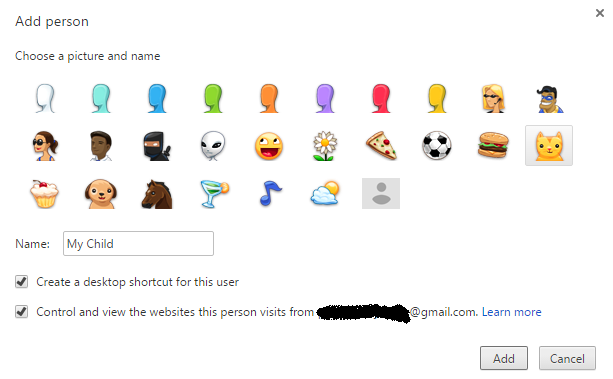
The profile for your child is created, and to manage it, from time to time you need to look at the profile “My child” (example name) in section “People”. Click on the link “Supervised Users Dashboard”, click on “My child” and monitor your child activities.
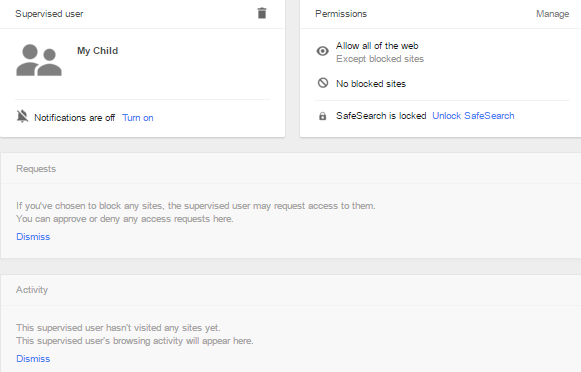
There you can see which sites your child visited. You can also turn on the safe search for it, to prevent your child to visit the certain sites or allow your kid to visit only sites that you specified.
If your child visits the inappropriate site, it will see “Ask for permission” screen and to access to the site is possible only with your permission.
Image Source: www.fondos7.net
You may also read: How To Disable Auto Play Sound In Google Chrome Web Page




