Samsung’s latest flagship comes with a tall and narrow display which is just perfect for all the videos. But the display is enough tall to stretch your hands which makes it difficult to handle the device single-handedly. Anyways, that is not an issue as Samsung has already offered a solution for it. The one-handed mode is the solution in case your one hand is busy in doing something and you want to operate the device with one hand.
The one handed mode can be easily enabled in the Samsung Galaxy S8 which shrinks the screen and bring it to the lower corner to make it easy to operate by one hand. This is an amazing feature. However, this feature remains off by default and users can enable one-handed mode on Galaxy S8 easily by going to the settings. Here we will discuss how to enable one-handed mode on Galaxy S8.
See also: How to fix Galaxy S8 Bluetooth issues
Process To Enable One-Handed Mode On Galaxy S8
- First head towards settings from the home screen of your device
- Next tap on the Advanced feature.
- It will bring the One-handed mode option along with the toggle switch next to it. Just tap on it to enable the mode.
- As you tap on that toggle it will bring two options, Gestures and bottom. The gesture option will shrink the screen to the corner that was last time used in the one-handed mode and this can be done by pressing the Home button thrice. But the Bottom option will shrink the screen to that side from where you swiped. That is if you swiped from the right corner, the screen will shrink to the right corner and vice versa.
- The sides of the screen can be easily changed by pressing the arrow while you are already in the one-handed mode.
- And press outside the shrinking screen to get back to the normal screen.
- The screen size can even be resized while in one-handed mode by swiping the screen with your finger without lifting it. Swipe up to increase the screen size while swiping down will reduce the size of the screen.
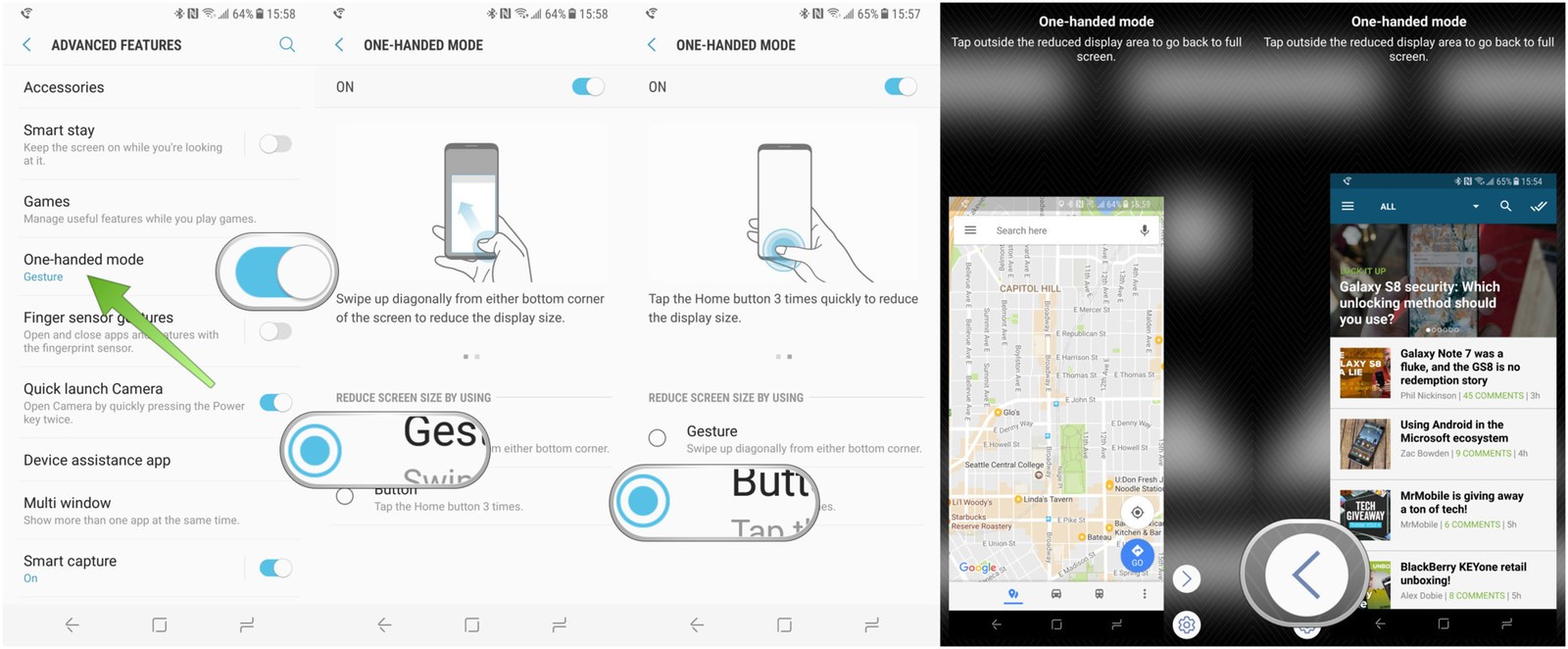
That’s it. So, now you can easily enable one-handed mode on Galaxy S8 when required and also go back to the normal screen easily. This is really a useful feature that Samsung has wrapped in the device which makes things lot easier.
You may also read: How to remove bloatware on Galaxy S8




