The iOS 9.3 will be released soon, and users have many reasons to get excited over this update. Apple keeps improving the user experience by bringing some new and exciting features and options. One of the things that’s pretty cool is the night shift mode. Apple pointed out many studies have shown that when you are exposed to the bright colors on the screen during evening and night, you won’t be able to fall asleep as easy as you want. When you enable this mode, your iOS device will use your current location to determine when it’s sunset in the place where you are at the moment. The colors will become warmer so using your device will be easy on your eyes during the evening hours, so falling asleep won’t be hard anymore. In the morning, you’ll see the regular colors on the display, which are brighter.
If you downloaded iOS 9.3 beta, you can turn this feature on. Let’s see how to enable night shift mode on iOS 9.3.
You may also read: How To Protect Your iPhone or iPad With A 6-Digit Passcode In iOS 9
How to enable night shift mode on iOS 9.3
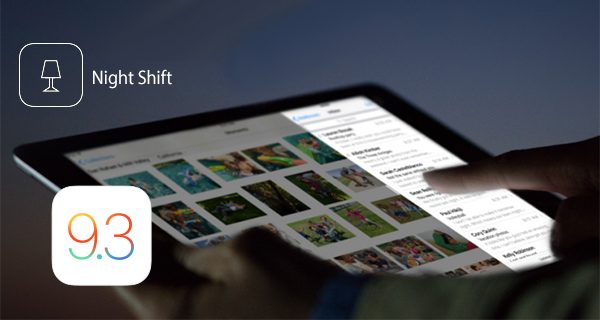
www.redmondpie.com
Here is what you need to do:
- Go to Settings
- Tap on Display & Brightness
- Next, toggle Blue light reduction to on
- You can adjust the colors on the display by moving the slider below Blue light reduction
- You can also schedule night shift mode, simply by tapping on Schedule and there, you can choose the option “From Sunset to Sunrise” or you can tap on “Custom schedule” and set your own schedule.
You can always disable this feature, but make sure to try it out! You’ll sleep like a baby!
Image Source: www.idownloadblog.com
You may also read: How To Enable “Hey Siri” On iOS 9












