Almost every Internet browser has the ability to control “active content” on web pages. It should be noted that the majority of the websites use JavaScript – a special programming language. With this feature, the content of the sites is more comprehensive. If this feature is turned off, most likely, the page content will be very limited. It is assumed that in this way the users can control their safety on the internet. Therefore, by disabling this feature, you can restrict the website possibilities. It is easy to enable the JavaScript, and it doesn’t require any special knowledge and skills. In this guide, we will show you how to enable JavaScript in Opera browser.
You may also read: How To Display Saved Passwords In Opera
How To Enable JavaScript In Opera Browser
First, let’s determine whether JavaScript is enabled in Opera. It is easy.
Start Opera browser and open any web page. Then click on the Menu button located at the top-left corner of the screen, and choose „Settings. Click on the „Websites“, which will open a new window.
You can also go to your settings by pressing the “hot” keys. In order to get to the basic settings, you have to press Ctrl + F12 (when the browser is running). After that, click on „Websites“ section.
Then you will see a list of modes that can be configured. Information will be presented in the central part of the screen. There, check if under „Javascript“ section, the option „Allow all sites to run JavaScript (recommended)” is selected. If it does not, it means that the function is disabled and you must select it.
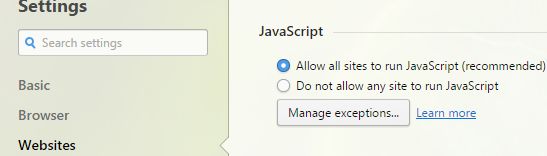
There is also an option „Manage exceptions“ where you can add the website to the list and choose when you want to allow or block running Javascript on it.
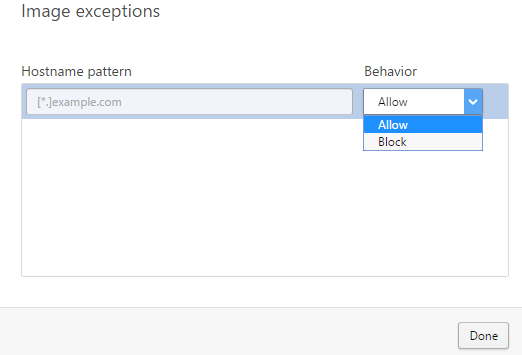
To activate this feature in your browser is still recommended websites rarely ignore the opportunity to run Javascript.
Finally, it should be pointed out that when you upgrade your browser, settings of JavaScript can be changed, so to be sure, go to settings and check it so that everything can work smoothly.
Image Source: wall.alphacoders.com
You may also read: How To Download Video From YouTube In Opera Browser




