Google Play Music comes with a great feature – the ability to listen to your favorite songs even when you are offline. In other words, if you are without the internet connection, or you lose signal you still can listen to the music you love. If you are new to this music streaming service and not sure how to do it, don’t worry. Here, we are going to show you how to download songs from Google Play Music for offline listening.
See also: How To Subscribe To Google Play Music
Things to know
There are several things to keep in mind:
- If you want to download music to your smartphone or tablet, you can download full albums, playlists, and podcasts only. In other words, you can’t download a single song. But, you can add it to a playlist, and then download that playlist for offline listening.
- If you don’t want to download albums and playlists, there is an option “Cache music while streaming”. When this option is enabled, Google Play Music app stores the music you listen to and makes it temporarily available for offline listening. We are going to show you how to enable it in the section below.
- Google Play Music encrypts the music you download, which is why the albums and playlists can’t be seen by other apps.
- The music in the catalog is available for download even if you canceled your Google Play Music free trial or subscription until the date your free trial or subscription lasts.
- If you want to download music to your computer, you can only download the songs you purchased or uploaded. This means that if you have Google Music Subscription, you can’t download the songs available in the catalog.
How to download music to your Android or iOS device
To download music to your Android or iOS device, follow the steps below:
- Open Google Play Music app
- Find the album, playlist, or podcasts you want to download
- Tap on the download button
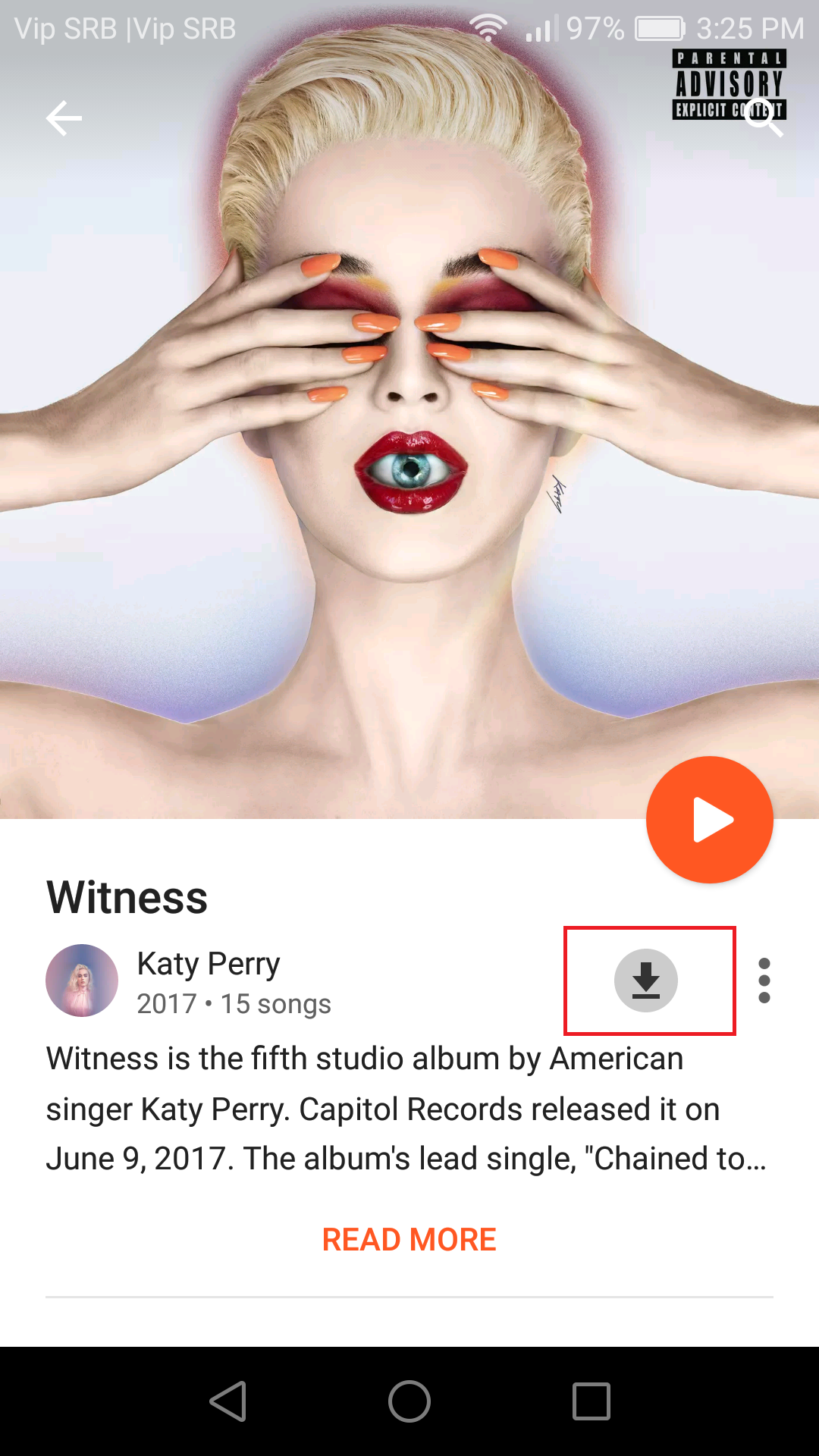
Previously, I’ve mentioned that I am going to show you how to enable “Cache music while streaming”. Follow these steps:
- Open Google Play Music on your device
- Tap hamburger icon in the top-left to access the menu
- Now tap Settings
- Scroll down and you’ll see “Cache music while streaming”
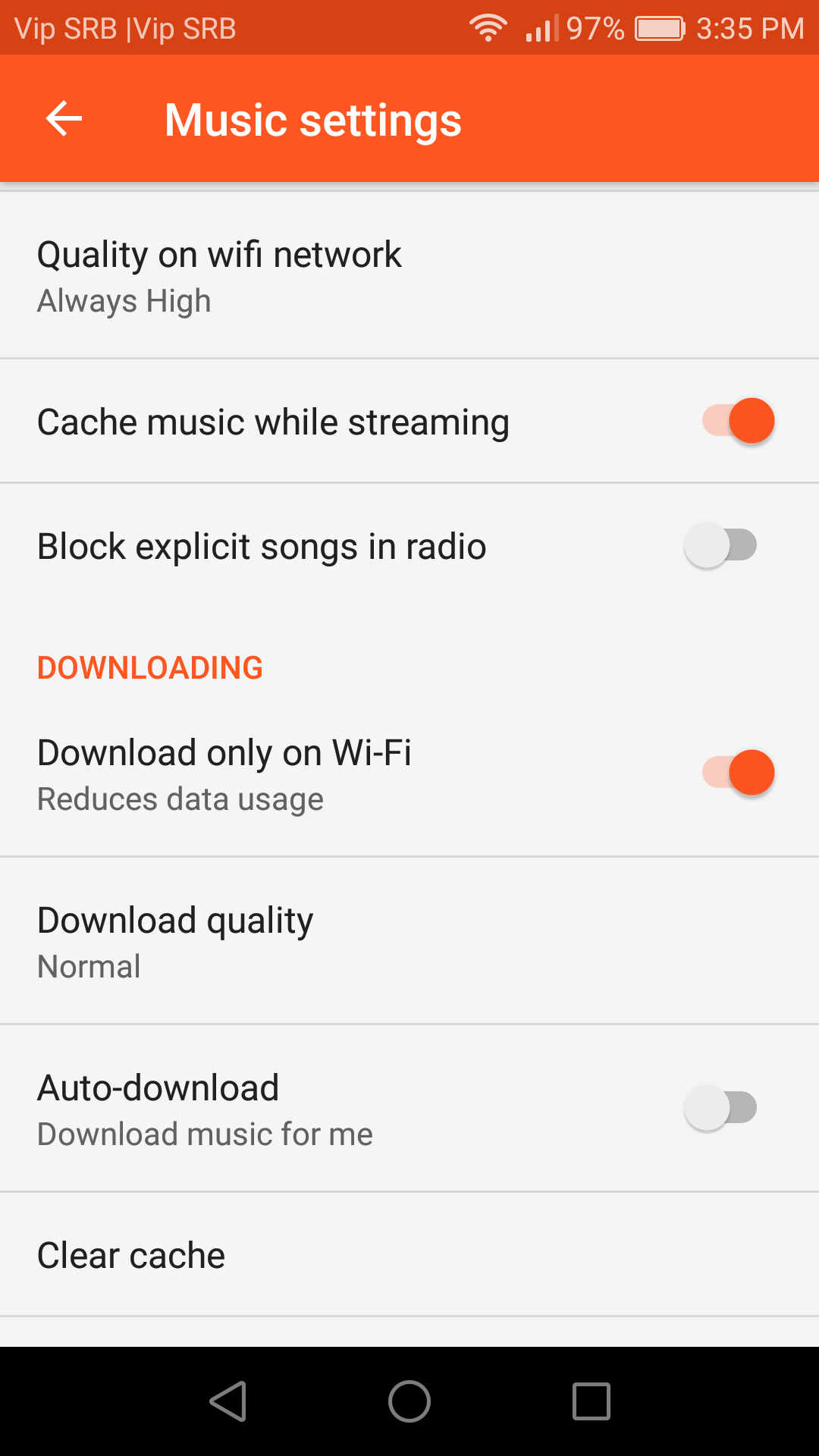
- To enable it, just toggle the switch next to it.
Note: When you access the settings, there are some options under “Downloading” that you should enable/disable according to your needs, such as Download only on Wi-Fi, Auto-download, and more.
How to download songs from Google Play Music on your computer
We’ve cleared the air already – if you want to download songs from Google Play Music on your computer, you can download only the ones you’ve purchased or uploaded. The content from the Google Play Music subscription library isn’t available for download.
To download the songs you previously uploaded or purchased, follow the steps below:
- Open Google Play Music page on your computer
- Find the music you want to download (previously purchased or uploaded) in the Search box at the top and hit enter
- Now, click on three dots icon to open the menu
- Next, click Download album
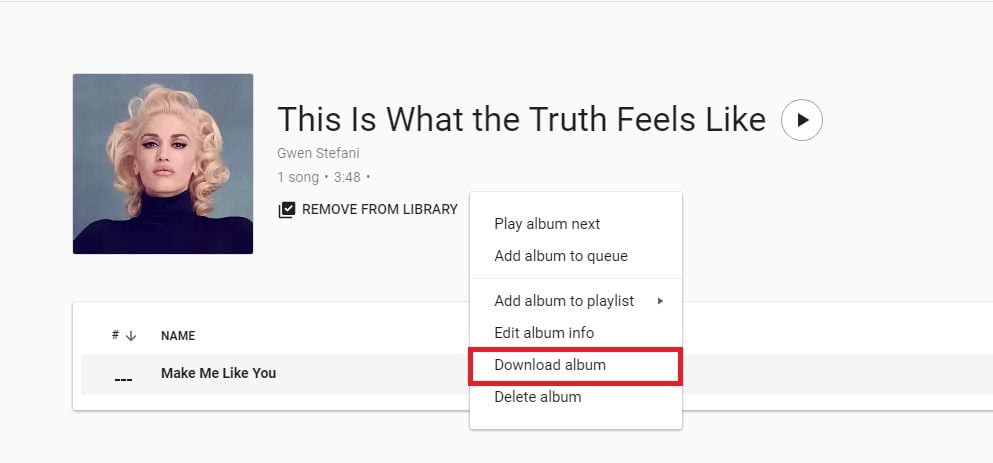
Note: If you don’t have Google Play Music for Chrome, a pop-up message will show up asking you to get the app. Tap Get App.
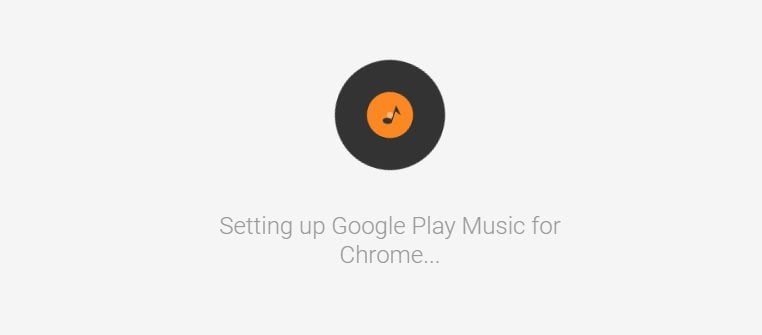
Wait until the Google Play Music for Chrome is set up. Once this is done, the music will be downloaded to your computer.
Now that you know how to download songs from Google Play Music for offline listening, go and do it. Enjoy listening to your favorite music even when you are offline!












