One of the biggest flaws of Netflix was the fact offline viewing mode was not available. But, the company changed the game. Last year, Netflix introduced a new feature to its users, the ability to download movies and TV shows and watch them offline. However, this feature was available only for mobile apps. Now, the things got even more interesting. You can download Netflix movies and TV shows on Windows 10. In other words, you can watch your favorite content on your laptop or desktop computer even when you are offline.
Not sure how to do it? Don’t worry as we are going to show you.
See also: Advantages And Disadvantages Of Netflix
Download Netflix movies and TV shows on Windows 10
If you are planning to travel anytime soon, or if you are going to be in the area with the poor internet connection, you still can enjoy the content available on Netflix. Download what you love and watch it offline.
We need to point out the library of movies and TV shows available for download is limited. This means you won’t find all of the content that is available on Netflix when watching while you are online. But don’t worry, the library of offline viewing content is pretty huge.
Another thing. You can’t just open the browser on Windows 10, log in to Netflix and start downloading movies and TV shows. First, you need to go to Windows Store and download Netflix app.
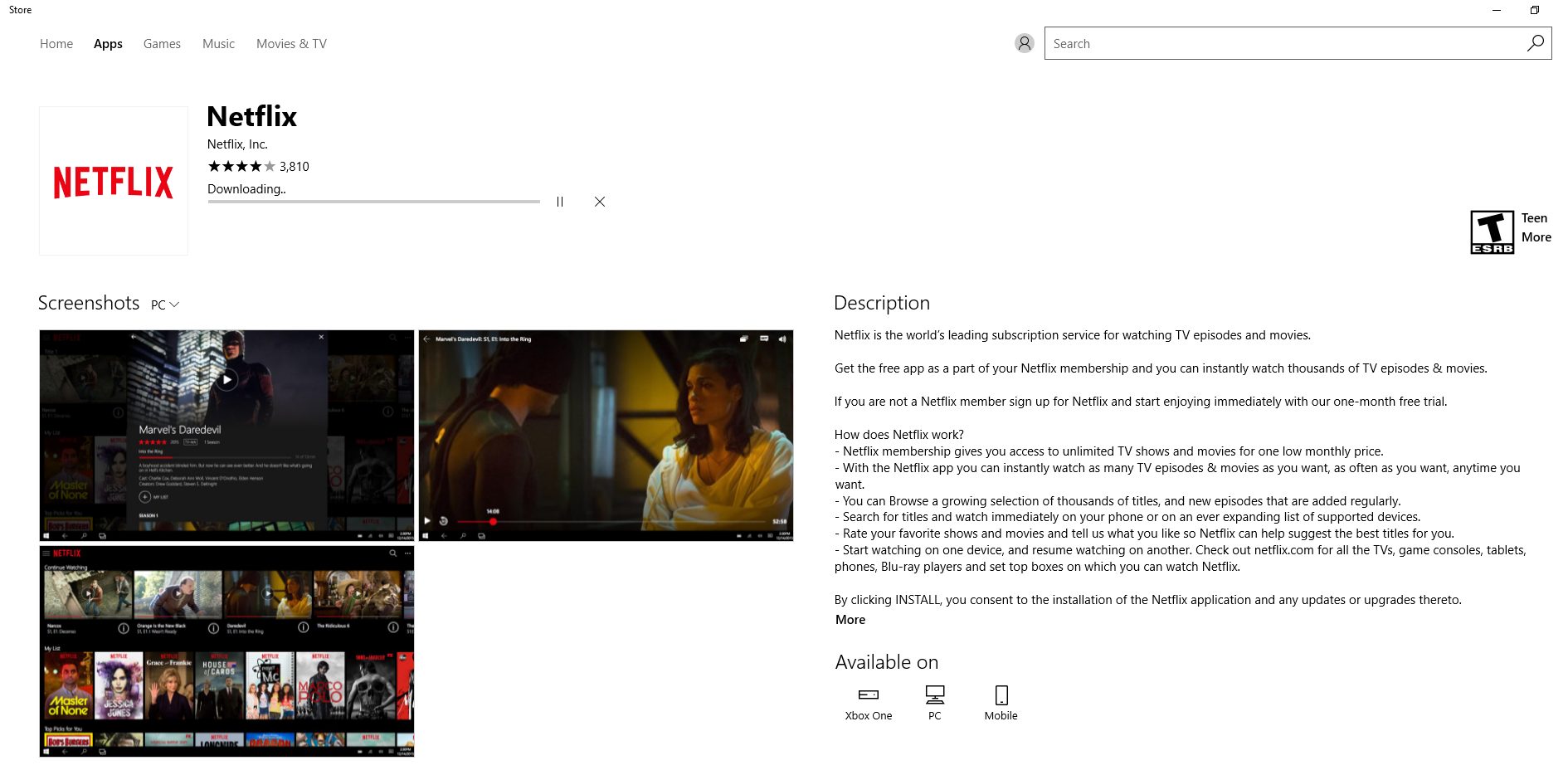
Once you download and install the app, launch it. The easiest way to find what’s there for the offline viewing mode is to click on three horizontal lines in the top-left corner. This will open the menu. You will find several options there, click Available for download.
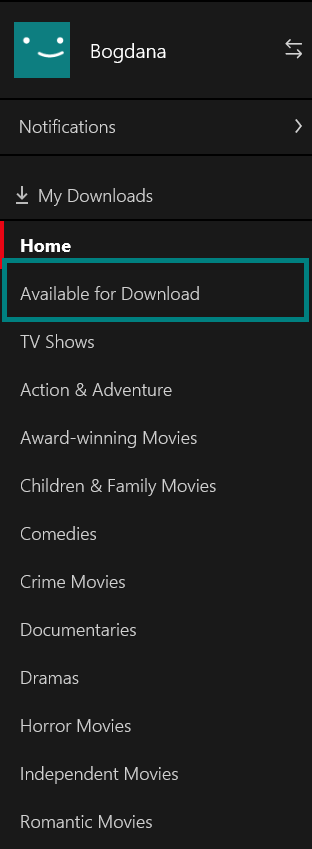
The library of movies and TV shows available for download will now open. The content is put into categories, such as Top Picks (based on your taste), Romance movies, Comedies, Oscar-winning movies, New releases, US TV shows, and more.
Once you find the movie or a TV show you want to watch when you are offline click on it. If it is a movie, just click download.
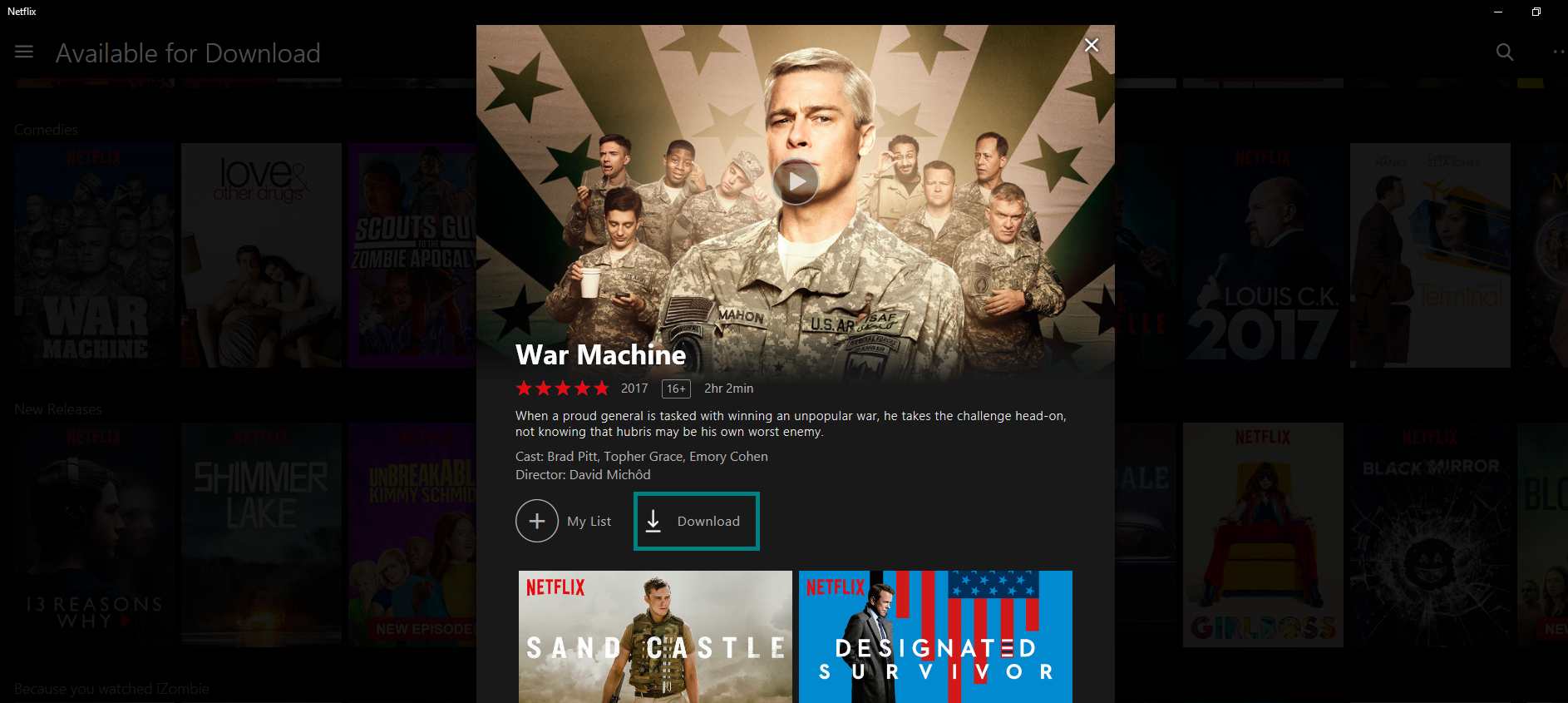
If you want to download the episodes of a TV show, just click the arrow located right next to the episode.
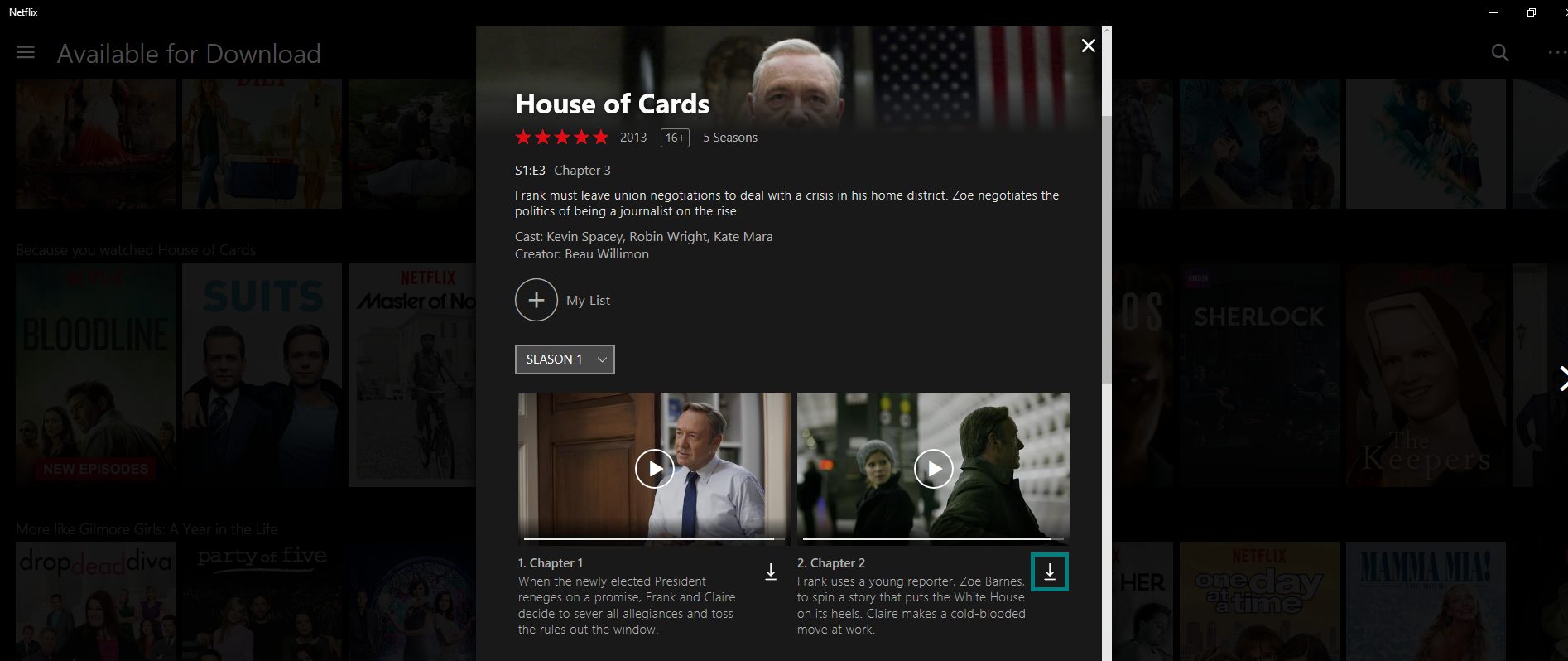
The time needed for download depends on the size of the file, and the speed of your internet connection. Once the file is downloaded, you can find it in My downloads section. Again, open the menu by clicking on the three horizontal lines in the top-left corner. Next, click My Downloads.
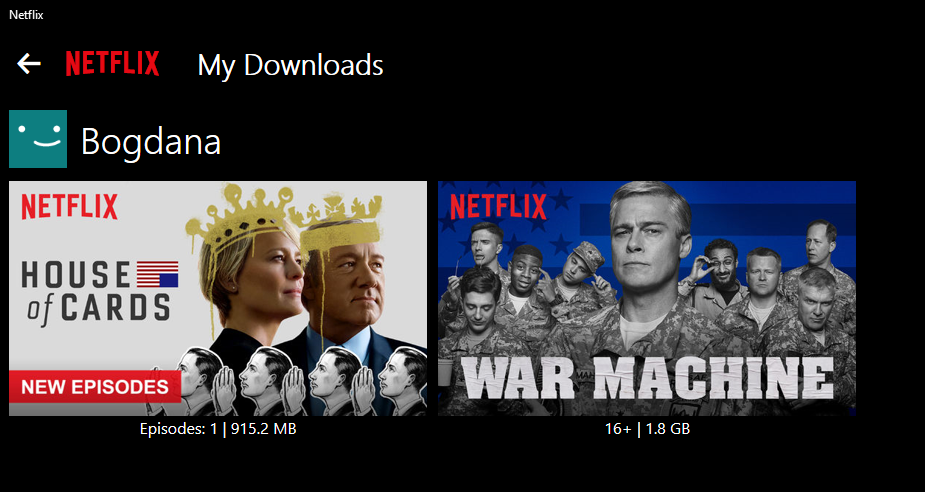
So, when you want to watch the content, just head to My Downloads, and just click on the movie or a TV show.
If you want to delete something you previously downloaded, click on the pencil located in the top-right. Select what you want to delete, and click the trash can, also located in the top-right.
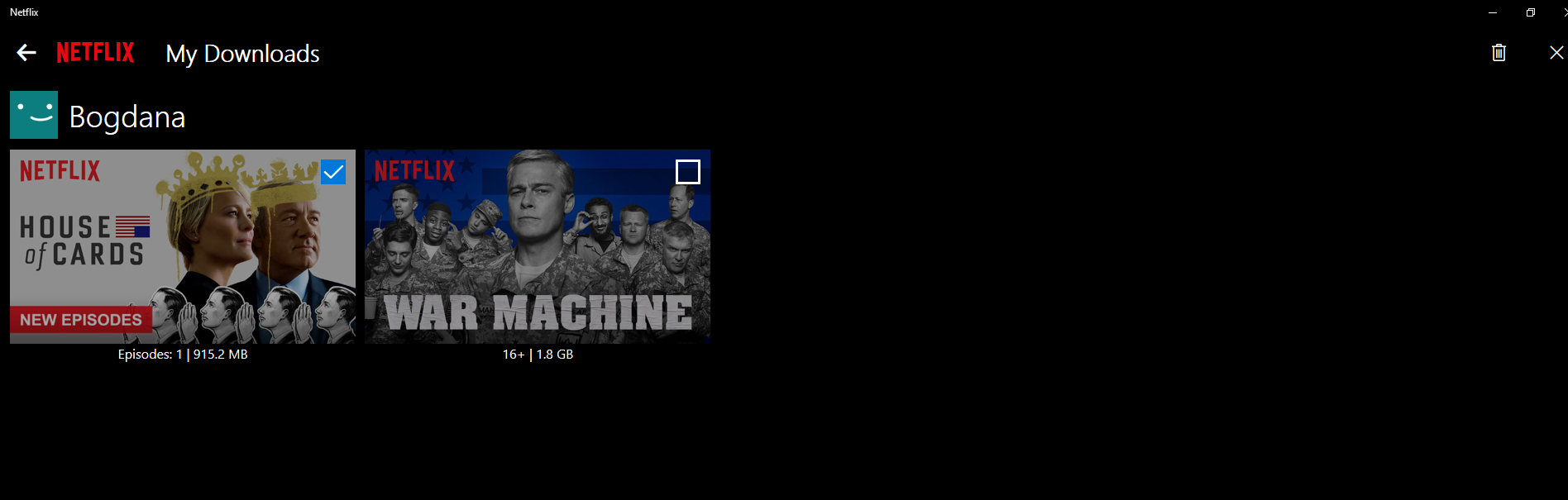
Netflix made things easy for the Windows 10 users. All you need to do is to get the app from the Store and you are ready to go. Browse the library and download Netflix movies and TV shows on Windows 10.












