If for some reason, you don’t like Samsung Galaxy S8 Always on display and want to turn it off, keep on reading because that is exactly what we are going to talk about here.
Galaxy S8 comes with tons of interesting and useful features, including Always on display. When you turn off the display, it stays on thanks to this feature. When it is enabled, your display remains on all the time to show the info such as battery level, time and date, and some notifications. This is pretty useful as you can see all these things at a glance, without the need to unlock your phone.
However, this feature consumes a certain amount of battery life. It is the main reason why some users want to disable it. We talked about Galaxy S8 battery life and the ways to improve it, and one of the things we have mentioned is Always on display. By turning it off, the battery will last longer.
See also: How To Enable Smart Stay On Samsung Galaxy S8 And S8 Plus
How to turn off Samsung Galaxy S8 Always on display
You can customize Samsung Galaxy S8 Always on display or you can turn it off completely. It is up to you. Speaking of customization, let’s not forget to mention that you can set a schedule and choose when to keep it on. If you don’t like that idea, you can disable it. It requires a couple of seconds and a few taps. Just follow the steps below.
- Open the Settings app
- Next, tap Lock screen and security
- Find Always on display and toggle the switch next to it to turn it off
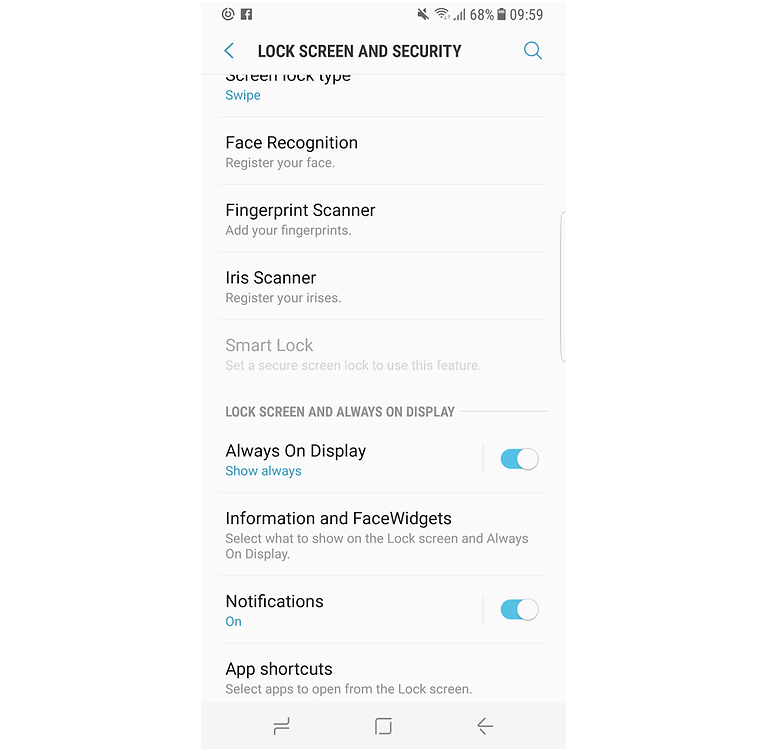
As I’ve said, just a few taps and you are done. If you ever change your mind and want to enable Samsung Galaxy S8 Always on display, follow these steps and again, toggle the switch to enable it.
Also, don’t forget that you can customize this feature according to your needs. It doesn’t even have to be on all the time, as you can set the schedule. If you want to explore Always on display a bit more, go to Settings > Lock screen and security, and tap Always on display. There, you can choose the clock style, turn off “Show always” option, and many other things.
You may also read: How To Enable App Drawer Button On Samsung Galaxy S8












