Bixby Button is one of the most helpful keys in Galaxy S9. This feature acts as the personal assistant to answer all our queries. But, the company has again positioned this button bit awkwardly. The Bixby button is located very close to the volume button. Most of the times, we keep pressing the Bixby button by mistake while trying to handle the volume buttons. So, many Galaxy S9 users who will want to disable this button. And here in this article, we have explained how to disable Bixby button on Samsung Galaxy S9.
See Also: How to use Bixby Vision on Samsung Galaxy S9
How to Disable Bixby button on Samsung Galaxy S9:
You can launch Bixby on your Samsung Galaxy S9 three ways and those are through hitting the Bixby button, Bixby Voice, and Bixby Home. If you want to get rid of Bixby entirely, you need to disable all three options one by one. We have discussed all three ways here one by one.
Disable Bixby button:
The process to disable Bixby button on Samsung Galaxy S9 is very simple. It will take just a minute.
- First, hit the Bixby button to launch the Bixby app.
- You will notice three options at the top right corner which are a globe, a gear, and three dots icon.
- Tap on the Gear icon to launch the settings option.
- Turn off the ‘Bixby key’ option here. That’s it. You have successfully disabled the Bixby Button.
You can always activate the button again by accessing the settings menu from the home screen. Search for the Bixby settings there and make the option active again if required.
Disable Bixby Voice:
Once you have disabled Bixby physical button the Bixby is still active and you can call it through Bixby Voice and Bixby Home. In order to get rid of Bixby completely, you need to disable these two options as well.
- The Bixby button is not active. So, swipe to the left on the home screen to bring Bixby app.
- Similarly, you will again notice three options, globe, gear and three dots menu at the top.
- Tap on the three dots menu.
- You will see the Bixby Voice option there. Toggle off the option and that’s it.
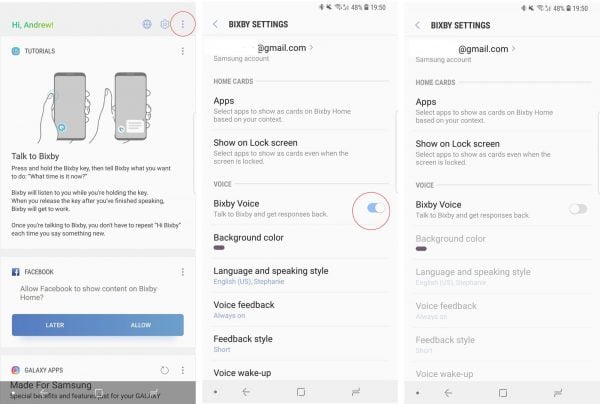
Disable Bixby Home:
Finally, you need to disable Bixby Home and Bixby will be stopped entirely on your Samsung Galaxy S9.
- To stop Bixby Home, Press on an empty space on the home screen and swipe at the right to get the last panel.
- Bixby Home option is available here. Toggle off the option and Bixby Home will be disabled.
This is how to disable Bixby Button on Samsung Galaxy S9. You can turn on the Assistant again from the settings menu.












