If you want the apps you have downloaded on your Android to run smoothly, you need to make sure that the apps are up to date. Developers are constantly improving the apps, add new options and fix the bugs, and that’s why the updates are so important. When it comes to Android, the apps can be updated manually or automatically. On most Android devices, the automatic updates are set by default. The app will automatically update when the new version becomes available and as soon as you are connected to the Internet through cellular data or Wi-Fi. As mentioned, this is set by default, and in may result in additional costs. There is the other option – apps will update automatically when you are connected to a Wi-Fi network only. However, many users prefer to update their applications manually. If you want to do the same, keep on reading as we are going to show you how to disable automatic app updates on Android devices.
You may also read: How To Enable Parental Controls In Play Store
How to disable automatic app updates on Android smartphones and tablets
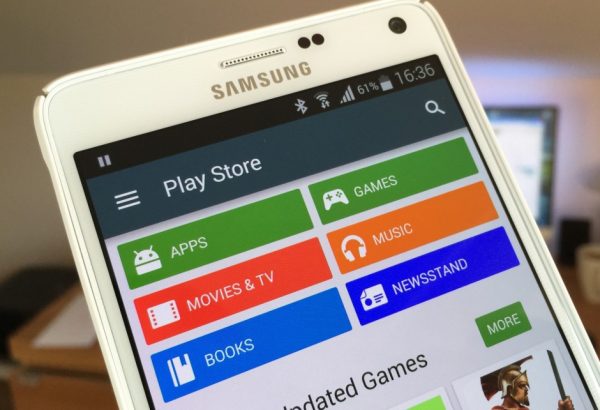
www.cultofandroid.com
To turn off automatic app updates on your Android, follow the steps below:
- Open the Play Store app from the Home screen
- Now tap on three horizontal lines located in the upper-left corner to open the menu
- Next, tap on Settings
- Under “General” section, tap on “Auto-update apps”
- When the new window opens, tap on “Do not auto-update apps”.
The automatic app updates are now disabled. If you ever change your mind, and want to enable automatic updates, again open the Play Store app > Menu > Settings > Auto-update apps, and choose one of the following options: Auto-update apps at any time (this means the apps will update as soon as you are connected to the Interner over cellular data or Wi-Fi), or Auto-update apps over Wi-Fi only.
Image Source: www.nextgeekers.com
You may also read: How To Turn Off App Update Notifications On Android












