There might be numerous reasons to delete all history on Android device. Security is the primary concern of all of us and this has led to adopt many steps while clearing all the history on our device is definitely one. Anyone can reach our Android device anytime and they can get what they are looking for. Also, other situations when it becomes really vital to delete all history on Android are you might want to sell the phone, it has to be sent to the technician for repairing etc. Anyway, whatever is the reason here we have discussed how to delete all history on Android.
Read also: How To Monitor Data Usage On Android
How to delete all history on Android:
We all tend to use a different browser, so the process will differ for every browser. Here we have covered the process to delete all history on Android for every browser starting from the Internet, Google Chrome, Mozilla Firefox, and Opera. The processes are discussed one by one.
Internet
This is the built in browser on Android device in case you are using the Android 4.0 or earlier version. Being the built in browser, it is used by a large part of the Android users. This is also the second popular browser on Android after Google Chrome. The process to delete all history on Android from this browser is too simple. The process is here.
- First, go to the settings menu of your Android device.
- Scroll down to get the option Privacy settings.
- The available options will be Clear Cache, Clear History, Clear Location access, Clear All Cookie Data and Clear Form Data. Also, the option “Clear password” is available. So you can choose that as well.
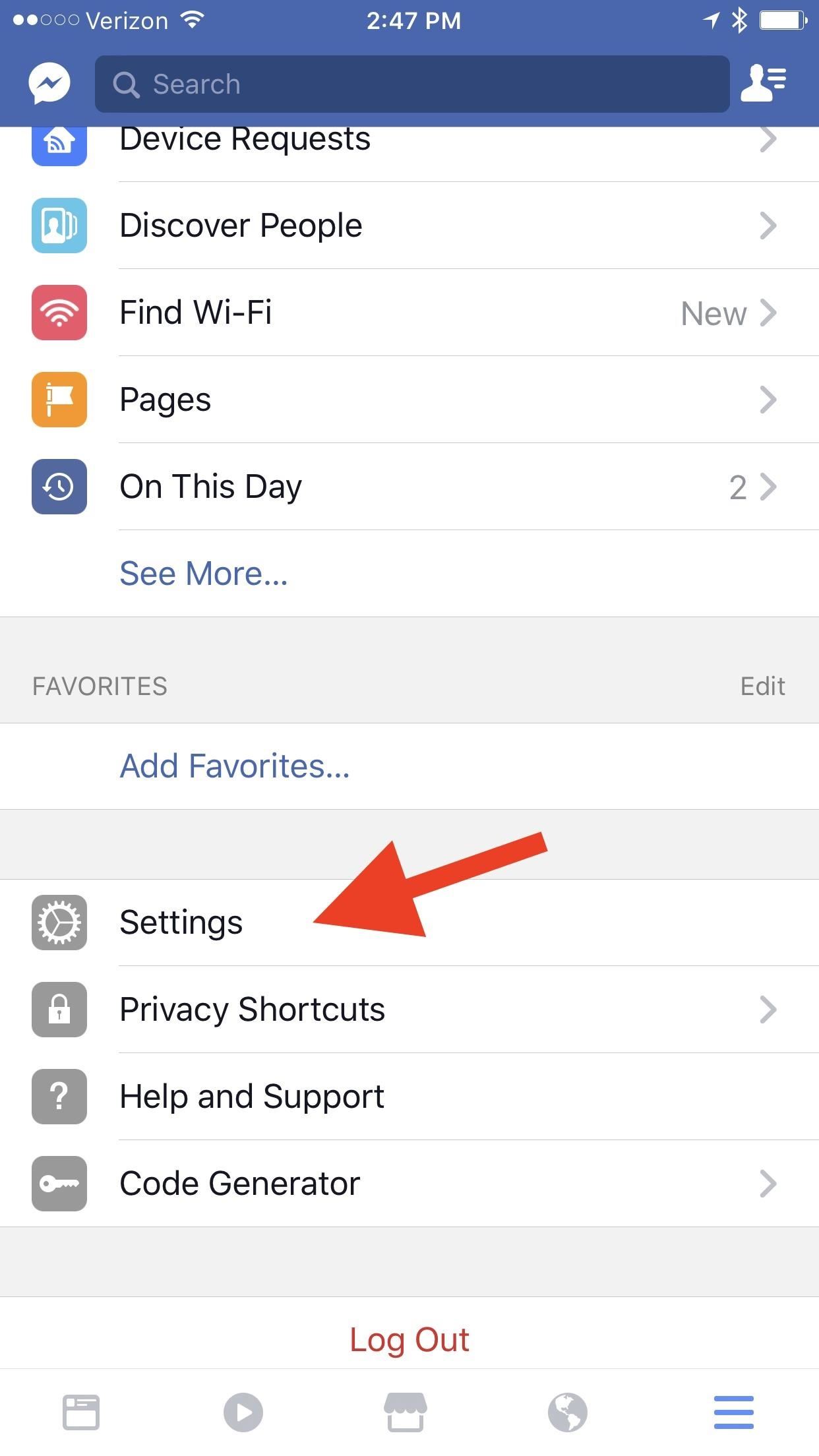 Google Chrome
Google Chrome
This is the most popular browser which is been used by almost 88 percent of the Android users. The process for clearing history in this browser is explained here.
- Open the browser first and go to the menu > history.
- It will bring the history page with the Clear browsing data button at the top of the window.
- Here you can choose what to delete and then check the box next to those options. But ensure to choose the option ‘Browsing history’.
- Tap on ‘Clear data’ then and that’s it.
Mozilla Firefox
The process to delete all history on Android in the Mozilla Firefox is almost similar to that of the Google Chrome.
- Open the browser first and tap on the menu at the top of the page.
- Select history and it will bring the history page.
- Tap on the button ‘clear browsing data’ at the bottom and tap on OK again to confirm the process.
Opera Mini
Even though this browser is not used by many of the users but still there are many who prefer to use this browser as the default one.
- Open the browser first and search for the Opera logo at the bottom right corner to tap on it.
- A small window will pop up containing four options including the Gear icon. Tap on that icon.
- Next, scroll down to Clear browsing data. Tap on that button and check the required checkbox.
- Tap OK to confirm the process and that’s it.
So, these are the ways to delete all history on Android from all browsers. If you are looking to clear everything on your device then we suggest going for the Factory reset option which will erase everything from your Android device to leave it blank. You need to set the device from scratch then.
See also- How To Record Calls On Android












