Google Play Store has more than a million of apps available for download. Most of the apps you can find the Play Store are free, and the others come with the price. The choice is huge, and you can easily find what you are looking for. As soon as you open the Google Play on your Android smartphone or tablet, all you need to do is type a keyword (for instance, e-book reader, or music player) in the search box, and you’ll see many apps available. You can also type the name of the app, for example, Skype, and as soon as you click on search, the Skype will be right in front of you.
Each time you search for apps in the Play Store, the app stores the history of keywords you entered. This is actually similar to Google and its search suggestions. After a while, this may slow down the app a bit. Also, some users simply don’t like to see what they’ve previously searched for. But, you can easily delete the history, and we are going to show you how. Follow a few simple steps in the guide below: how to delete Google Play search history.
You may also read: How To Enable Parental Controls In Play Store
How to delete Google Play search history
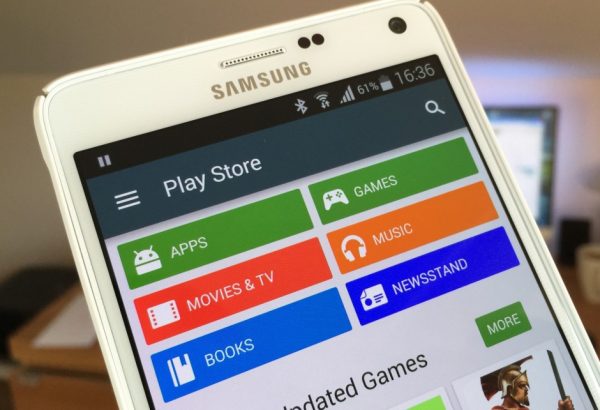
www.cultofandroid.com
Deleting Google Play search history on your Android device is a super simple thing to do.
To delete the search history, follow these steps:
- Open Play Store app on your Android Device
- Next, tap on three horizontal lines in the top-left corner to open the menu
- Now tap on Settings
- On the Settings page, tap on Clear local search history.
Done! This will remove the searches you have performed on your Android device. Whenever you want to search the history, just follow the steps mentioned above.
Image Source: www.techradar.com
You may also read: How To Disable Automatic App Updates On Android Devices




