Many people have several email accounts. You may have an email account for your personal needs, and the other for business. If you don’t use one of the accounts you have created and don’t plan to use it in the future, you can delete that account as it’s a pretty simple thing to do. In case you want to delete Gmail account, follow the steps listed in the guide below: how to delete Gmail account.
You may also read: How To Recall Sent Email Message In Gmail
How To Delete Gmail Account
In these step by step instructions, you will see how you can get rid of your own Gmail account that became unnecessary:
Sign in your Gmail account.
In the email account go to “Settings” at the top-right of the screen by clicking on the icon in the form of gear.
There, look for the section “Accounts and Import” and go to the link “Other Google Account settings”.
In the new window click on “Account preferences” and in the next window under the section “Delete your account or services” click on “Delete Google account and data”.
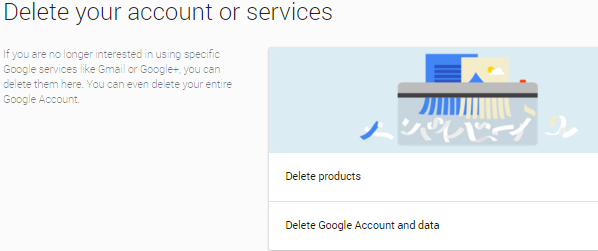
Carefully read the information, and put a check mark in the “Yes, I want to permanently delete this Google account and all its data, if desired fill the new primary e-mail address, enter the password of the email account and click the button “Delete account”.
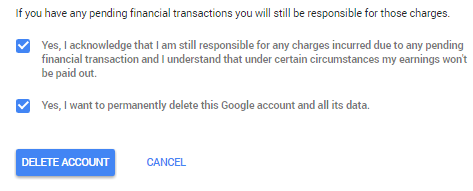
Image Source: www.theverge.com
You may also read: 5 Ways To Protect Gmail Account







