If you have just become the proud owner of Samsung Galaxy S8, you will hardly leave it the way it was set up right out of the box. Both models, Galaxy S8 and S8 Plus offer so much to the users, and it is essential to adjust everything just how you like it. Android phones include quick settings, which allow you to quickly turn on and off some services and options. The same applies on S8. By going to quick settings, you can easily turn Wi-Fi, Mobile internet, GPS, Blue light filter, and many other things on and off. But, what if you don’t like the arrangement? No problem, as you can customize quick settings on Samsung Galaxy S8.
See also: How To Change The Launcher On Samsung Galaxy S8
Customize quick settings on Samsung Galaxy S8
If you don’t like out of the box arrangement of quick settings, you can easily change it. To access quick settings, pull down notification shade. To see all of the quick settings options, pull the notification shade down one more time. You will see many options there listed on two pages, such as Wi-Fi, GPS, Auto-rotate, Power saving, Mobile Hotspot, just to name a few. You can change it all according to your needs. If you don’t use some of the things, you can easily remove them to clean the area up, or you can reorganize the icons. Here is how to do it:
- Pull down notification shade
- To see all the quick settings options, pull down notification shade one more time
- Tap on three dots in the top-right corner
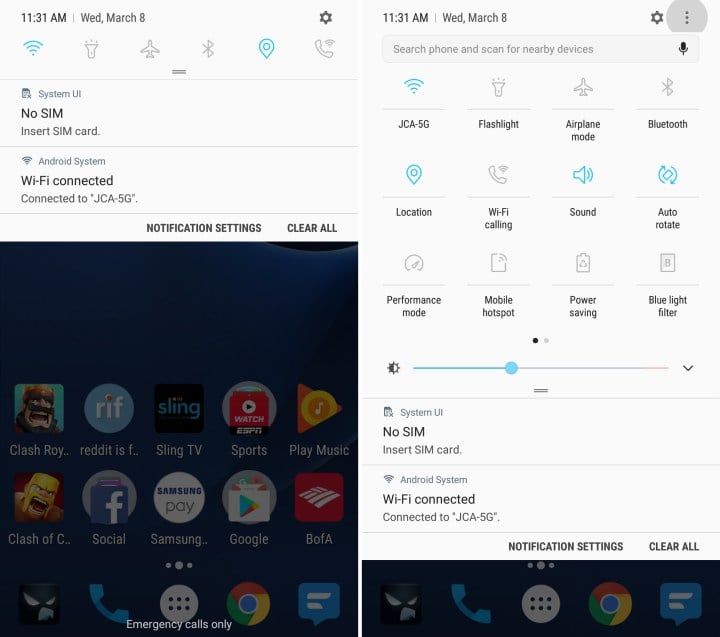
GottaBeMobile
- Next, tap Button order
- Drag the icons to change their position
- If you want to remove the icon, drag it down
- To add the icons to the quick settings panel, drag them to the area above
- When you set the buttons the way you wanted, tap Done.
You may also read: How To Uninstall Apps On Samsung Galaxy S8












