Google Play Music is one of the most popular music apps and music streaming services. The free version comes with a wide range of options, and if you choose to get the membership for the music streaming service, you’ll get the access to millions of songs and many other things. Here, we are going to show you how to create a playlist in Google Play Music. This makes the whole experience even more enjoyable. You won’t have to search for songs, instead, put all your favorite ones in one place.
See also: How To Download Songs From Google Play Music For Offline Listening
How to create a playlist in Google Play Music: App
You can create playlists using Google Play Music app on your mobile device, and you can do the same on your computer. First, we are going to show you how to create playlists using Google Play Music app. Follow the steps below:
- Open Google Play Music on your device
- Search for the music you want by tapping on the search box at the top or by browsing through suggestions and genres
- Once you find the song you want to add, click on three dots next to it
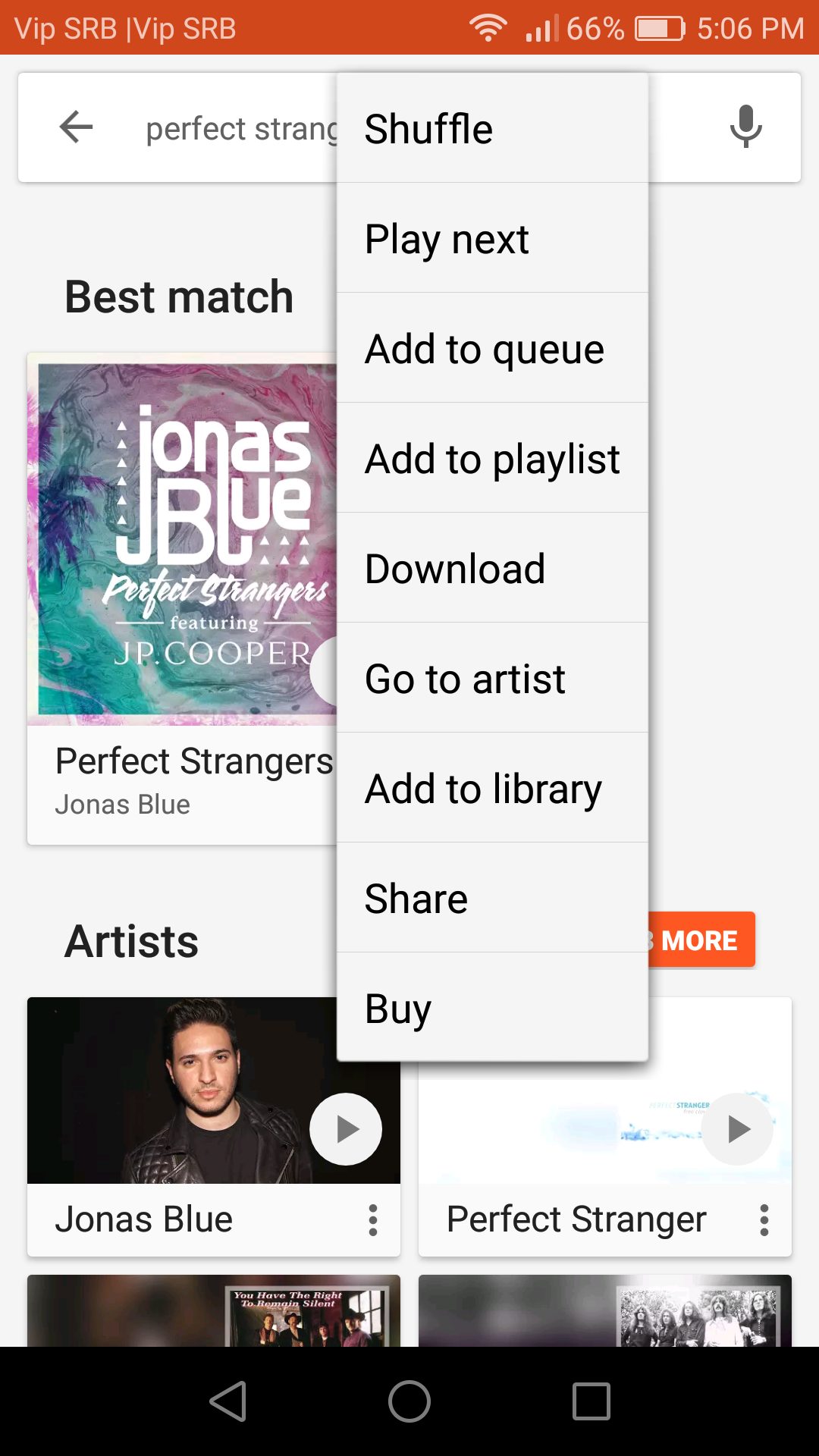
- Next, tap Add to playlist
- Now, click New Playlist at the bottom
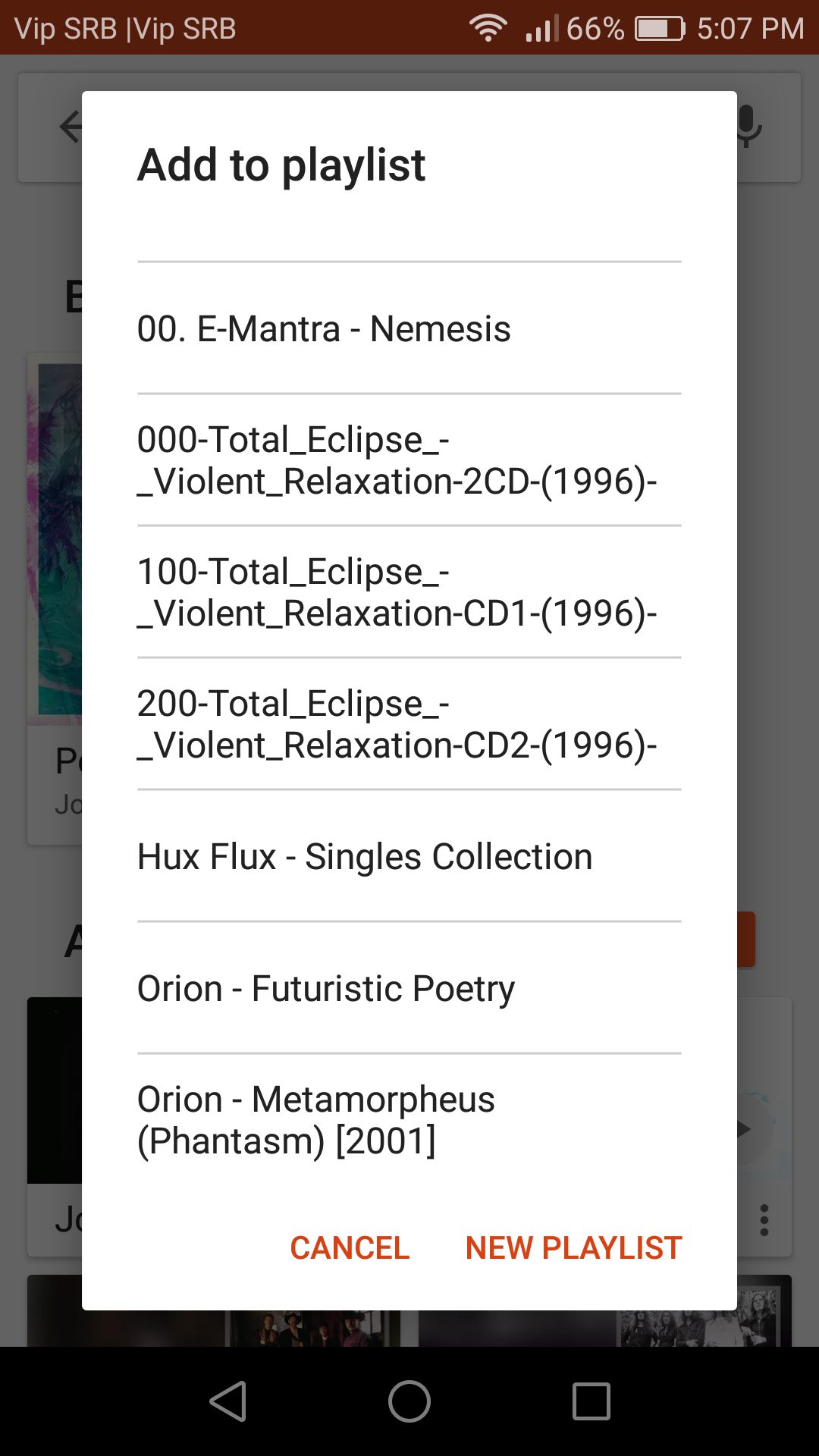
- Add the name and description
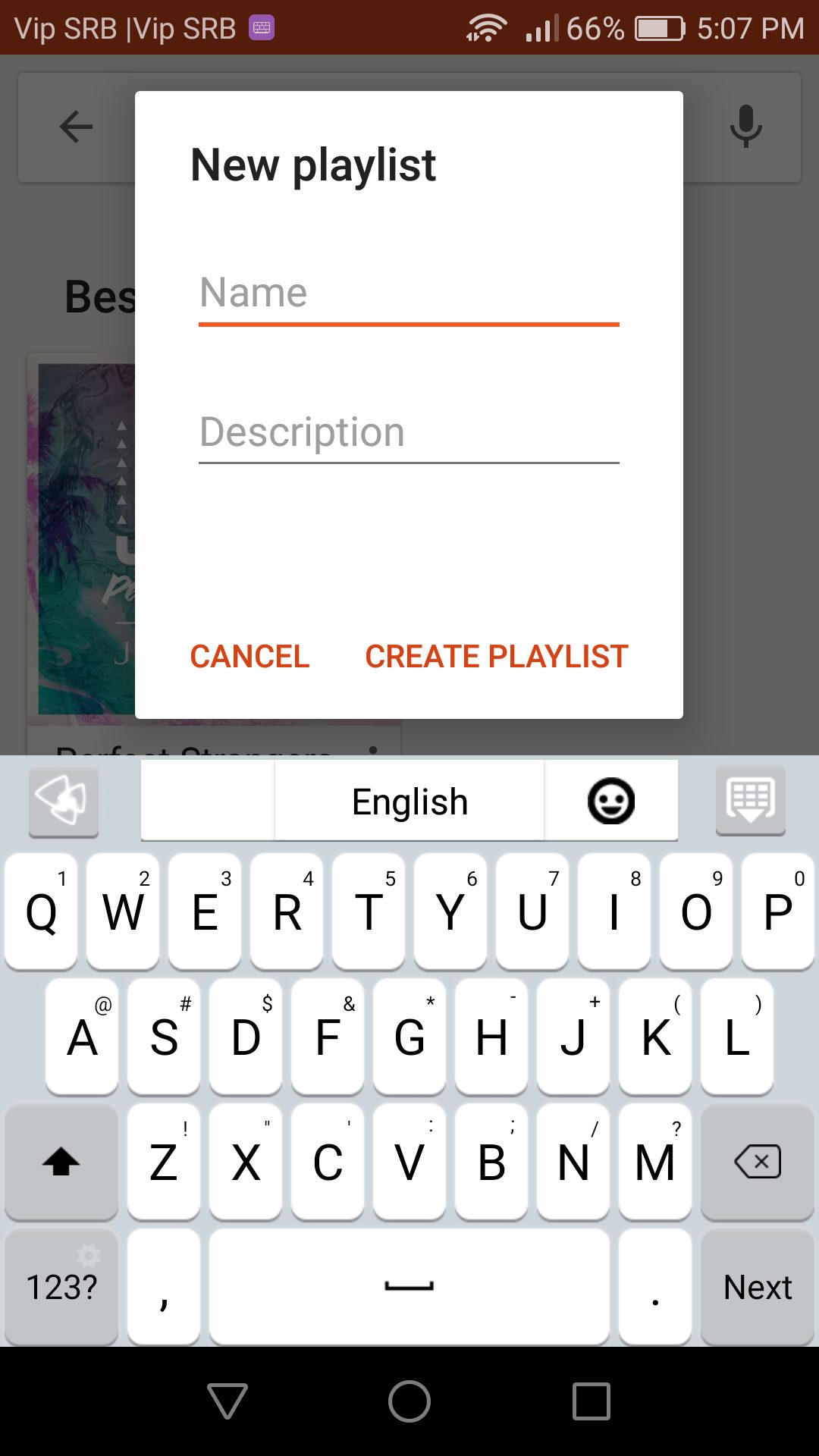
- Finally, click Create playlist.
After you created a playlist, adding more songs is super easy. No matter if you search for the music, or you stumbled upon a song you like, just click on three dots, then tap Add to playlist and choose your playlist.
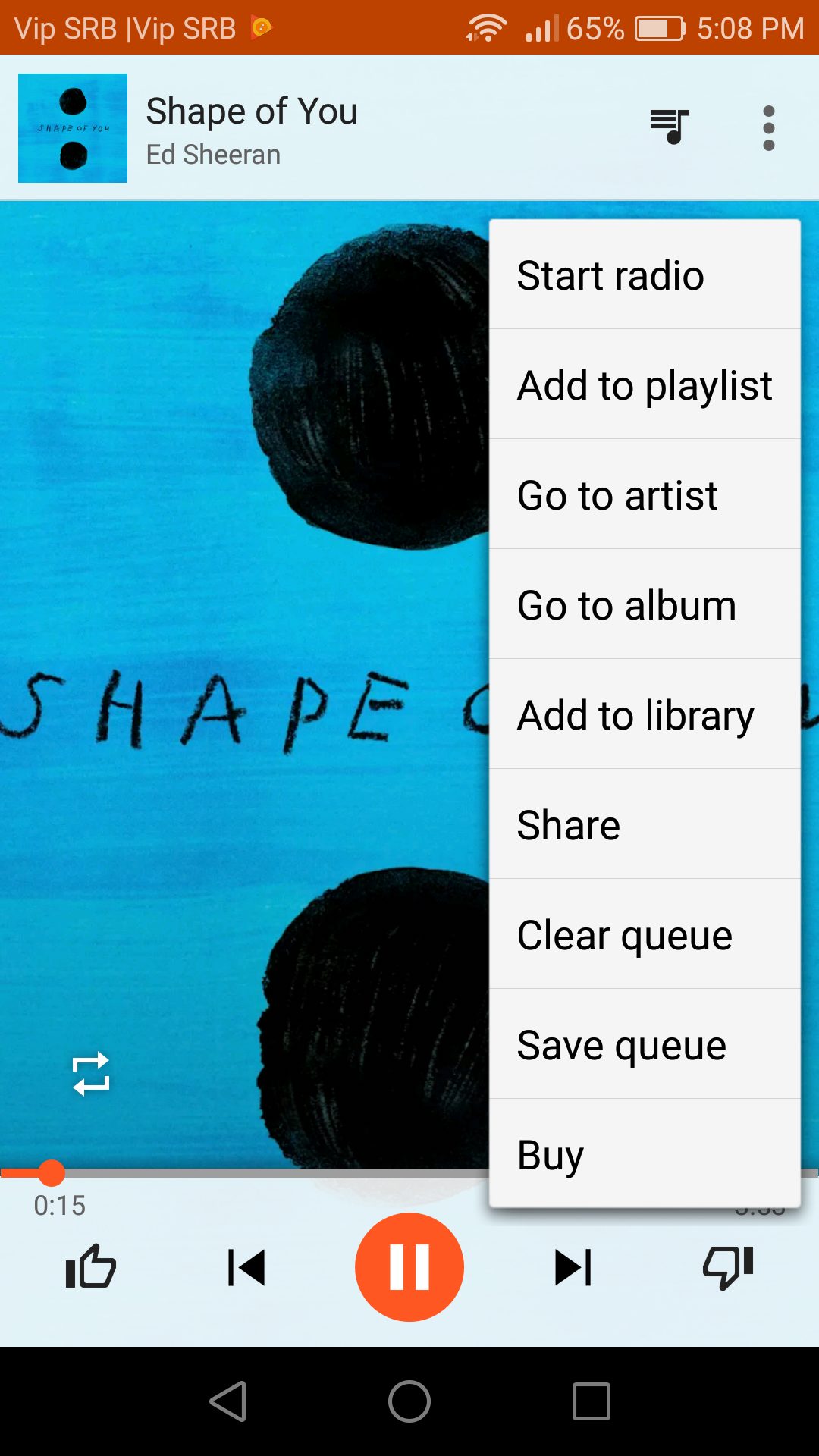
How to create a playlist in Google Play Music: Computer
You can create playlists in Google Play Music using your computer. Just follow these simple steps:
- Head to Google Play Music web page
- Then, use the search box to find some music, or browse through genres, top hits, etc.
- When you find the song you want to add, just click on three dots
- Menu will open, click Add to playlist
- Choose New Playlist
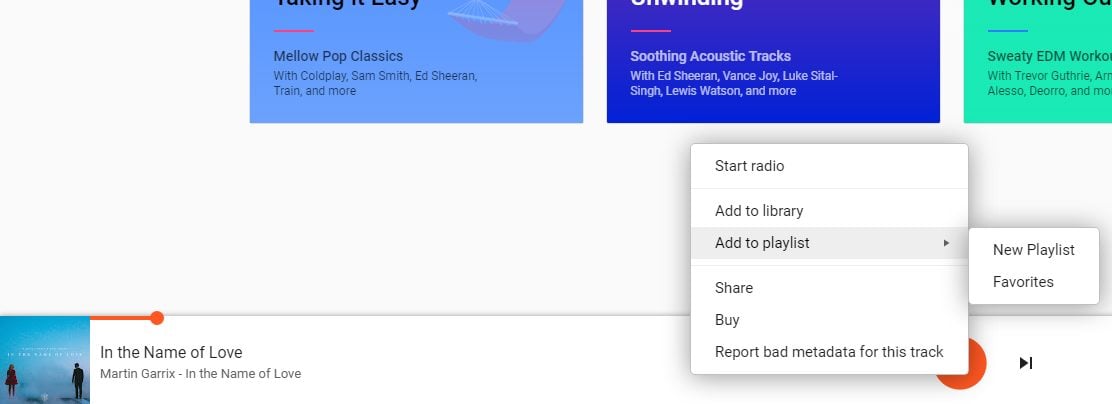
- Now add the name and description of your new playlist
- If you want, toggle the switch next to “Make public”
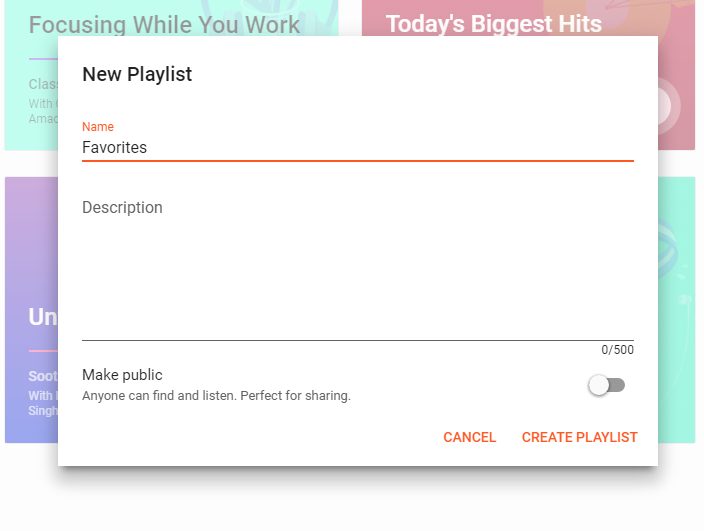
This is how you can create new playlists in Google Play Music. Now, head to the app or its web page and personalize your music experience.












