Samsung Galaxy S8 and S8 Plus come with plenty of space for an average user. You can install all your favorite apps and more. Both models also feature microSD card slot, so if you just purchased one of these phones, you can also get an SD card and move your apps there. But, when you have so much space on your device, you can get carried away and you can download a ton of applications. The app icons will be all around your screen, and things can get little messy. But, you can make everything nice and neat just by creating folders. Here, we are going to show you how to create a folder on Galaxy S8.
See also: How To Set And Change Default Apps On Galaxy S8
Steps to create a folder on Galaxy S8
If you are not new to Android, you already know the drill. But, if this is your first Android device, don’t worry as creating folders on Galaxy S8 is very simple.
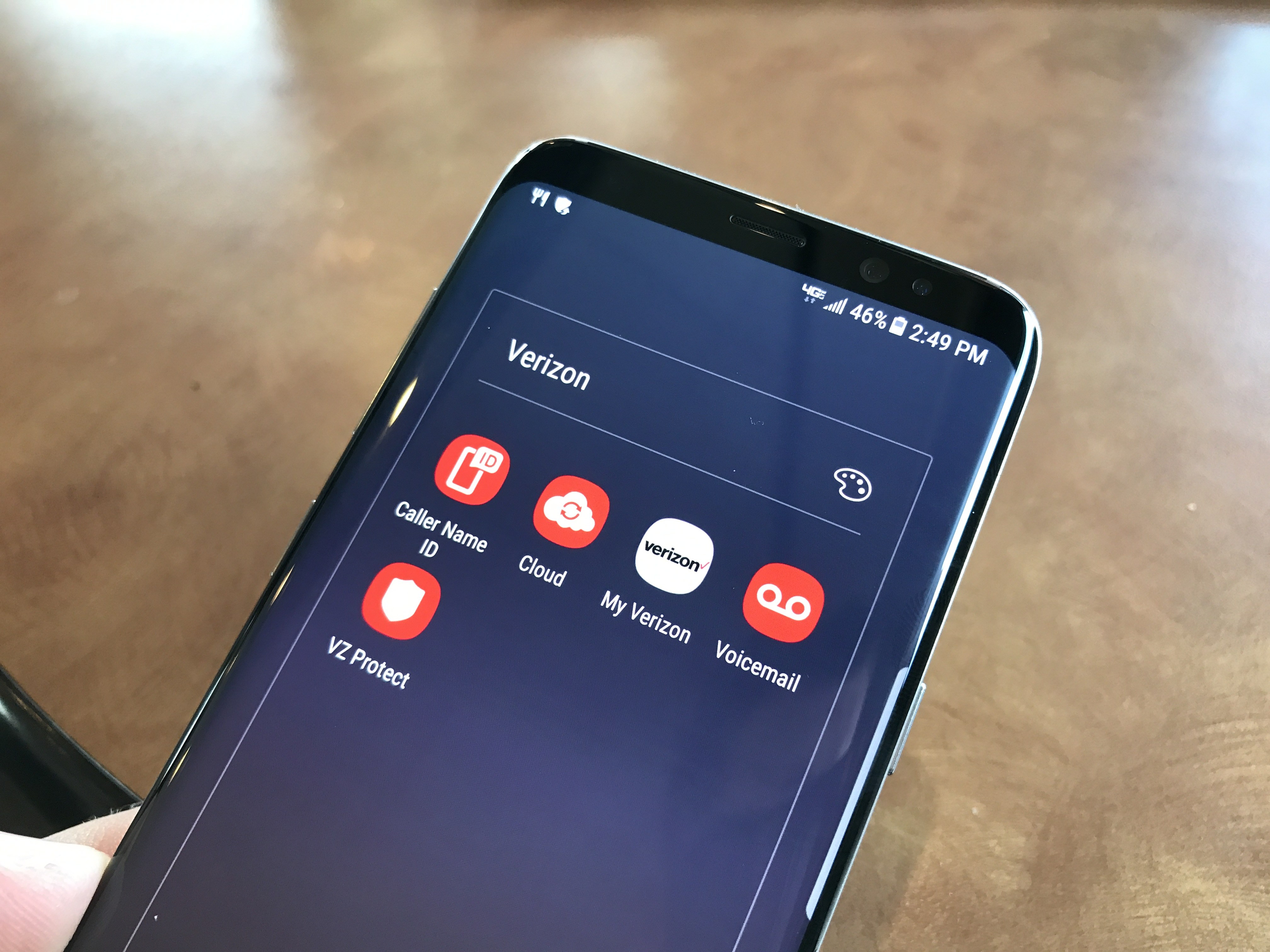
GottaBeMobile
If you have a huge number of apps on your device, it will be hard to find the one you want. But, you can put them in folders, which makes the whole experience when launching apps more enjoyable. Within minutes, your app screen will be clutter-free and you will easily find any app you want to launch. To create a folder on Galaxy S8, follow the steps below:
- Go to the app screen
- Tap and hold the icon of an app and drag it on top of another app
- The folder is now created
- To open a folder, tap on it
- If you want to remove an app from the folder, tap on the app and drag it out
- To add more apps to the folder, tap and hold the app’s icon and drag it to the folder
- You can also tap + within the folder to add more apps.
This way, you can organize your apps into folders. For instance, you can put the apps you use every day into one folder, and games into another one. You can also name the folder. To do that, open the folder and enter the name at the top, for example, Games, or Top apps (for the ones you use the most).
You may also read: How To Uninstall Apps On Samsung Galaxy S8












