In the recent years, Samsung is one of the most popular brands, narrowing the gap of what other phones and tablets can do. The new Samsung Galaxy Note Edge’s classy look will leave you breathless. The gently tapered screen on the right stands out. It has an amazing resolution of 1600×2560 making it crisp, bright and easy to read in any type of environment. Samsung Galaxy Note Edge Lollipop update has brought a ton of good features to the flagship. While the upgrade seems to be working fine for many users, there have been some complaints from many Note Edge customers who seem to be facing some problems after the update.
We have compiled together some of the most common bugs and fixes of the Android 5.0 Lollipop, so that you will know how to handle and solve the problem if you face one.
Read also: How to fix GPS on Samsung Galaxy Note 4
List of problems and their solutions
Galaxy Note Edge Update Installation Problems:
If your Samsung Galaxy Note Edge shows a pop-up for its Lollipop update or as a matter of fact any update but it doesn’t start downloading if you click on it, then we have a few solutions for you to start the installation.
Solutions:
Samsung has outlined a series of steps that you can perform if the Lollipop download process is not able to complete the process. Ensure that your device is properly charged before you can start downloading.
If this doesn’t work then you should try the download and installation process with a fast Wi-Fi connection. If the problem persists empty your battery completely, charge it 100% and now try doing the installation again.
Battery Life Problems:
It has been found that after any Android update smartphones seem to have problems with the battery life and Samsung Galaxy Note Edge doesn’t seem different in this. Although we do not have any guaranteed fixes try them out before taking your device to a store.
Solutions:
Third party apps have usually been the cause for drained batteries, so they are the first thing that you like to take a look at if your phone exhibits poor battery life.
To start with, it is recommended that you update the Samsung Galaxy Note Edge’s applications with the latest bug fixes. It is found that these updates have a positive effect on the performance of the apps and the battery life.
You could try booting your device into Safe Mode. Once the Galaxy Note Edge is in safe mode it will disable third party applications and allow you to identify any rogue apps. This process might take some time as isolating the applications is a lengthy process in which there is a lot of uninstalling and reinstalling of apps is required. All this might be worth it if your battery performance gets back to normal.
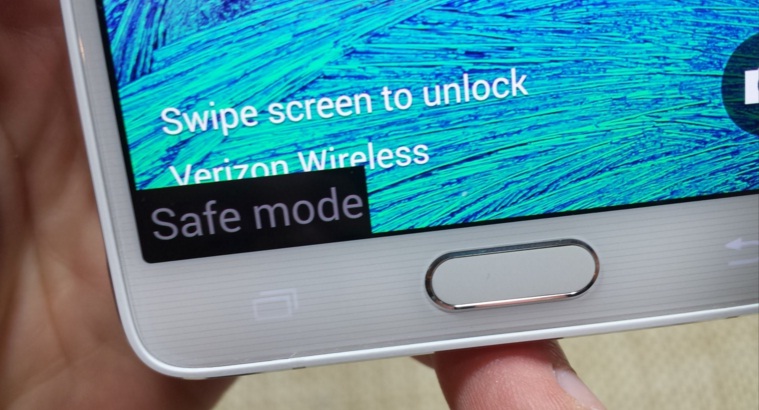
www.youtube.com
Follow the steps below to boot the Samsung Galaxy Note Edge to Safe Mode:
- Turn off the device. Now, press and hold the Power button and Volume down key together.
- Once it boots, you can let go of the Power button but keep the Volume key held down.
- Once you have successfully entered into Safe Mode, you will notice the text ‘Safe Mode’ at the bottom-left corner of the screen.
The simplest way out could be restarting your Galaxy Note Edge. A quick reboot will clear the phone’s caches and kill the services that could be eating your battery’s power. It is advised that you turn off the Bluetooth and NFC. If you disable unnecessary services that are running in the background it will increase the battery life of your device.
Another fix could be to get rid of live wallpapers. These live wallpapers drain out the battery of the device real fast, instead keeping the background black helps to conserve battery. After trying all of this the last resort is to replace the TouchWiz launcher with a different one. Nova Launcher is a well-known launcher for Android devices.
Wi-Fi Problems:
There have been some complaints from the users of Galaxy Note Edge while using Wi-Fi and chances are that future users of the phone might run into the same problem. The complaint is that even when the device is in a strong signal area the connectivity is poor.
Solutions:
To fix this issue the first that must be done is to restart the device. Also, the user can try restarting the Wi-Fi router, it is recommended to unplug the router wait for 30 seconds at the least before plugging back the router. If the user is using a modem, then the same should be done for it as well.
If nothing seems to work, then the users of the Samsung Galaxy Edge phones can also try to update the routers firmware to fix Wi-Fi issues. If all these do not resolve the problem then it is time to move to the device’s settings.
Start by forgetting the Wi-Fi network that seems to be causing problems. Go to Settings and select Forget Network option to remove the desired network that you want to forget. Once you have done that, you will then require connecting to the Wi-Fi network with the password again.
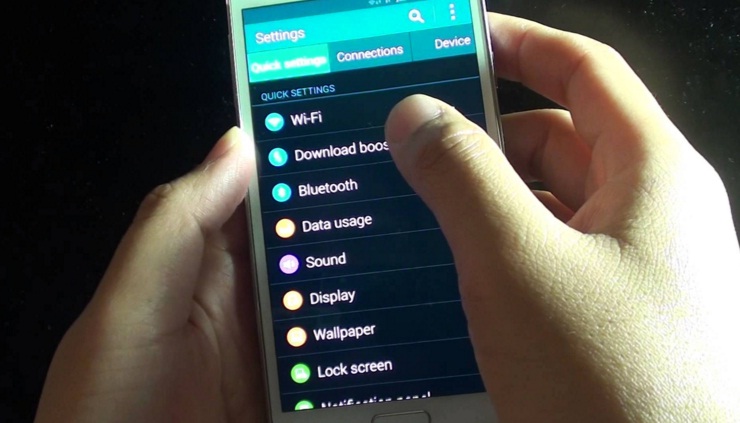
www.youtube.com
If none of the above fixes seem to work, you could try updating all the applications. Finally, your last resort could be booting your device into Safe Mode to check if a rogue app is the cause of the problem.
Cellular Data Problems:
Users seem to have cellular data issues after a major Android upgrade. Galaxy Note Edge users also seem to face this common problem. Try using these fixes to resolve your problem.
Solutions:
Flip off the cellular data of your Samsung Galaxy Note Edge, now toggle back on again after a few seconds and check if the connection is back. If not try rebooting your phone, this fix always seems to work when the cellular data suddenly stops working.
You can also try toggling your phone to Airplane mode for some time and then turn it off. It has worked for many users of the Samsung Galaxy Note Edge.
Try a factory reset by going to Settings, User and Backup, now select Backup and Reset. From there, select Factory Data Reset. Now, select Reset Device and then Delete All. If nothing works you should contact your service provider or Samsung.
Bluetooth Issues:
We have had many complaints on the performance of Bluetooth, coming from the users of Samsung Galaxy Note Edge. There are some easy fixes that we have worked out for you.
Solutions:
Try switching off the Bluetooth by going to settings then click on Bluetooth you will see an on and off option, turn it off wait for a few seconds and turn it on again, it will do the trick. If that does not work then you should try to forget the devices that your phone were previously connected to and then try to reconnect.
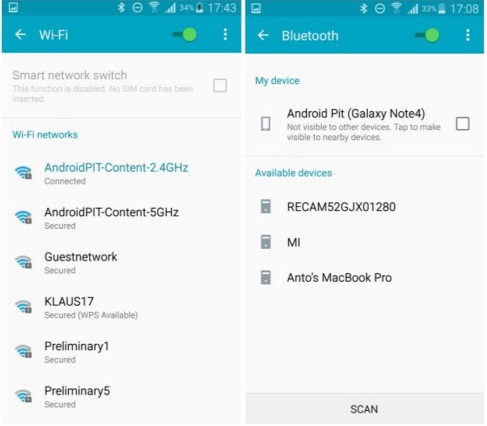
www.androidpit.com
If you are facing a problem to connect the Bluetooth in a car, you would have to look up the car’s manual to reset the settings of car’s Bluetooth connection. The make and model of car’s are different which is why it is recommended to look up the car’s manual before the attempt. Once you have reset the connections and the other connections have been forgotten on your device, reconnect to see whether it works.
Overheating Problems:
Many users have complained that after the upgrading their phone to Android 5.0 Lollipop their device have started heating too much. A boiling phone in hand is very undesirable to use. Sometimes playing an intense game for a couple of hours continuously could overheat the phone; Run through these fixes to solve the problem.
Solutions:
Initially, switch off your Samsung Galaxy Note Edge, wait for two minutes and turn it on again to see if the heating problem has stopped. If you find your phone still heating then turn it off once again, only this time remove the battery and microSD card from its slot. Put the battery back in without the microSD card in and see if this works.

www.youtube.com
If the all these fixes do not work try the Safe Mode to check if a third party app has been causing the phone to heat.
App Problems:
There are many users complaining that they face problems with their apps. Whenever they try to change or edit the apps on their favorite’s panel they receive an error message saying that the panel has stopped working.
Solutions:
Check for any updates for the apps that are running on your phone. If there is an update download it as the developers constantly roll out bug fixes for their apps, now try using the app.
You could also try uninstalling the problematic app and then install it again. Most of the times it works and could resolve your problem. If the problem persists contact the developer and let them know about the issue. It will help the developers identify the issue and fix it in an update later on. Here is how you can reach the developer:
- Click More options
- Click My apps > All
- Click the application with issues
- Scroll down to Developer
- Click and Send an email to report the issue to the application developer
The Samsung Galaxy Note Edge is certainly something different from any smartphone or tablet that you have used in the past and you don’t want to miss the delightful experience you could have by using this brilliant smartphone.
You may also read: How to change the wallpaper on Samsung Galaxy Note 5












