Fitbit is a very useful fitness tracker that helps you track the quality of sleep, heart rate, calories burned etc. Thus you can achieve a fitness goal easily. But just like other gadgets, this device may face some issues. We have listed here the most common Fitbit problems and their fixes. So, if you have already bought one or else planning to have one, this article will help you a lot.
See also: How to fix Fitbit charging issues
8 Common Fitbit Problems And Their Fixes
Problem 1: Fitbit problems syncing
In order to make the Fitness tracker work for you, it is to be synced with Android smartphone and this sync is done through the Bluetooth. But some of the users who have started using this device, have come forward to complain about this Fitbit problem syncing issue. Here are the possible fixes for that.
Potential fixes:
- In order to make things work, the android device should have the Fitbit app installed on it. So, ensure that the Android device does have that.
- The next task is to check that the Bluetooth is enabled on the smartphone. Also, ensure you are trying to connect to just one Bluetooth enabled device.
- Turn off the Bluetooth once and then on it again to check if the problem is resolved now.
- Restart the android device that you are using for syncing.
- The Fitbit app includes an option ‘Always connected’. Check that this option is enabled by going to the Fitbit app > Account > select your tracker and then scroll down to get the ‘Always connected’ option to make it on.
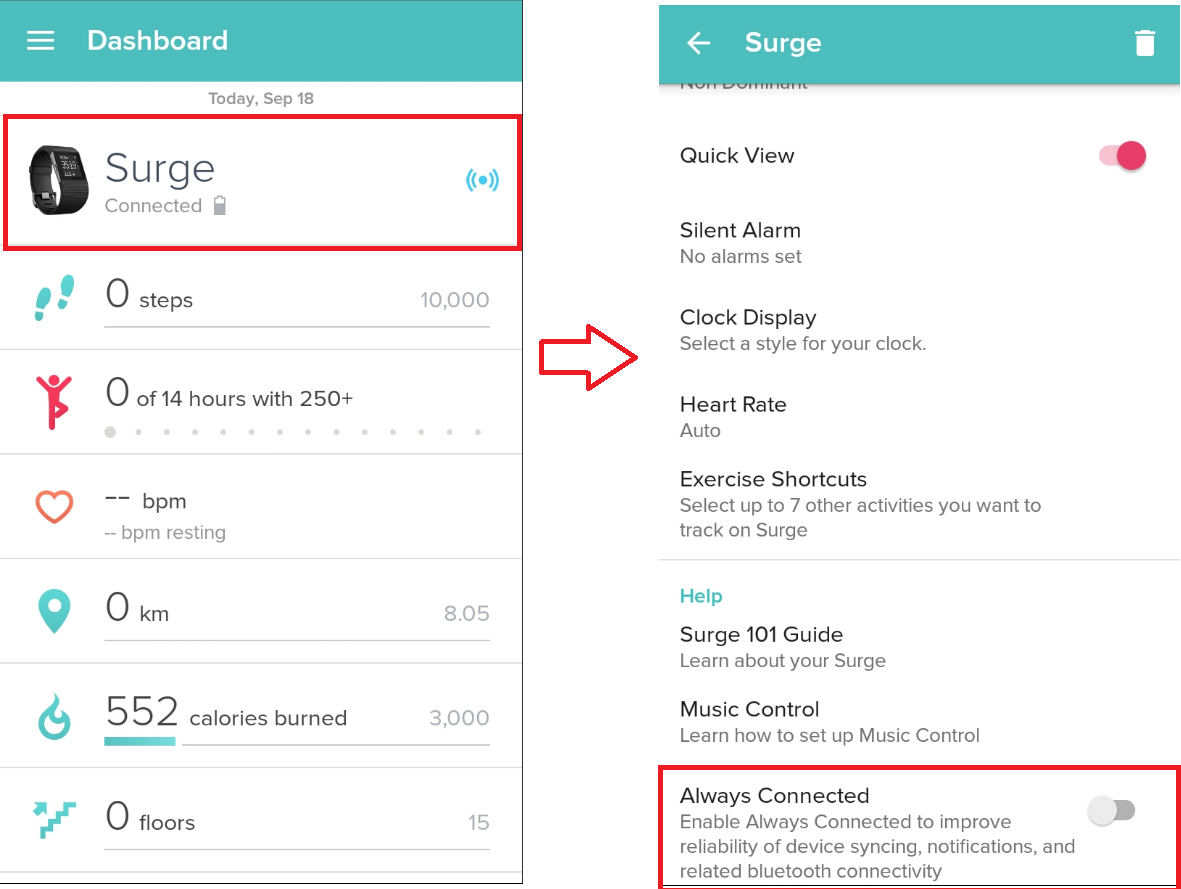
- There is one more option ‘All day sync’. Ensure that this option is enabled following the same process.
- If you have tried everything but still facing the same Fitbit problems syncing, reinstall the app on your Android device.
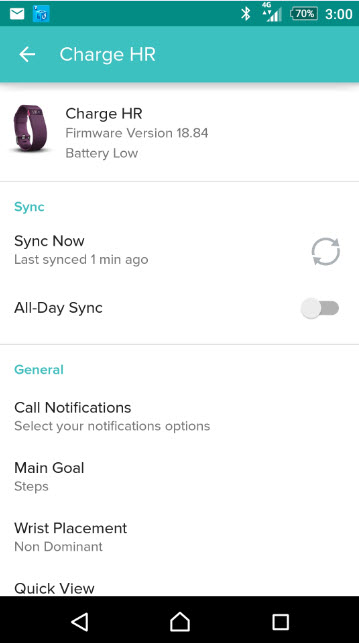
Problem 2: Fitbit charge band problems
Fitbit charge band problems, Fitbit charge not working etc. are some of the common issues reported by some of the Fitbit users. However, do not worry as this is a small issue and can be fixed by following the tricks mentioned here.
Potential Fixes:
- Ensure that the LED light lights up as you put the band on charge. There might be either one or more LED lights depending on the device you are using. But, if the LED light does not light up even after several minutes of charging, this is an indication that the battery or the band is damaged. So, take it to the technician for repair.
- Next, clean both the charger and the band properly as accumulated dust and debris can act as an obstacle in the charging process.
- Restart the band.
- Try using another USB port for charging the Fitbit band.
- Ensure that the charging pins are in place.
- Finally, replace the charger if possible.
Problem 3: Display issue
Some users have also reported of facing the display issue. According to them, the display is not working properly. Here are the possible fixes.
Potential fixes:
- First, restart the Fitbit band to see if it can fix up the display issue.
- Next, try removing the battery, wait for few seconds and then put it back to check if that can resolve the issue.
- Also, check the status of the battery. This can be checked by going to the Dashboard of the Fitbit application and then by hitting the image of the tracker.
- Finally, give your Fitbit Zip a tap, it might fix up the issue.
Problem 4: Delay/No notification from the Android device
Here are the fixes for this delay or else no notification from the Android device.
Potential fixes:
- First, restart the Android device while you should also go for restating the Fitbit band.
- Once done, ensure that you are not too far from the Android device. Android and Fitbit sync with each other using the Bluetooth connectivity. So, ensure band is within the range to receive notification from the Android device.
- Turn off the Bluetooth and turn it back on.
- Also, ensure that you are trying to connect to just one Bluetooth enabled device to make things work hassle free.
- Head towards the settings option in your mobile to check if you have not enabled the ‘Do not disturb’ mode anyhow, as this will turn off the notification.
- Launch the Fitbit app on the Smartphone and go to Account > Select the tracker > Call and Text notification and then check if the ‘enable notification widget is on’. If not, then turn on it.
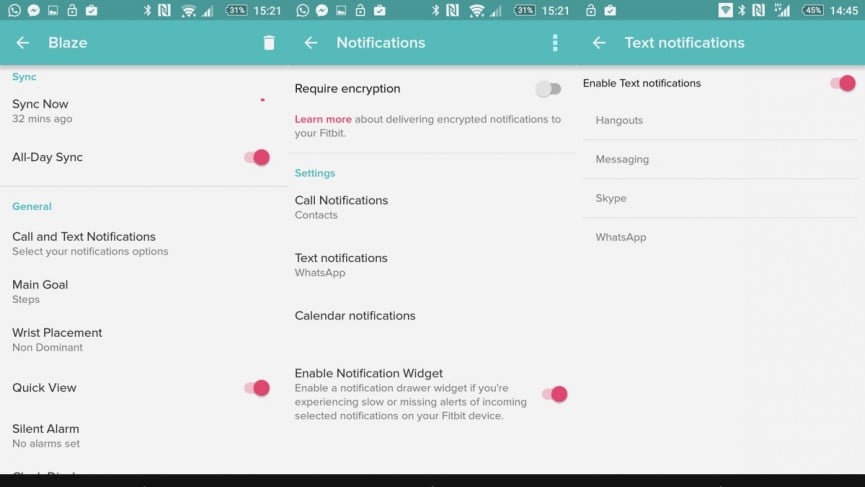
- In case you have tried all the mentioned steps but still left with the same condition, then uninstall the Fitbit app once from the smartphone and then reinstall it back.
Problem 5: The silent alarm not working
Thankfully, the Fitbit device comes with a silent alarm which can help us to wake up in the morning. But many users have reported that this alarm is not working on their device. However, not to panic for this as this is a just small glitch like other issues which can be fixed easily.
Potential fixes:
- First, restart the Fitbit device and then go ahead with other possible solutions.
- Next, ensure that the silent alarm is set on the tracker. To check this open the Fitbit app and go to Accounts > Select the tracker > Ensure the Silent Alarm is set there.
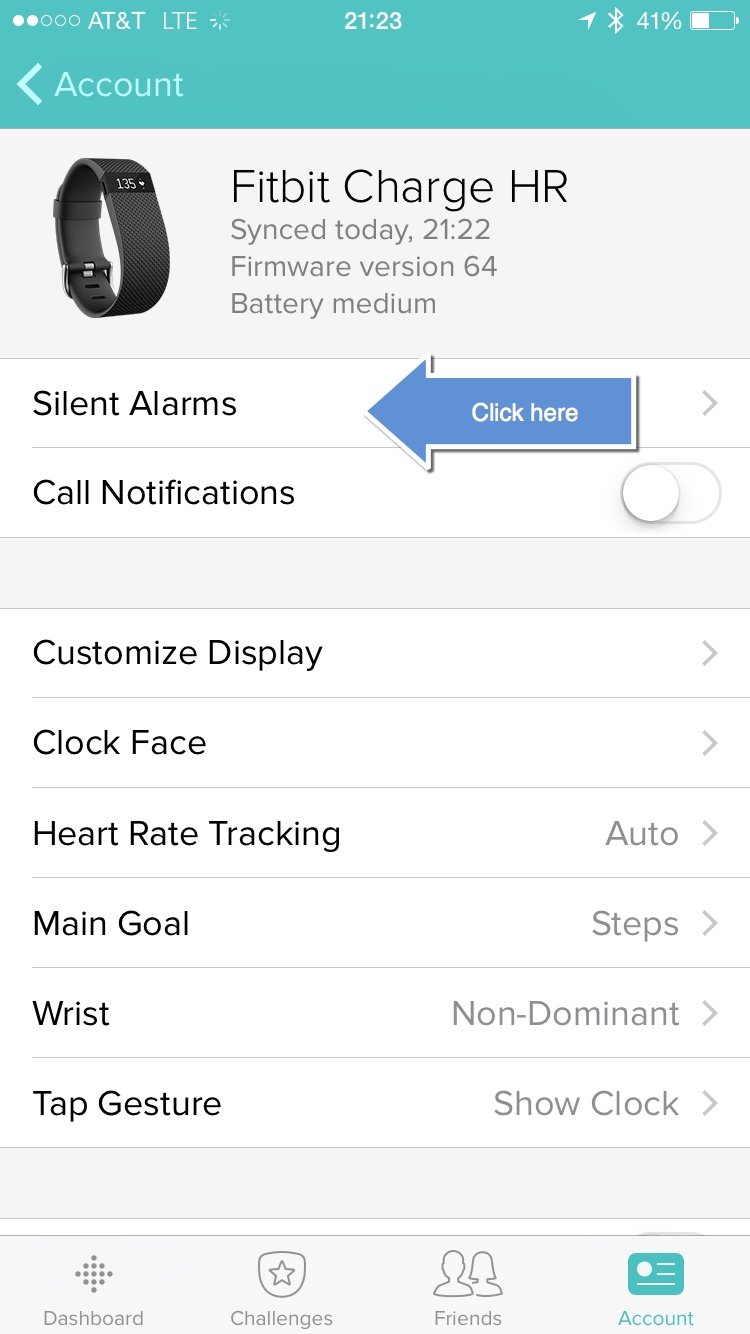
- The next workaround is to test the vibration motor. This can be tested by swiping the Time screen and then Tap it to hit the stopwatch. Press on the play icon and it will vibrate the tracker. However, this process will vary a bit depending which band you are using.
- Finally, uninstall and reinstall the app.
Problem 6: Updating issue
It is vital to update the firmware of every gadget very often. But, if you are unable to do so on the Fitbit tracker, then what can be the next step?
Potential fixes:
- Restart the Fitbit tracker first and then go ahead to restart your mobile device as well.
- Try updating the device and if the same issue persists then, try to update the Fitbit tracker from another mobile device. Download the Fitbit app on that device and log in using the Fitbit account. Next, update the Fitbit device from that alternative device.
- Finally what you can do is remove the Fitbit band from your mobile device and set it back, To do so, open the Fitbit app and go to Accounts > Select the tracker > Tap Remove the device. In order to add it back, again go to accounts > set up a device and that’s it.
Problem 7: The screen or bracelet is broken and the Fitbit charge wristband peeling
If you have discovered the bracelet is broken or the screen is broken while the Fitbit charge wristband peeling, you are not the only one.
- These all are the hardware issues and is not related to the firmware. So, you can hardly do anything with them. However, if you face all those stated issues within 45 days of purchase, you can return the gadget. But, they should remain in a good state.
- Also, check if the warranty period is still there, you can have a replacement of the broken stuff.
Problem 8: Quick View issue
Quick View is a very useful feature in the Fitbit device that will wake up the device as soon as you raise your wrist. However, this feature is not working on many user’s devices. So, have a look here for the possible solutions.
Potential fixes:
- Ensure this feature is enabled on the device by going to the Fitbit app > Account > Select the tracker and scroll down to see that the ‘Quick View’ toggle is turned on.
- Another important thing is that the Fitbit app should be informed two things and those are in which hand the wrist band is and if you are a left handed or right handed. This can be done again by going to Fitbit app > Account > Tap your device and see the option ‘Wrist placement’ and handedness. Set them properly and it will definitely resolve the Quick view issue.
So, these are the common Fitbit problems and their fixes. If you face any kind of issues with your Fitbit device, follow the instructions properly and you will get rid of them soon.
See also: Top best apps for Pebble smartwatch












