If you use smart phone, you know that though you close apps on your phone, they keep running in background resulting fast battery drain. Galaxy S5 features many apps and there are tons of apps available on the Google Play store to download, so Galaxy S5 users download many apps on their phone, and later they start getting problems like fast battery drain, etc. If you also are a Galaxy S5 user and want to close the annoying apps without resorting to pick each one, then you have come at the right place. This post will tell you how to Close Apps and Stop Them from Launching Again on Samsung Galaxy S5.
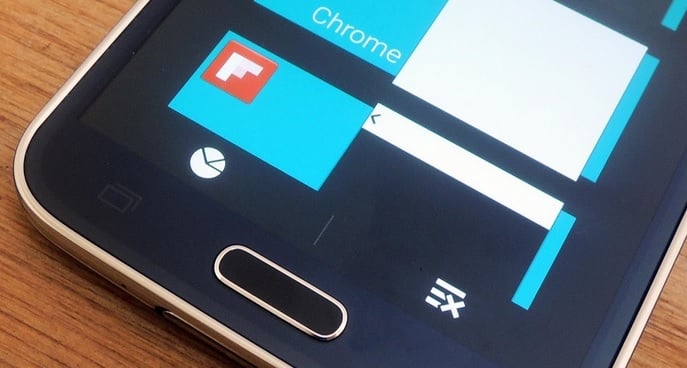
Close Apps and Stop Them from Launching Again on Samsung Galaxy S5
See also- How to change Galaxy S5 Fonts and font sizes
Fixes to Close Apps and Stop Them from Launching Again on Samsung Galaxy S5
Developer Oasis Feng has given a solution of this problem. According to him, the users can put the apps into the mode named “hibernation”. That means closing and preventing apps from launching can be handled by users. And the good news is, you do not need to root your Galaxy S5 to make the apps work again.
Here are some steps for that:
> Download Greenify app on your phone and install it. It has free and premium versions. For the premium version, users need to pay $2.99 in Google Play store. My advice is to go for the free version.
> Select which apps you want to close. After the installation of Greenify is done, do not choose for auto-hibernation unless the apps have been selected that you want to hibernate. After installation, when Greenify opens, close if any messages occur and then press Greenify button which is located at the bottom. On the next screen, a list of apps will appear those are running on your phone. These apps are eating up your phone’s battery power. So best choice is to hibernate them.
> Finish the Greenify set up following the instruction. There will be an automated option, and you should choose the apps to hibernate.







