When you pair your Apple Watch with your iPhone, your gadget will alert you each time you get a new notification, no matter if it’s a new email, new text message or something else. The notifications will be stored in the Notification center and you can easily clear the notification you want. If you just became the owner of the Watch, you may need some help in this field, and that’s why we create how-to articles. We shared many Apple Watch tutorials to help the new owners get started. In this guide, we are going to show you how to clear a notification on your Apple Watch.
You may also read: How To Enable “Hey Siri” On Your Apple Watch
How to clear a notification on your Apple Watch
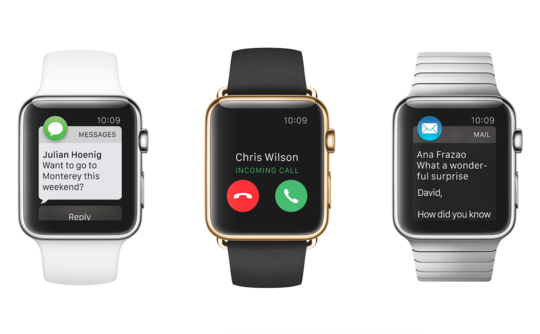
www.huffingtonpost.co.uk
To clear a notification on your Apple Watch, follow the steps below:
- First, press the Digital crown on the watch until you see the watch face
- Swipe down and open the Notification center
- Now, find the notification you want to remove and when you find it swipe from right to left until you see an X
- Tap on it and the notification will be removed.
As you can see, just a few taps and that’s it! So simple!
Image Source: www.macworld.co.uk
You may also read: How To Make A Music Playlist For Your Apple Watch







