Even though Safari is a default browser on iPhones and iPads, some users decided to change it. For many, Google Chrome was the first choice. That is not surprising considering the fact that Chrome is one of the best and most popular browsers at the moment. The app is no different. It is so easy to use and it runs smoothly, so the users are really satisfied with it. If you decided to change your default browser and switch to Chrome we are sure you’ll be pretty happy with it. To keep things nice and clean you should clear the browsing data, which means cookies, cache, and history every once in a while. In this article, we are going to show you how to clear Chrome browsing data on iOS devices.
You may also read: How To Protect Your iPhone or iPad With A 6-Digit Passcode In iOS 9
How to clear Chrome browsing data on iOS devices
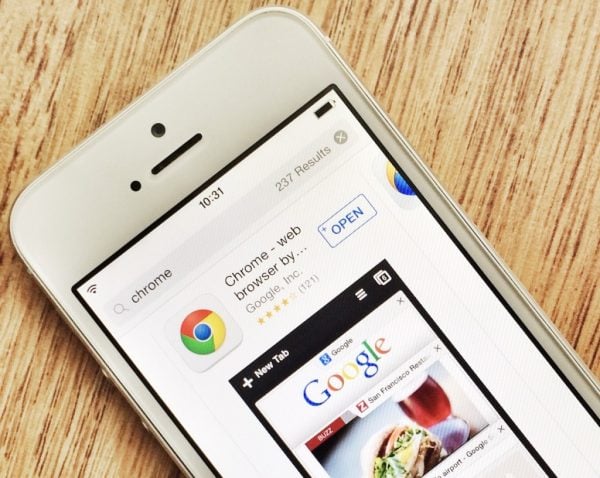
www.idownloadblog.com
If you used Chrome browser on your computer, you know that clearing browsing data is a pretty simple thing to do, and doing the same on your iOS device is not complicated at all.
To clear Chrome browsing data (cookies, cache and browsing history) on your iPhone or iPad, follow the steps listed below:
- Open Chrome app on your iPhone or iPad
- Tap on three horizontal lines to open the menu
- Tap on Settings
- Now tap on Privacy
- You will see several items there, such as Clear Browsing History, Clear Cache, Clear Cookies and Site Data, and Clear All.
- You can tap on each item separately (for instance, tap on Clear cache if that is all you want to clear)
- Or, you can tap on Clear All.
That’s it! Chrome browsing data on your iOS device will be cleared!
Image Source: thenextweb.com
You may also read: How To Enable “Hey Siri” On iOS 9












