How often do you download files from the Internet? Probably pretty often. If you just started using the Chrome browser, one of the questions you probably have is: where my downloaded files are saved? In each browser, it is possible to create the folder where you want to just put all the downloaded files. In Google Chrome, the default location where all downloaded files will be is \Users\ \Downloads. Just imagine how much you will overload your system disk (usually Disk C) with daily downloads of movies, television shows, music, installations files, etc. And you probably know that the less free space you have on the disk C, Windows will be slower. But, you can change the location anytime you want and we are going to show you how to do that. Read the simple guide below: how to choose the default download location in Google Chrome.
You also may read: How To Change Google Chrome Homepage
How To Choose The Default Download Location In Google Chrome
To do this, you need to start Google Chrome browser. Next, open the browser’s menu.
On a list of available options and parameters, find the “Settings” option.
Then find and click on “Show advanced settings.”
Now look for the section “Downloads”.
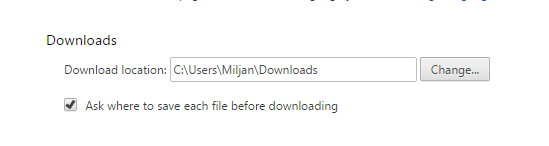
In this section, you will see the previously mentioned path to the folder where all your downloaded files are saved. To select another folder, you must click on the “Change” button. This will open a dialog window “Browse for Folder” where you have the list of all disks and folders.
If you check the box next to “Ask where to save each file before downloading,” you will be asked every time when you try to download a file to choose a specified location for it. So you can, for example, sort music by genre or images by category.
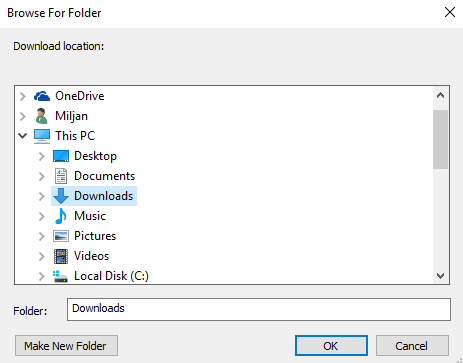
You need to choose a new location to save the files which are ready for download. Then simply click on “OK” button.
Image source: www.technobuffalo.com
You may also read: How To Make Google Chrome The Default Web Browser







