Windows 10 comes with a bunch of interesting features for you to explore. In addition to many things this OS is offering, you can create many accounts for other people who are using the same computer. This is great for big families. When you install Windows 10, you will also have to create an account, and that one will be an admin account. After that, for every new account you create you will be able to choose its type. There are two options, an administrator account, and a standard account. At some point, you will perhaps need to change the type of the account. Not sure what steps to take? No worries, we are going to show you how to change user account type in Windows 10.
See also: How To Delete User Accounts In Windows 10
Why changing the user account type?
There are two types of user accounts in Windows 10, an administrator account and a standard account.
An admin account gives users the full control over the PC. This means that you can create other accounts, delete existing ones, install programs, make any change in settings you want, and so on.
The standard account comes with certain limitations. In other words, you won’t have the access to all the options and possibilities as you will with an admin account.
At some point, an account will need more or less control. That’s why you may need to change the user account type.
How to change user account type in Windows 10
The whole process of changing user account type is very simple. Here is what you need to do:
- Click on the Start button
- Next, click on the gear icon to access the Settings
- In Settings, click Accounts
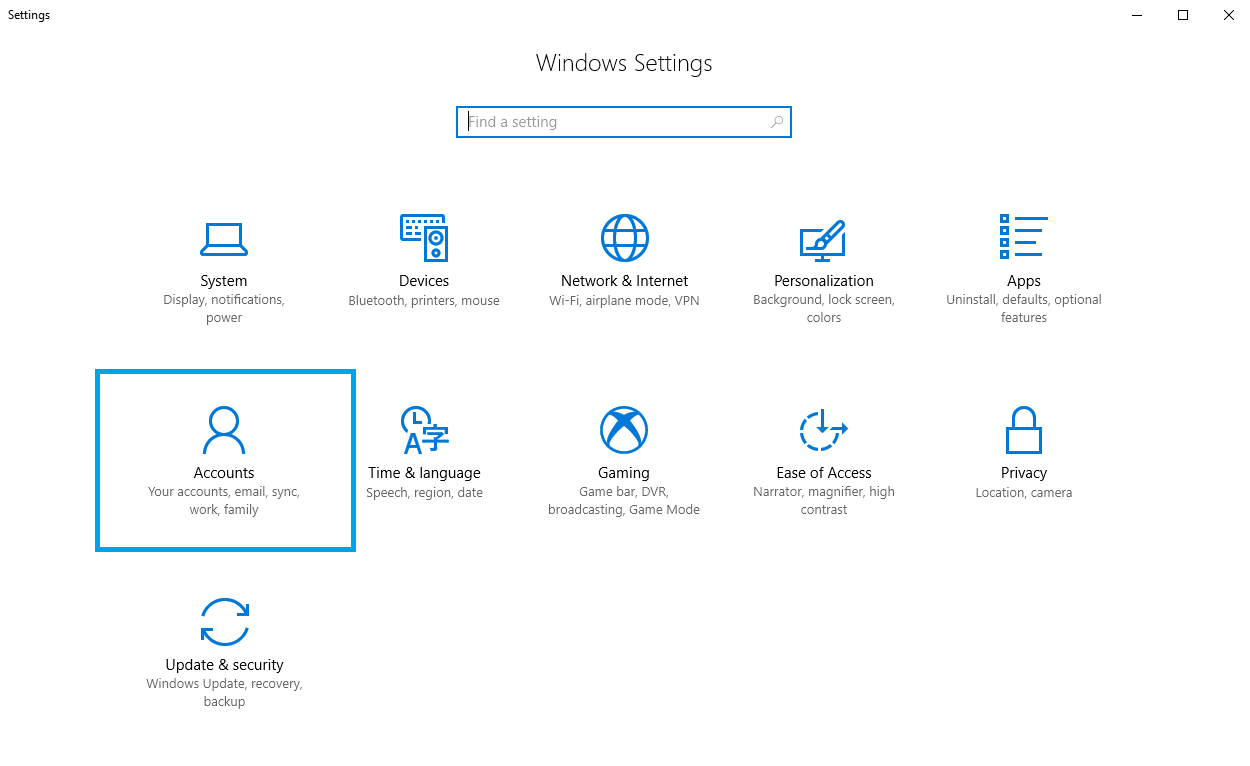
- Click Family & other people
- Now look for the “Other people” section
- Click on the account you want to change
- Select Change account type
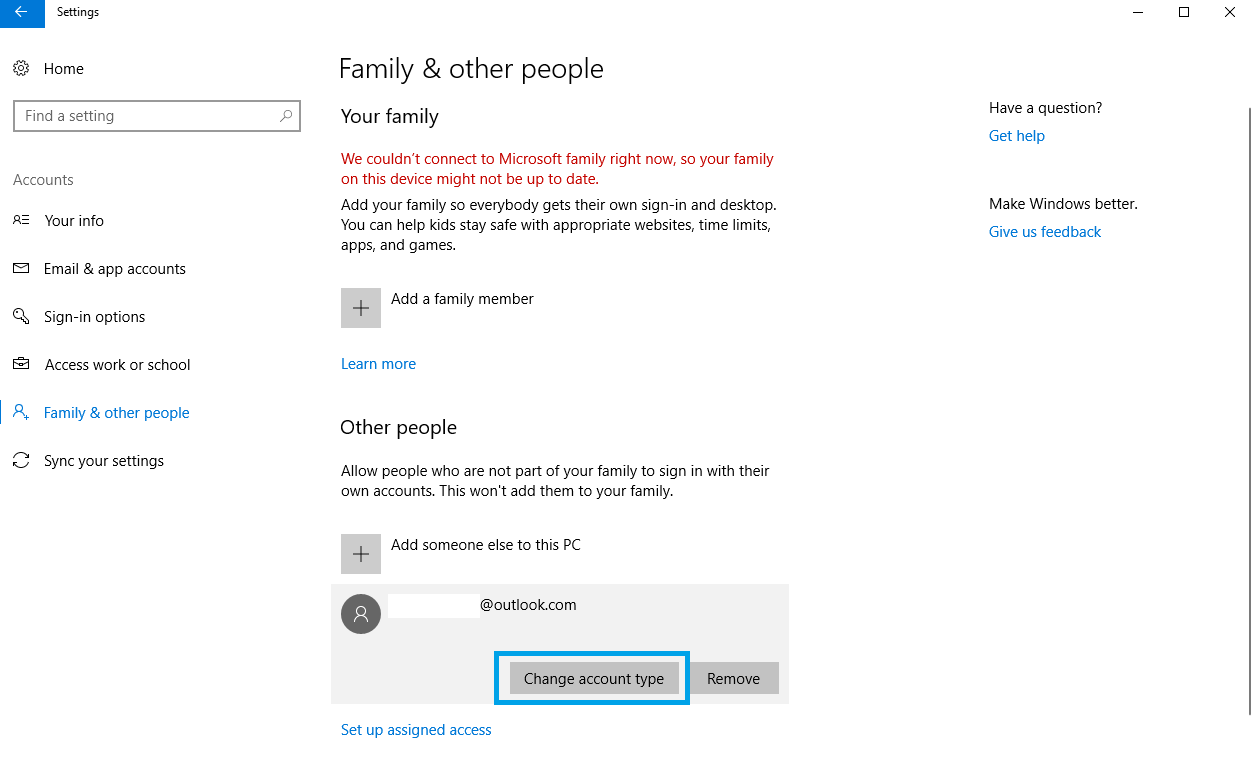
- In the window that opens click on the box under “Account type”
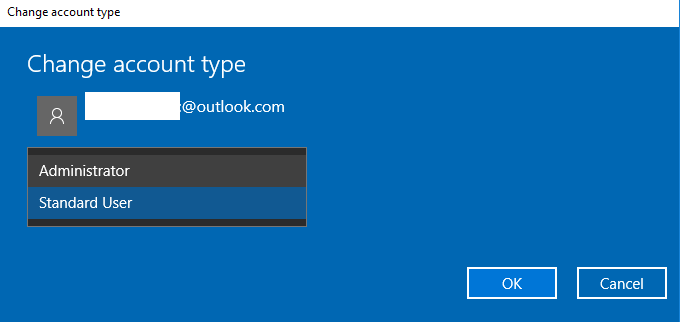
- Click OK.
There you go. Now you can easily change the type of any account you want.












