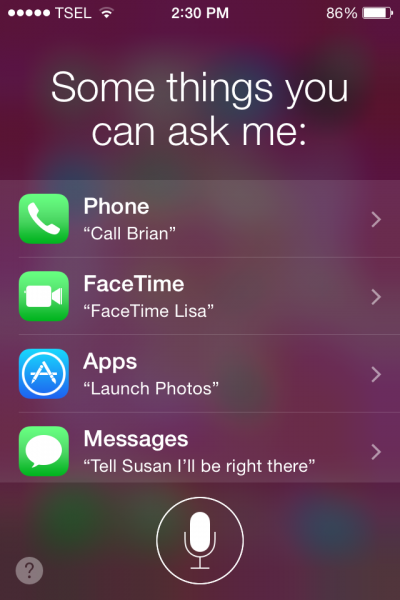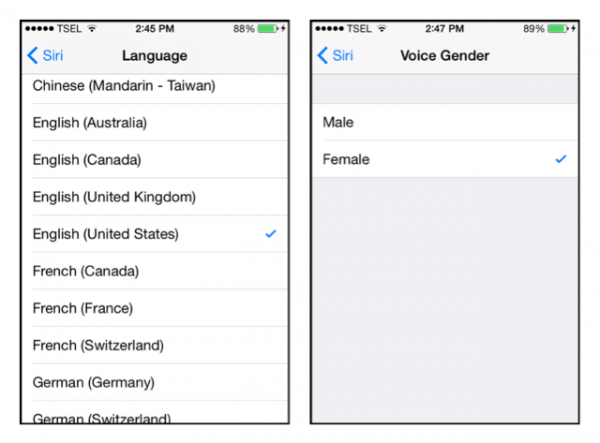Siri has become a trend since iPhone 4s was launched. What Siri can do is simply phenomenal. Siri has a voice and language recognition technology for certain commands to help users to do something on the iPhone. Siri technology can even understand some common phrases in our daily life, such as:
“Should I bring the umbrella tomorrow?”
“How many calories in a hamburger?”
“Email my mom that I’ll visit her this weekend!”
Siri will answer you naturally. Irrespective of its flaws when it’s launched and still in Beta form, this thing is very interesting. At this moment, on iOS 8, Siri is more developed and it can do more things, like guessing a song title by using the command “What is this song?” then let her listen to that song and she will give you the answer. This is a technology cooperation between Siri and Shajam to recognize certain songs.
Read also– How To Troubleshoot WiFi Connectivity Issue on iPhone
Besides that, on iOS 7 or later, Siri has also been equipped with a new voice and language recognition. It gives the users the option to choose the right voice and language for them. This is important because like I have mentioned before, Siri will answer you with a certain voice and languages, and of course, you will prefer to have Siri with a voice and language that you like the most. So, how to change Siri voice and language on the iPhone and iPad?
Steps to Change Siri voice and language on iPhone and iPad with iOS 8
- Go to Settings >> General >> Siri, if it has not been activated yet, you can activate it by swiping it to the right and when a pop up screen appear tap Enable Siri.
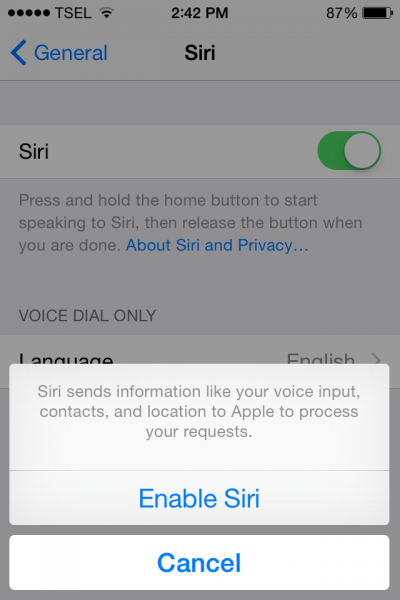 Tap language and choose your language. For the next step, tap voice gender and choose the one that you like most.
Tap language and choose your language. For the next step, tap voice gender and choose the one that you like most.
Read also-How to Access Siri Without Home Button on iPhone/iPad
Now, you have a “new Siri” with a voice and language that you like. We hope you will feel more comfortable when using Siri on your iPhone or iPad.