Apple is well known for its mobile phones, tablets, laptops and desktop computers and all devices are based on its own operating system. This company also has its own web browser – Safari which can run on Windows. With a simple interface and a very fast opening of the web pages, this browser has many fans. In all versions of Safari browser, the homepage is Apple’s website. But, most of the users can’t imagine the start page in any browser if it isn’t Google. And, if you want to change that, you can simply do it in the Safari settings. This guide will show you how to change Safari browser homepage in Windows.
You may also read: How To Change Search Engine Safari On iPhone
How To Change Safari Browser Homepage In Windows
To change something in Safari browser settings is very simple. If you want to change the homepage, just follow these instructions:
Open Safari browser.
Go to settings by clicking on the gear icon in the top-right corner.
In the drop down menu that appears, choose “Preferences”.
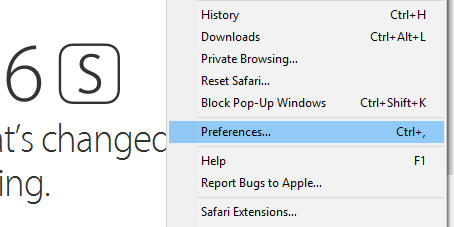
When the new window opens, it will overlay your current window.
Then you select “General” tab and find “Homepage” and the field to the right where you will see: http://www.apple.com/.
This is Safari’s homepage by default.
If you want to change that, you need to do the following actions:
Go to the address http://www.google.com/ and open it. Do not close opened tab and back to Preferences < General < Homepage.
There you can see the option “Set to Current Page” and click on it. After that, the address in the Homepage field will be automatically changed.
Or you can do it manually. Just copy the address http://www.google.com/ in the box next to Homepage.
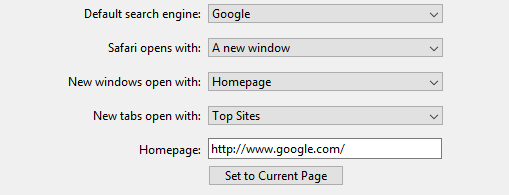
After you open the Safari next time, the first page you see will be – Google.
Image Source: www.downloadx64.com
You may also read: How To Save Image On Safari On iPhone And iPad












