Safari, Mac’s default browser is really a great option designed to help you enjoy surfing. However, there are many Mac users who might not be happy with the default browser and looking to change to some other such as Mozilla, Firefox or else Opera.
Apple has set Safari as their default browser when they brought the Mac OS X Panther back in October 2003. Since then Safari is used as the default browser and no change is made to this. Every third party browser offers an option to set it as the default one when you open that for the first time in your Mac. However, this is not the only way rather many more options are available for this and we have covered in this article the detail process of how to change a default browser in Mac OS X. One thing to mention here is the web browsers that you wish to set as default should be downloaded and installed on your computer.
See also: How to Move Windows Files to a Mac
How To Change A Default Browser In Mac OS X
It is a very simple process that takes hardly any time. However, the process differs depending on which version of Mac OS X you are using. All the processes are listed below one by one.
How to change a default browser in Mac OS X: Mac OS X (10.10 or later)
If you are using the Mac OS X Yosemite or its later version than the required change can be done from the Apple menu.
- First, open the Apple menu located at the top left corner of the screen.
- Select system preference from here and go to the ‘General’ tab.
- Here you will notice numerous texts along with a drop down box and bullet points next to them. Then look for the option ‘Default web browser’ and click on the drop down menu next to it.
- The drop down menu will contain all the third party web browsers you have installed along with that default browser Safari. So, select the one from here that is to be set as the default web browser. And that’s it. The selected browser is now the default web browser on your Mac.
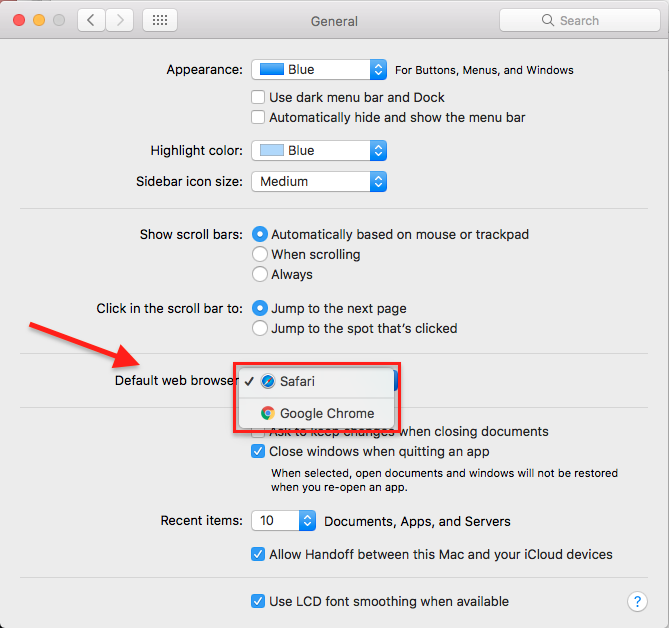
How to change a default browser in Mac OS X: Mac OS X (previous version of 10.10)
Those who are using the older version of Mac OS X (Mavericks or earlier), can make changes from the Safari browser itself.
- Launch the default browser on your Mac.
- In the browser’s screen, you will notice Safari at the top left corner. Tap on it to get the Preference option.
- Click on Preference and go to the General tab.
- Clicking on the General tab will again bring numerous options.
- Look for the Default web browser that will have a drop down box next to it. Tap on the drop down menu which will contain all the third party web browsers.
- Choose the one here which is to be set as the default web browser in your Mac OS X. You have now successfully changed the default browser to one that you intend to use as default one.
How to change a default browser in Mac OS X: From the third party web browsers
There are also ways to change a default browser in Mac OS X right from the browser that you wish to set as default one. So, it eliminates the need to open any other settings. Here is how to do that.
Mozilla Firefox: Tap on the three horizontal lines at the top right corner of the browser, go to option > General and click ‘Make default’. That’s it. Now the Firefox will be set as the default browser on your Mac device.
Google Chrome: The process is same. Tap on the three horizontal lines at the top right corner of the browser, go to settings and choose the option ‘Make Google Chrome the default browser’.
Opera: Click on the menu located at the top left corner, go to settings > Browser > default browser and click on the option ‘Make Opera the default browser’.
So, these are the processes to change a default browser in Mac OS X. Follow the process depending which version of Mac OS X you are using and make browsing as easy as possible.












