If you are a beginner with Samsung Galaxy, then Technobezz is the perfect website for you. Here, we will discuss how to boot Samsung Galaxy to Safe mode and recovery mode. You may not need to use them very often, but if you encounter any problem, and if you need to boot Samsung Galaxy to recovery mode and Safe mode, this article will help you.
See Also-Problems On Samsung Galaxy S5 And Their Fixes
Steps to boot Samsung Galaxy to Safe mode
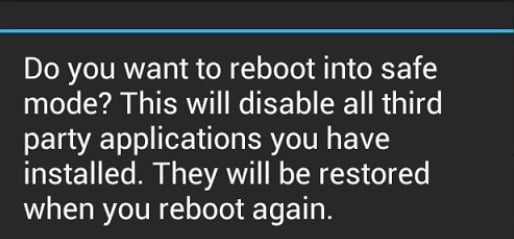
Boot Samsung Galaxy S5 To Safe Mode And Recovery Mode
Booting your Galaxy S5 to Safe mode will disable all third-party services and apps temporarily. Booting your phone to Safe mode is important when you are troubleshooting a problem which has been caused by apps.
To boot Samsung Galaxy into Safe mode:
1Turn Off your Galaxy
2Then, turn it on
3While your Samsung Galaxy is booting, keep pressing the home button
4You will see safe mode at the bottom left corner of the screen
OR
1Turn off your phone.
2Press the Power button and keep holding until you see ‘galaxy’ logo on the screen.
3When the logo appears on the screen, immediately hold the Volume Down button when releasing the Power button.
4Keep on holding the Volume Down until your phone finishes rebooting.
5If you were successful, you will see ‘Safe mode’ on the bottom left corner of the screen.
6Now release the Volume Down button.
7If you fail to boot into Safe mode, just turn off your Galaxy and repeat the process.
To boot Samsung Galaxy to recovery mode:
If your Galaxy is stuck in the Safe mode it may be occurring because of a glitch in the firmware. So just take out the battery from your phone when it is on and hold the Power button for 60 seconds. Put the battery in your phone and turn on the phone. If it fails, you may need to proceed with wiping the cache partition. For that you have to boot your Samsung Galaxy S5 to recovery mode:
1Turn off your Galaxy.
2Press Power, Home and Volume Up buttons together and hold them.
3Once you see the Android System Recovery screen, release the buttons.
4Use the Volume Down button to navigate through options. Use Power button to choose the highlighted option.





