Booting your galaxy S5 into the safe mode can be very helpful at times. Most people boot their S5 into the safe mode to solve technically problems encountering in their phone such as: Slow charging issues, WIFI connections and lagging issues.
Please note that Safe Mode temporarily disabled all your third party apps. In safe mode, you can find culprit apps that’re preventing your S5 to function properly.
Related-How To Boot Samsung Galaxy S5 To Safe Mode And Recovery Mode
Steps To Boot Galaxy S5 Into Safe Mode
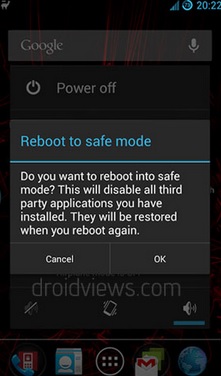
How To Boot Galaxy S5 To Safe Mode
See also- How to fix Galaxy S5 not charging, battery grey issue
First step To Boot Galaxy S5 To Safe Mode
> First of all, you need to turn your phone off.
> Then press the Power button on your phone and hold it for certain duration of time. The Android logo will then appear on your screen.
> Hold the volume down button immediately after the logo appearing on the screen. You can now let go off the power button.
> Hold this volume down button up to the time when the phone successfully booted.
> In case it is a success, it will display ‘Safe Mode’ at the bottom left on the screen.







