Emulators have become increasingly popular over the years. They can minimize the hassle of installing the same program on multiple computers, especially when the system is connected to a network. With an overwhelming number of emulators in the market, we present some of the best emulators for PC to help your buying process.
Best Emulators for PCs to Meet a Wide Range of Requirements
ARChon – Best PC Emulator with Easy Installation
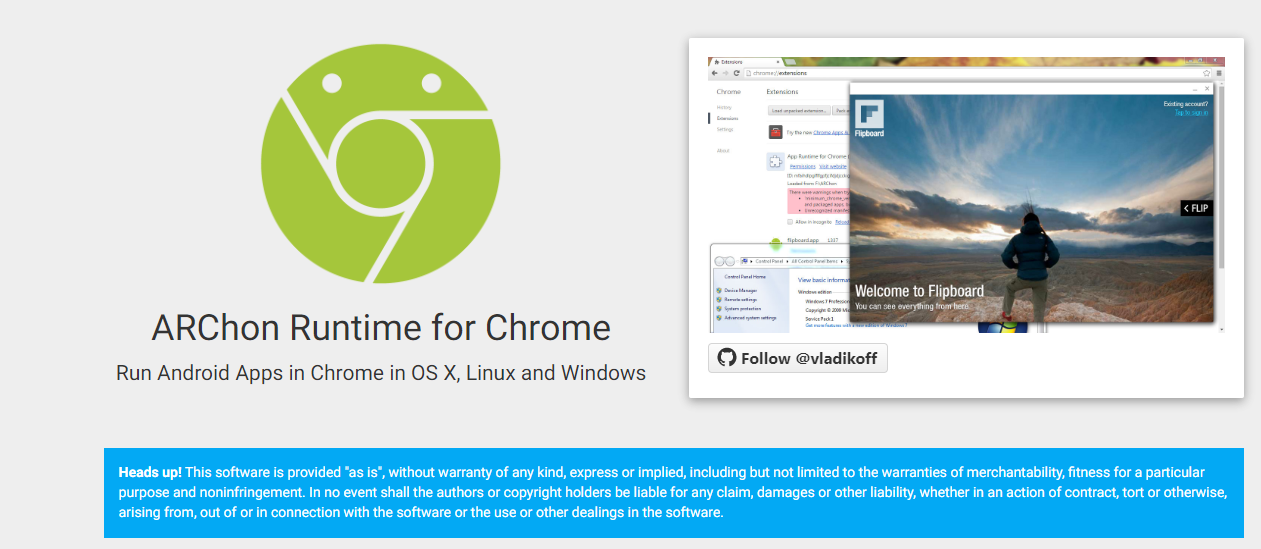
ARChon can be installed in a short time. The emulator requires Google Chrome to be available on the PC on which the installation has to be done. All you have to do is turn on the developer settings and add the ARChon plug-in extension and you are set to go.
You can use ARChon on a PC with any operating system, including Linux. It is best recommended for people who are engaged in the testing profession or want to run an Android app occasionally on their computer. On the flip side, the free emulator fails to work well with games and APKs without another tool.
GameLoop – Best PC Emulator for Gamers
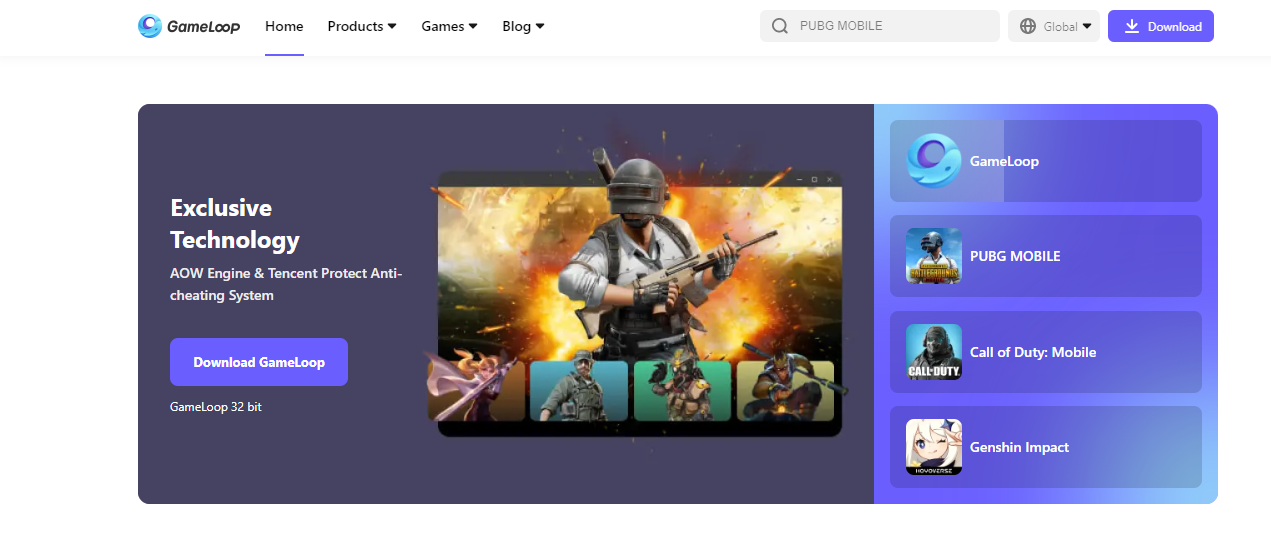
GameLoop is exactly what its name suggests. The emulator is primarily intended for gamers who want to try their hands on many games. However, you can operate it with other apps as well. The emulator has no Virtualization Technology support.
While GameLoop is very easy to install, some programs used with it take about two to three attempts to download, while the installation process is challenging for a few others. The emulator works well with games such as PUBG: Mobile, Call of Duty: Mobile, and apps like TikTok.
MuMu Player – Best PC Emulator with Toolbar
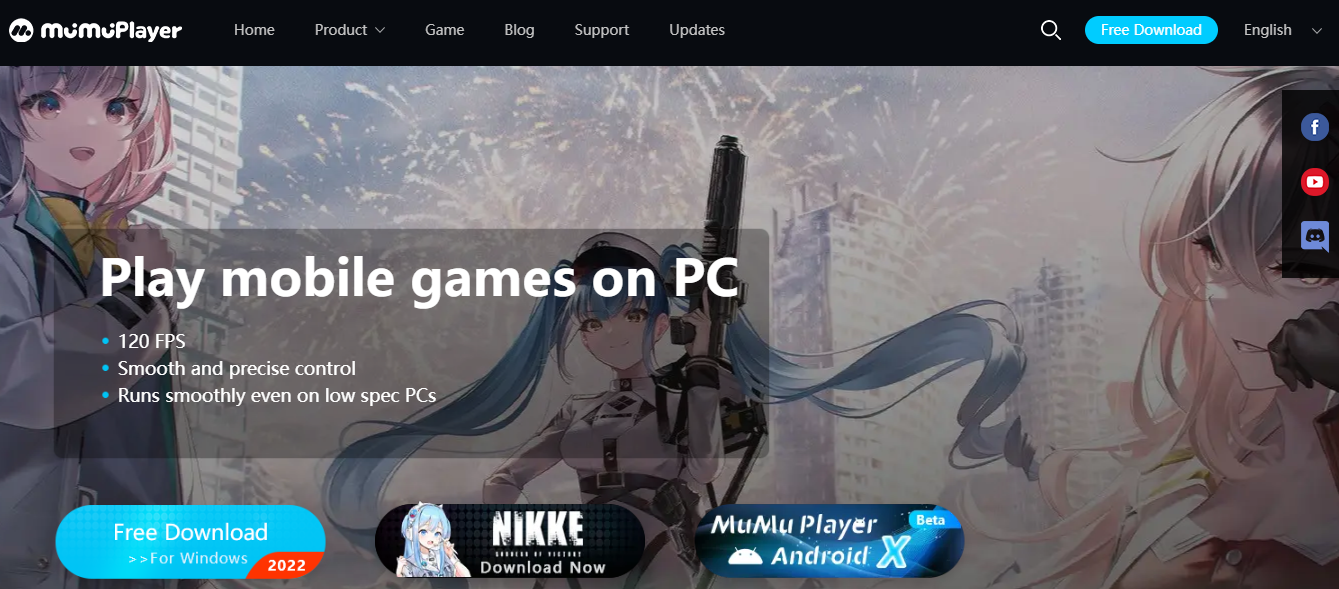
MuMu Player is focused on games and is an Android-based emulator. The emulator works seamlessly with game titles like Vikingard, Onmyoji, and more. Its UI and controls are quite user-friendly and the program itself performs without a glitch.
The emulator has a toolbar at the bottom that helps to perform multiple functions like keymapping, installing APKs, recording videos, and taking screenshots. MuMu Player has a lighter variant called MuMu Nebula, which is intended for low-end PCs. The download and installation processes are very easy.
BlueStacks – Best PC Emulator with Customizable Gaming Controls
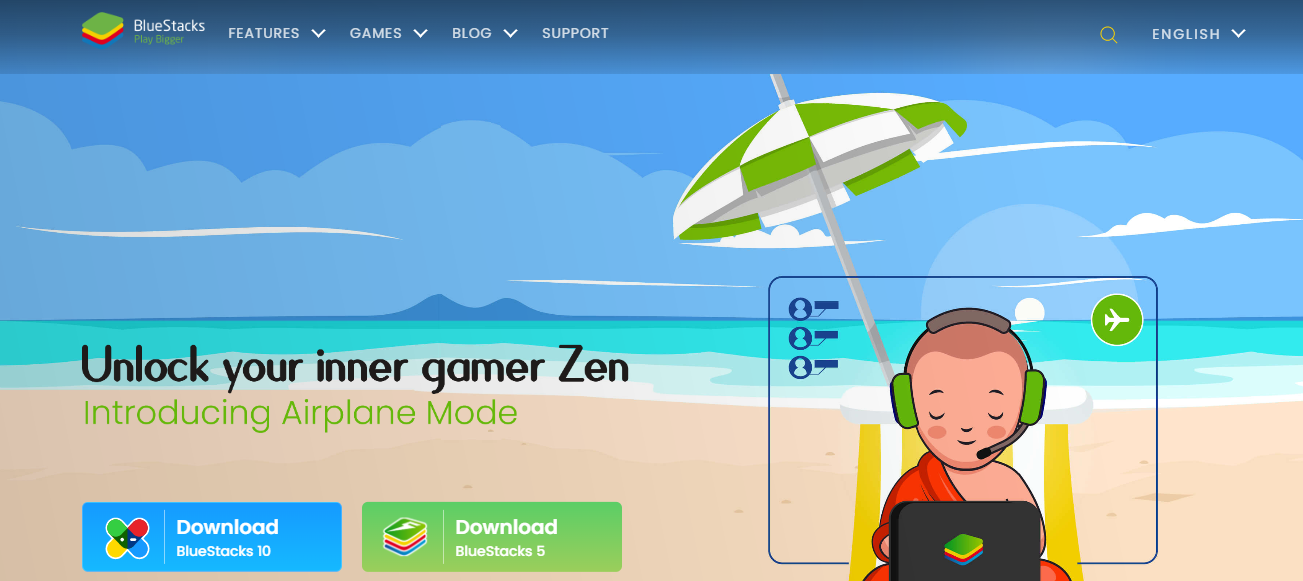
BlueStacks is intended primarily for Android mobile phones and renders very fast performance. The emulator is capable of accessing a multitude of Android games and applications. It takes up very little RAM and does not cause draining of the phone's battery.
Using BlueStacks is very easy, thanks to its clean and simple interface along with customizable gaming controls. It also renders support for Mac OS and Windows. One major setback is that the emulator does not allow you to control applications running on the home screen.
LDPlayer – Best PC Emulator with Multi-Lingual Support
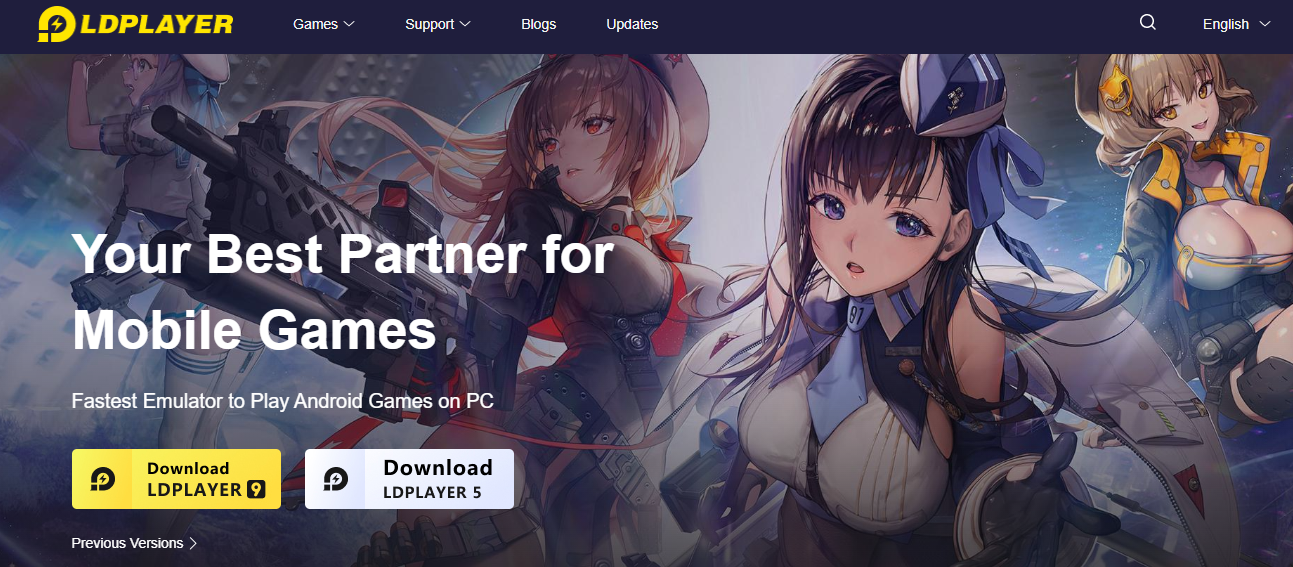
LDPlayer is a lightweight emulator that is designed for people who look forward to playing the Android games installed on their smartphones on a computer with Windows OS. The emulator is controlled using the keys and mouse of the Windows device. It supports the customization of its controls.
The major highlight of LDPlayer is its Multi-Instance feature. This feature allows you to open multiple games simultaneously on a computer in split-screen mode. It can also be used to optimize the game's performance with respect to its graphics and FPS.
Android Studio – Best PC Emulator with Low Memory Consumption
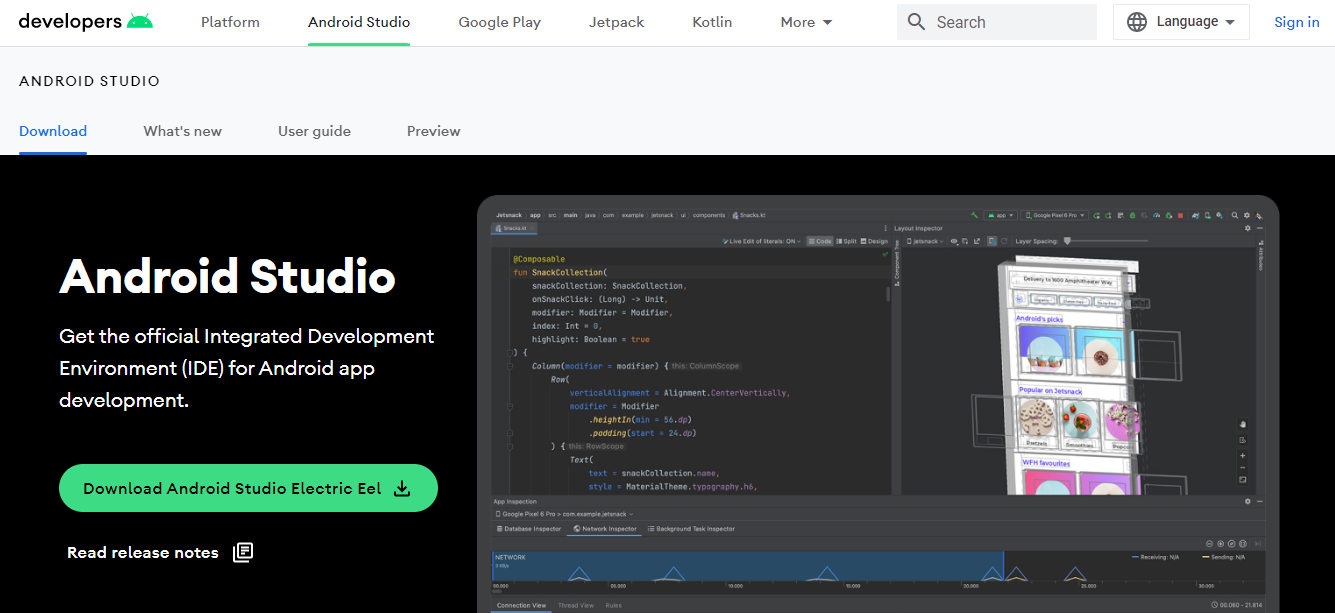
Android Studio comes loaded with multiple functions and flexible features. The emulator can render fast startup applications because of less memory consumption. It is characterized by high reliability and performance and sports a convenient graphical user interface.
The emulator is designed using Java language. Android Studio gives its users a personalized experience by permitting them to change the theme of the emulator window as they wish. It also allows you to work on multiple applications as well as take screenshots at the same time.
NoxPlayer – Best PC Emulator with Screen Recorder
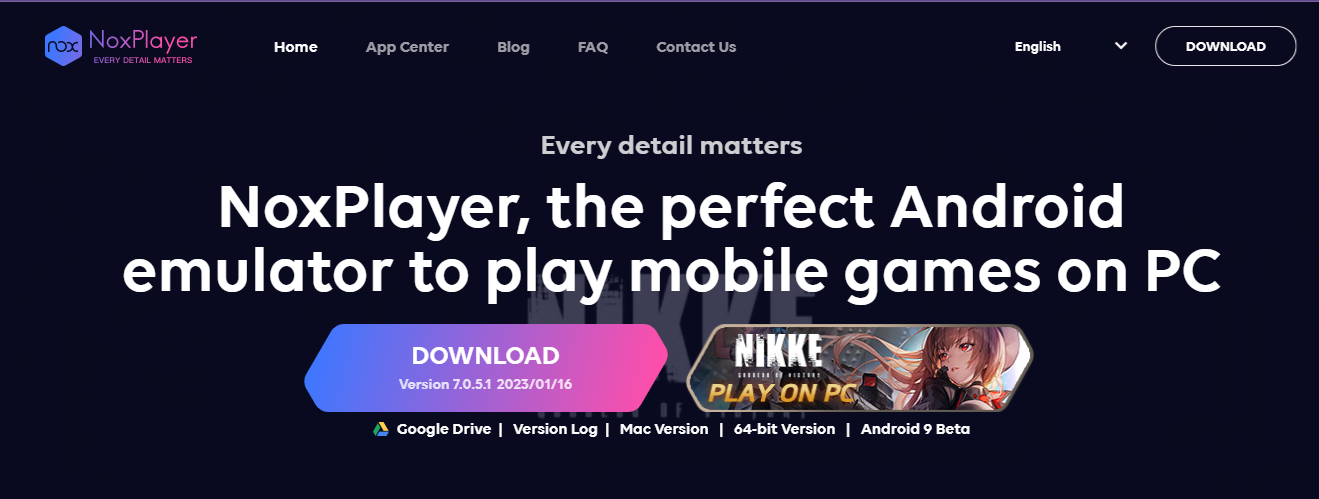
NoxPlayer offers a smooth running experience combined with no stuttering at all during gameplay. The emulator has an App Center function and a search bar to locate the apps and games that can be installed. Its Settings section allows you to customize multiple aspects.
You can install APK files for NoxPlayer using a simple drag-and-drop action. The emulator has a horde of handy features like a screen recorder, a macro button to record, run scripts, and a screenshot tool. Premium subscriptions are available for an ad-free experience.
Conclusion
The most common use of an emulator is to run the programs supported by one operating system on a computer with another operating system or to run an operating system on a platform that was not designed to support it. The above list highlights the best emulators for PC based on various user experience parameters.













