In this article, I will be sharing a list of my best Android app for remote desktop. I stumbled upon some really nice Remote desktop apps that were able to do magnificent things according to their respective features. Remote desktop has prone to be popular among the desktop and Mac infrastructures, but finding the Best Free Android app for remote desktop can be tricky at times.Therefore, I make this article for those who are looking for the best remote desktop app for Android to get the work done easily.
See also: TOP 5 BEST SAMSUNG GALAXY S5 APPS FOR CLOUD STORAGE
Best Free Android app for remote desktop
To begin the list of Best Free Android app for remote desktop, I’ll start with the best accordingly.
Microsoft Remote Desktop App For Android
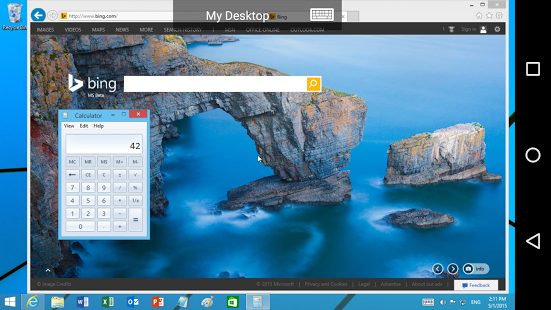
play.google.com
Microsoft Remote Desktop is a well rounded and independent app.As the name suggested, it’s a Microsoft operating system built.If you are using a Windows Pc then this is the best app you will ever get for it. Moreover, it is created by Microsoft Corporation.
With Microsoft Remote desktop you will be able to connect to your home desktop from wherever you are, experience the power of RemoteFX in a Remote Desktop client designed
Features
Access to remote assets through your Remote Desktop Gateway
+ Rich multi-touch experience with remote desktop convention (RDP) and Remotefx supporting Windows signals
+ Secure association with your information and provisions with achievement Network Layer Authentication (NLA) innovation
+ Simple administration of all remote associations from the association focus
Chrome Remote Desktop
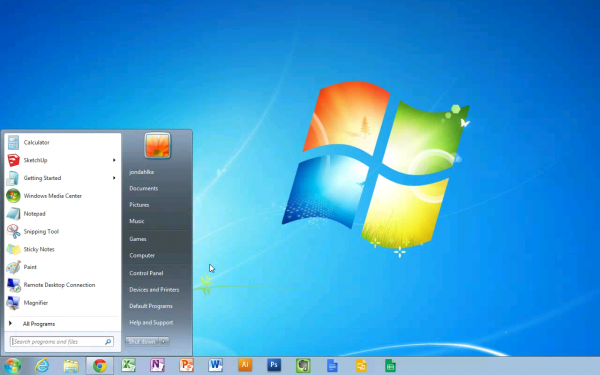
play.google.com
Chrome is one of the best and widely used internet browsers. This app is very user-friendly. Simply, on your PC, set up remote access connection by using the Chrome Remote Desktop app: https://chrome.google.com/remotedesktop
Teamviewer For remote desktop android
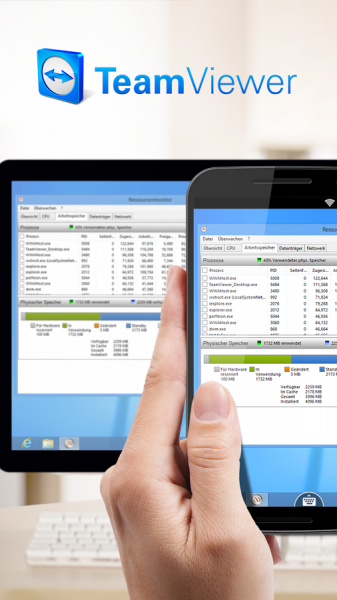
play.google.com
This remote desktop control is my personal favorite best free Android app for remote desktop. It is widely used by big companies and work offices. It has all the premium features for free. It’s easy as 1,2,3 to used.You do not have to be a tech-savvy person to use this app.Secure remote access to Windows, Mac and Linux systems.
How this android remote desktop app works?
Quick guide:
1. Install this app
2. Install or start TeamViewer on your PC from our website
3. Enter your computer’s TeamViewer ID and password
Features of Teamviewer for Android remote desktop
seamlessly access computers way beyond firewalls and proxy servers connections
– Intuitive touch and control gestures most compatible with windows 8 touch support
– Full keyboard integration
– Transfer files between clients. Transfer large files, songs, music and games in no time
– Multi-monitor support feature
– Sound and video transmission in real-time
– High priority security standards: Range from 256 Bit AES Session Encoding, 2048 Bit RSA Key Exchange
Splashtop 2 Remote Desktop for android
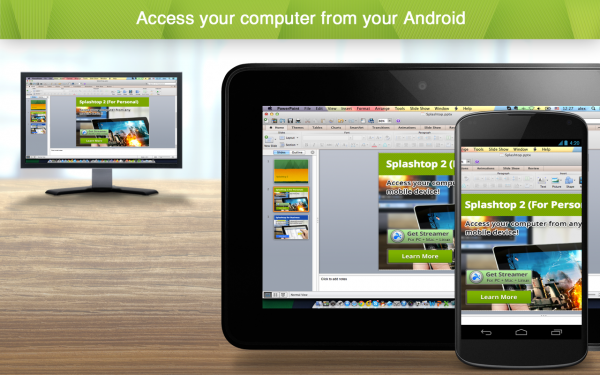
www.xyzupdate.com
Another best free Android app for remote desktop is the Splashtop. Splashtop gives you easy access to your Mac or Windows by using your Android phones and tablets.It supports a browser with Flash and Java support and games.You get access to the application like documents, Gmail, yahoo and your full media library.
VNC Viewer
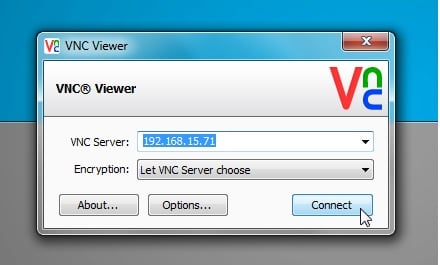
Image source – www.addictivetips.com
VNC, short for Virtual Network Computing, is a platform through which you can connect to a remote computer. It uses protocols to send the different keyboard and mouse actions to a remote computer and in return, it shows the screen from that particular system to the viewer. It is a good app to use on your Android device but if you are going to use it on a computer then you will have to configure the app on your computer by downloading it from the RealVNC web page.
If the app will be used over the internet, then you must visit the RealVNC web page to ensure that your router settings are at its optimum to ensure that the Viewer works effectively. Checking for proper steps on the Real VNC page will also help you avoid getting stuck trying to set it up.
Unified Remote
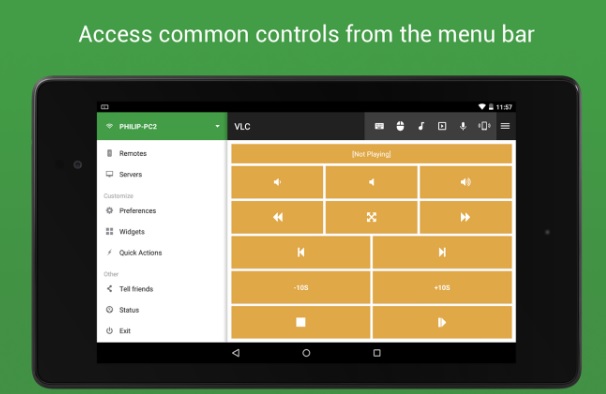
Image source -play.google.com
This app does not come with too many complexities. It is pretty basic. Install the server app on your computer and install the mobile app on your Android device. That is it. You now have the convenience of accessing your computer from wherever you want. With Unified Remote, you have the ability to remotely control your desktop and it also provides a virtual keyboard and mouse function along with quick and easy controls for your multimedia software.
Swift Remote
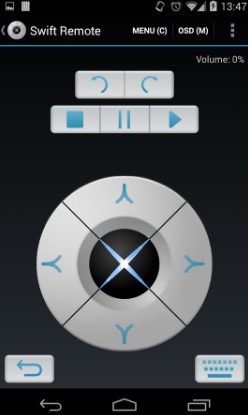
Image source – play.google.com
Another app that gives you the ability to remotely control your computer from pretty much anywhere is Swift Remote. Once you install the server on your Windows PC and have the app on your Android device, you can transfer files, control apps like the Windows Media Player and also control the mouse cursor with this app.
Remote Mouse
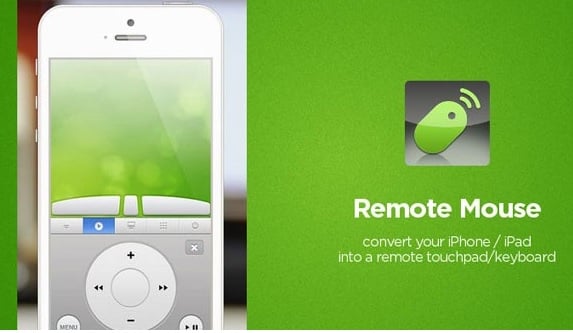
Image source -www.igeeksblog.com
It was mainly meant for controlling your computer’s mouse remotely, but the app also provides the functionality of a keyboard. You will also be able to use this app as a remote control for Spotify and you can take the help of the Remote Mouse to access the multimedia controls of your computer.












