Backing up the music, ringtones, pictures, videos and files that are stored in your Galaxy S5’s storage is not enough. You can back up them in your computer or in microSD card. To backup files on Samsung Galaxy S5 all you need to do is following some easy steps that I will describe below.
See Also-How To Backup Contacts On Samsung Galaxy S5
Steps Backup Files On Samsung Galaxy S5
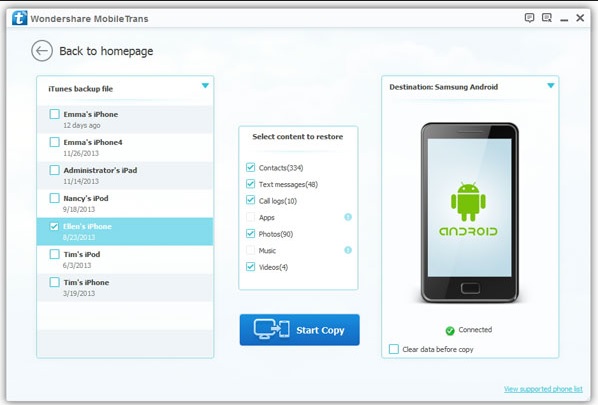
Backup Files On Samsung Galaxy S5
1. Backup Samsung Galaxy S5 Files to SD card
If you use a spacious SD-card which is mounted in your phone, then to backup files on your Samsung Galaxy S5 you do not need to plug your phone to your computer. Just follow the below steps:
> Mount the SD-card into to your phone.
> Touch Apps from the Home screen.
> Touch My Files or a File Explorer.
> Scroll the screen to ‘Local storage’ section and there you will see Device Storage. Tap it.
> At the top right corner, you will see Menu icon. Hit the icon to expand the drop-down menu.
> Tap Select.
> Now locate the files or folders that you want to backup. Pictures and videos are generally saved in DCIM folder.
> Tick the checkbox to the left of the folders and files that you want to backup.
> Touch the Menu icon again and then choose Copy.
> Touch SD-card.
> Tap the desired folder where you want to paste the copied files in the SD-card and touch Paste Here.
See also- How To Factory Reset Samsung Galaxy S5
2. Backup Samsung Galaxy S5 files using a PC
> Connect your phone to your computer using USB cable.
> Tap Connected as a media device.
> Tick the Media Device (MTP) checkbox.
> You will see a window pops up on your computer. Click Open device to view files.
> Your computer will detect two storage devices, Card and Phone. Card refers to the microSD-card and Phone refers to the internal storage of your phone. In the latter, you will find the files that you want to backup. Simply you can copy them to your computer.
> Copy the files that you want to backup and paste them in your computer.
> When you are done, safely disconnect the phone from the computer.
3. Backup Samsung Galaxy S5 files using Mac
Another way to backup data on Galaxy S5 is downloading and installing Samsung KIES for Mac. Once you are done, follow the steps:
> Connect your Galaxy S5 to your computer using USB cable.
> Touch Connected as a media device.
> Tick the Media Device (MTP) checkbox.
> Launch KIES on your computer.
> After the interface is opened, click the restore/backup tab and then click the Backup tab.
> Tick the checkboxes beside Photo, Music and Select all items.
> Click on Backup.
> Now when you are finished, safely disconnect the phone from your computer.
Following any of the above three ways you can be backup files on Samsung Galaxy S5.
4. Backup Samsung Galaxy S5 With One-Click Via Software
I know most people just want the easiest method to back up their S5, in such as, a computer program by MobileTrans that has some powerful automate functions that can seamlessly backup all your Videos, Contacts, Pictures, Music, etc. to your computer into a Zip folder. To read more about this method, please visit:
How to Backup Samsung Galaxy S5 To Pc With One Click












