Creating backups of the important documents or files saved on your smart phone is very important in order to avoid data loss. You also need to create a backup of your phone’s data when you perform the factory reset on your phone.
This post will guide you to Backup Files On Samsung Galaxy Note 4 Via Verizon Cloud. Verizon cloud is a secure storage service that offers storage to back up and sync data on your smart phone via wireless network.
Besides Samsung Galaxy Note 4, with Verizon Cloud one can sync between computer, tablet, smart phones and other devices, and it ensures the availability of your data virtually anywhere you want to manage or access them. This is very useful to keep your important data safe and secure if you lost your phone or if the phone gets damaged.
Steps To Backup Files On Samsung Galaxy Note 4 Via Verizon Cloud
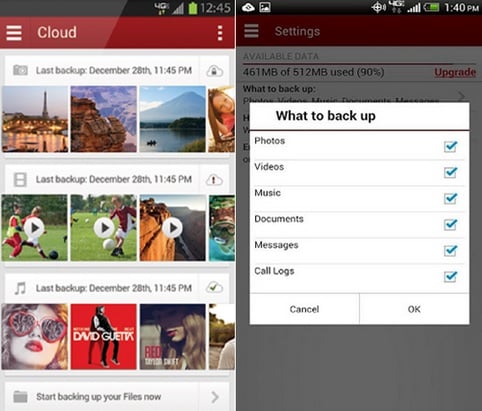
Backup Files On Samsung Galaxy Note 4 Via Verizon Cloud
If the Verizon Cloud app is not installed on your device, then you have to download and install it first.
See also- How to SIM unlock your Samsung Galaxy Note 4
> Touch the Navigation Menu icon from the Cloud app main screen on your Samsung Galaxy Note 4.
> Scroll the screen down and touch Settings to proceed.
> Under Settings, you will find What to back up option. Tap on it.
> Mark the checkboxes next to the files such as Music, Videos, Documents, Photos that you want to backup.
> After you have checked the boxes of the files that you want to backup, tap Ok.
> Now touch the Navigation menu icon which is located at the top left corner of the screen next to Settings.
> Touch Home.
> At the upper-right corner of the screen, you will see Menu icon (represented with three vertical dots) next to Verizon Cloud.
> Touch on Back Up Now option from multiple options displayed. It will save all the selected files on your Samsung Galaxy Note 4 using Verizon Cloud.
After the files are backed up on Verizon Cloud, the copies will be stored there even after you delete them from your phone.












