Reading this post you can automatically upload captured videos and photos from Samsung galaxy S5 to Google+ account if your Google+ account has already been added to your phone. If you do not have an account at Google+, then the first step is to create an account there. Sign up to Google+ and complete the registration of your Google+ account following the given instructions. When you are done, follow the below steps.
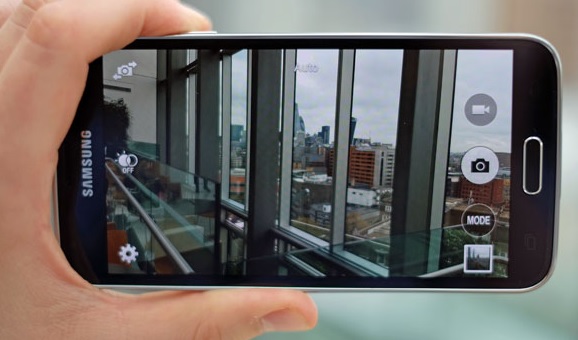
Automatically Upload Captured Videos And Photos From Samsung Galaxy S5 To Google+
Steps to set up Google+ application on Samsung galaxy S5
> To start with the process touch Apps icon from the Home screen.
> In order to launch the Google+ app, touch on it.
> If for the first time you are opening the Google+ on your Galaxy S5, then you have to select Google account where the captured photos and videos will be uploaded automatically.
> Next step is to touching Google+ setting that you prefer for Contacts.
> Tap Next to proceed.
> The screen will ask you to enable Auto-back. You can choose your preferred means to upload files. You will see two options to select from, and these are Over Wifi only and Over Wifi or mobile network.
You can select Over Wifi only in order to eliminate the extra charges of your mobile network.
> After choosing any of the above two options to upload your files, tap Done.
See also- How to fix Samsung Galaxy S5 unread email
If you want to make some changes on the Auto-backup settings, follow the below steps:
> From Home screen touch Apps.
> Open Google+ app touching Google+ option.
> Tap More options icon (Three vertical dots).
> Select Settings.
> Tap Auto-backup.
> ON/OFF switch is located next to Auto-backup. Touch the switch to enable or disable the feature.
> You will see many Auto-backup options to use. Touch on the option settings that you want to change.
The photos and videos that get uploaded to your Google+ account are set to private when you enable the Auto-backup feature. It means no one in your circles will be able to see the files until these files are set to share by you.




