We’ve got a question regarding an issue with the Samsung Galaxy S5. A user asked us to write an article on how to automatically sync his Gmail account on Samsung Galaxy S5. There are a lot of benefits to sync yoGmailail account automatically on your Galaxy S5: receive the most recent emails straight to your phone, remove the fraction of checking your Gmail account online. The Gmail app can be tricky at times, and knowing the workarounds can be useful when handling the app. There are two ways to sync your email with on your Samsung Galaxy S5.But, the most effective way to sync Gmail is to use the default synchronize that comes with Samsung. Follow through this article :
See also: How to Restore Gmail Contacts on Samsung Galaxy S5
See also: How To Delete and Stop Syncing All Google Plus Contact from Android
How To automatically sync Gmail on Samsung Galaxy S5
- Hover your finger at the top of the screen and scroll down the Menu bar
- You will see Bluetooth , Wi-Fi, SOUND , etc at the top
- There is a little settings icon at the extreme top right of the screen
- Click on it
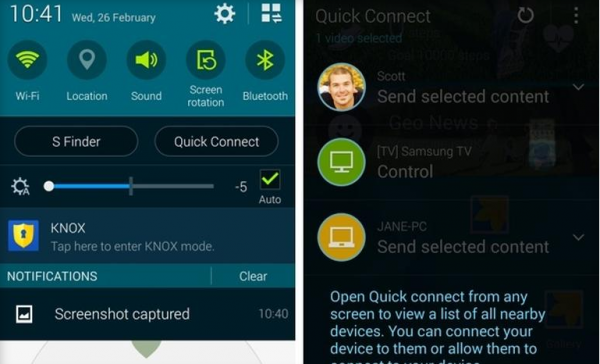
samsung-data-recovery.blogspot.com
- When the list of options appear , click on the sync button. Green means it’s on
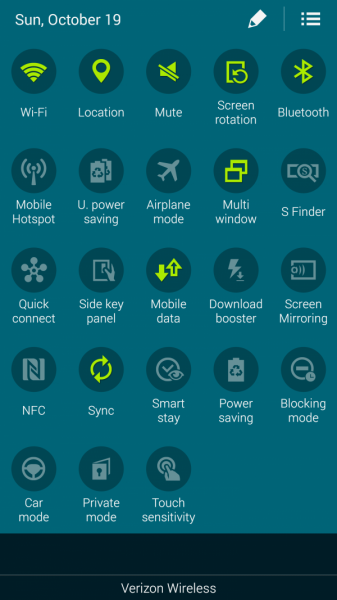
www.ppcn.net
- Next step to completely sync your Gmail account on your Samsung galaxy S5 is to :
- Navigate to Settings
- Accounts
- Add new Gmail Account, If you haven’t did so
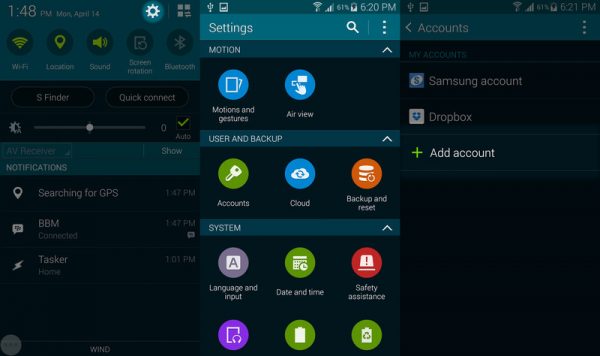
howtodothingseasy.blogspot.com
- When your account is created, it is ready to sync automatically
- Simply Go to your Google account
- Select Sync Now
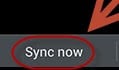
Then in no time, all your Gmail emails should be sync automatically to your Samsung Galaxy s5.












