Apple has embraced the future of the wireless audio with the introduction of the high-tech AirPods for the latest model of the iPhone. The AirPods by Apple are highly convenient and wireless. Forget the old tangled earphone wires. With the latest version of the Apple’s iPhone, you can enjoy seamless music and talking experience accompanied with great style. For those who have just bought their exclusive range of the new iPhone handset, and have not gone through the manual of using the AirPods, here are some of the easy-to-use tips and tricks of the same. You can make use of the Apple AirPods tricks to accelerate your enjoyment.
Read also- IPhone 7 And IPhone 7s Tips And Tricks
Have a look at some of the Apple AirPods tricks
Pairing with Non-Apple Devices:
To all those who might be wondering that the AirPods can be paired only with the Apple device, the myth is finally busted. You can pair the AirPods with the non-Apple devices as well. Have you noticed the flush button that is present on the back of the charging case? This is exactly where you will pair the AirPods to an Apple device or the Apple TV or any other device that doesn’t function with the W1 Chip of the Apple handset.
If you wish to pair with any new device, you can put the AirPods in their case and then flip up the lid. You can then press and hold the small button that is present at the bottom end of the charging case. You must hold the button until the LED light starts to pulse in white light. This would then appear in any of the Bluetooth-paired settings on the Android phone, TV, laptop or computer system. You must remember that when you pair the AirPods with the non-Apple device, they are allowed to only play audio files. When you wish to go back to using the AirPods with the iPhone or the Apple devices, you just need to re-select the AirPods from the Bluetooth settings of the iPhone and the AirPods will reappear.

Battery Saver Technique:
This is another from the useful Apple AirPods tricks. If you did not know until now, you can save a substantial amount of battery by keeping one ear bud in and then swapping the buds. Although the AirPods are equipped to run for the quite longer duration without charging, however, they can drain out by several calls and continuous usage. To save the same, you can use one AirPod as a Bluetooth on its own while the other can be kept in the case to charge and then you can swap them as needed. As a result of this, the other bud can save battery in a seamless manner.
Battery Life Information:
There are several options when it comes to ensuring the status of the battery of the AirPods as well as that of the charging case. For achieving the same, you can open the charging case next to the iPhone. This will prompt the iPhone to display a popup which will display the status of the battery life of the AirPod as well as that of the charging case. On the other hand, you can also add the battery widget to the Today panel of the Notification Center. However, it is important to note that the battery widget will only include the battery status of the AirPods when the users are actively using them.
Changing the Name of the AirPods:
Another important one in the list of the Apple AirPods feature tips includes the one in which the users can change the name of the AirPods. To achieve the same, the users would simply need to navigate to the Settings of the iPhone and then tapping the Bluetooth menu. From here, you can select the AirPods from the list of several Bluetooth devices. Once you have selected the same, you can then change the name of the headphones. You just need to select the Name icon and then edit the same. This will save the new name of the AirPods device for your iPhone. As a result of this, you can better identify your AirPod from a list of other Bluetooth devices.
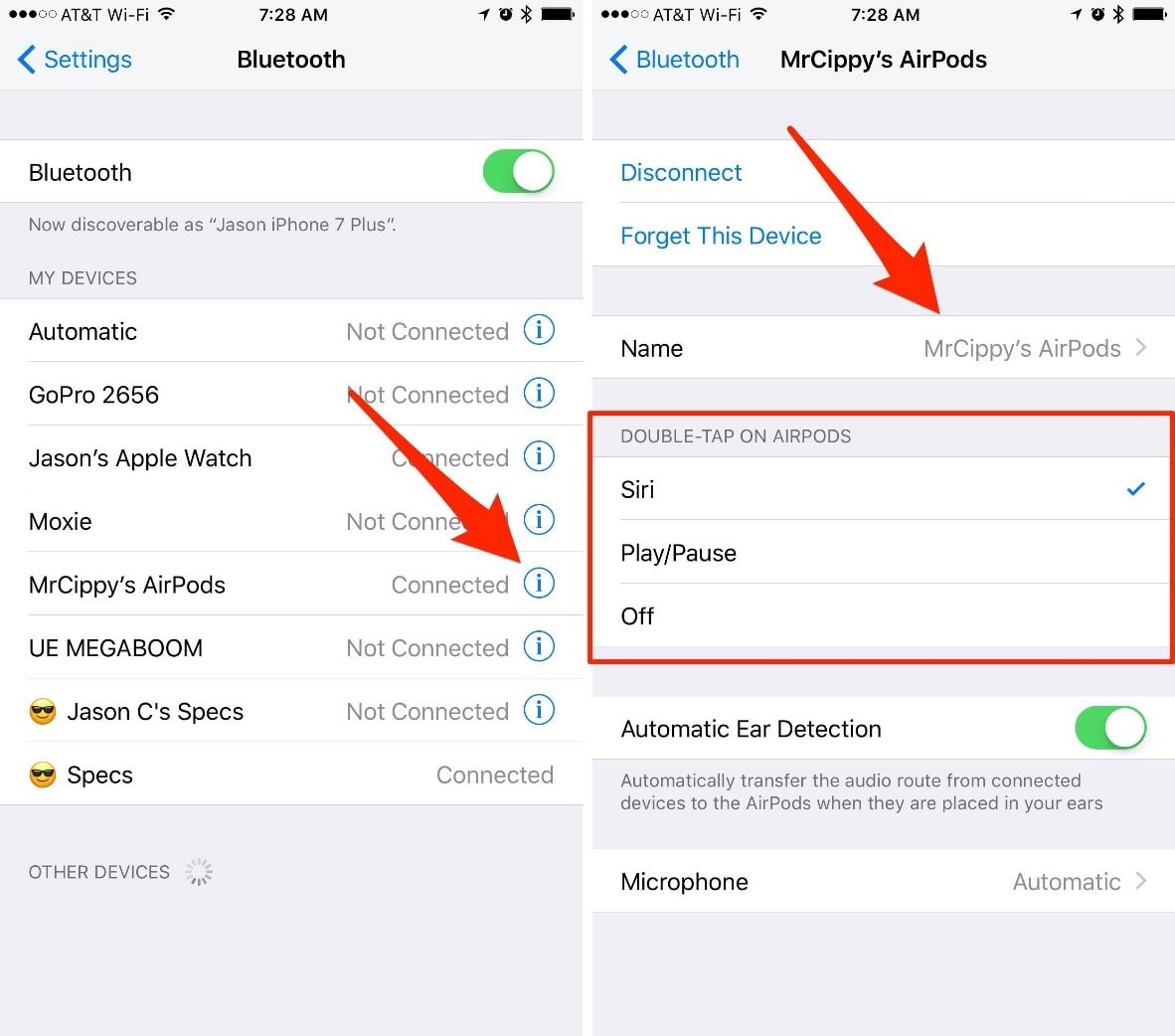
Turning Automatic Ear Detection On & Off:
The best feature of the AirPods by Apple is that they are quite aware when they are in your ears in an automatic manner. However, you can control this feature as well. You can turn this feature on and off as and when required. To achieve the same, you need to go to the Settings menu of the iPhone and then advance to the Bluetooth Settings. Here, you will find the option to turn on and off the ear detection feature that is present just below the double tap option. This Apple AirPod trick will help the users in the better control and management of the automatic ear detection feature of the AirPods.
Assigning the AirPods to Each Ear:
The algorithm adopted by Apple is highly technical and smart. It lets the users about the time when they should pull out the AirPods from their ears. In addition to this, the algorithm can also change the microphone that is assigned to each ear to work with whichever microphone is plugged in the ear when you do. If the users want to turn this feature off for some reason, then they simply need to go to the Settings, and then tap Bluetooth where they will find the relevant option.
Using AirPods on Mac:
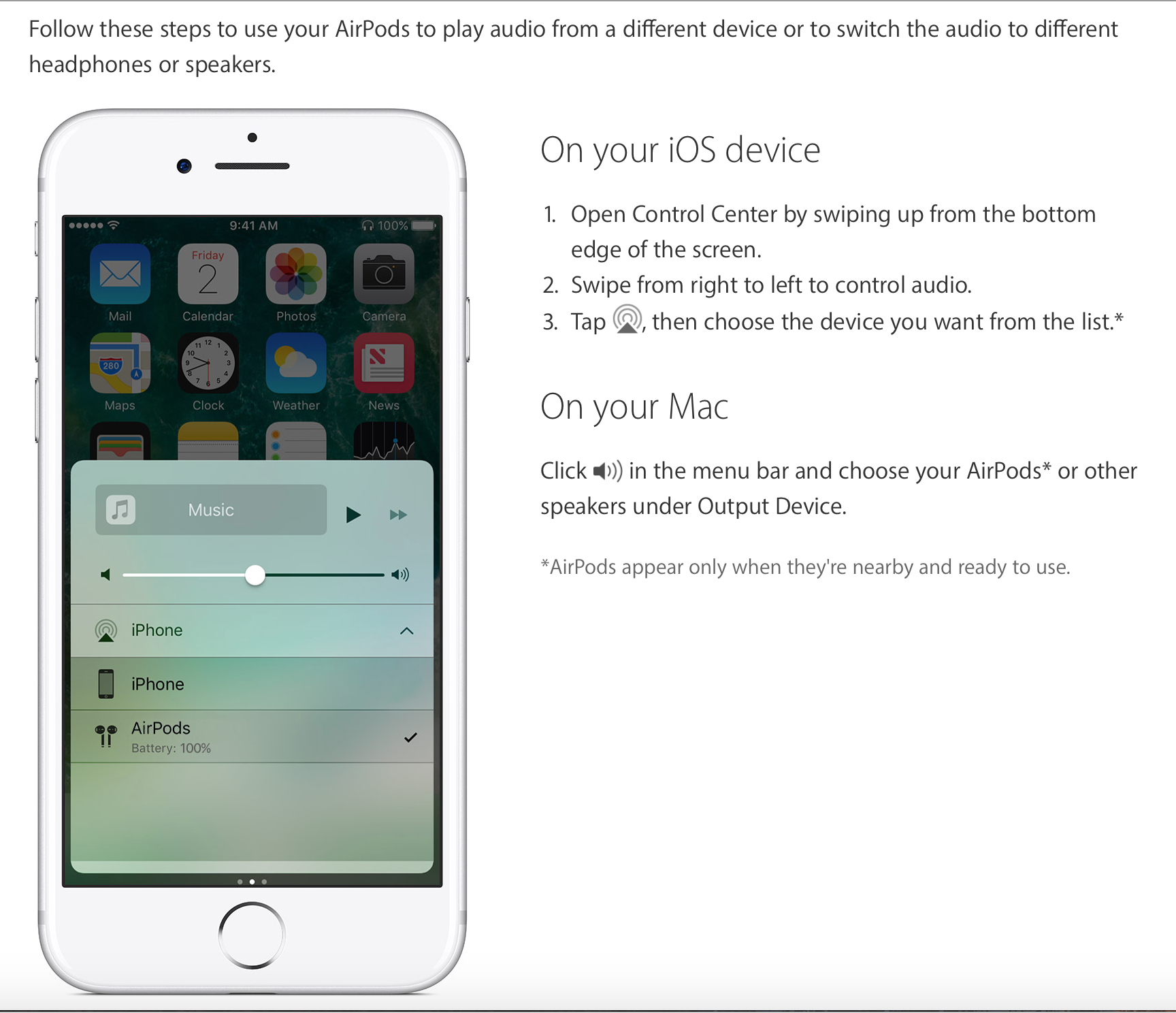
If you wish to use the AirPods to listen to audio files from the Mac system, you can select the same as an audio output device. To achieve the same, you can click on the speaker icon that is present on the menu bar and then you can select the AirPods from the available list. On the other hand, you can also make use of an AirPlay icon in the iTunes for selecting the AirPods and then you can stream music endlessly from the Mac system to the AirPods.
Share Music, Not Phone Calls:
This can be considered as another important feature from the list of the attractive tips and tricks for Apple AirPods. You can split the AirPods between two people which is similar to the sharing of the headphones in the normal handsets. Just the difference that there is no wire. However, there is just one drawback that you can activate only one AirPod mike at once. This implies that two people sharing the AirPods cannot take the call. However, both of the users can listen to the audio file in while the other person is speaking on the AirPod.
Changing the Double Tap:
Apple even allows the changing of the doubt tap feature of the AirPods. You just need to change the name by going to the Bluetooth menu and then selecting the double tap menu that will include the Siri, Play or Pause or Off options.
With such exciting tips and tricks for Apple AirPods, you can accelerate your usage of the AirPods by Apple in an effective manner. Your overall experience of using the AirPods can be modified with the help of these simple tips and tricks offered by Apple.
Read also- How To Turn Off iMessage On iPhone












