Multiple users accounts is something that we’ve been talking about recently. Though it was not impossible for us to accomplish that, but we can definitely say that it wasn’t easy too. It required a lot of hackery in my opinion. With Android L, the multiple user accounts have been properly addressed and one can set up multiple user accounts and guest accounts in the “stock” version of Android L.
If you’ve been tinkering around the Android L Developer Preview for a while, then you might already know how this works. But for those who didn’t wanted to use the Developer Preview version, here’s a sneak peak of what you will be able to do with this cool new feature.
Setting Up Multiple Users On Android L
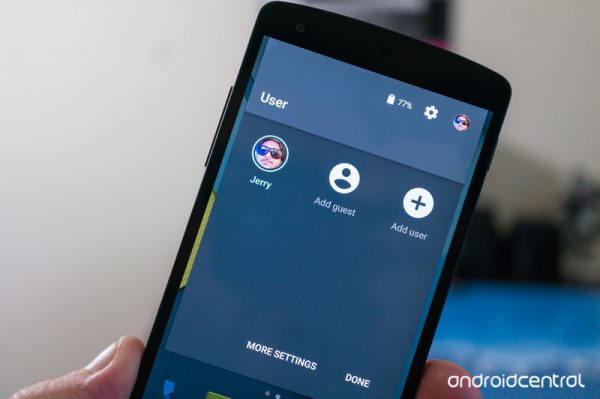
You will need an Android L “Lollipop” of course. This means that you will have to download the Developer Preview which not quite the perfect Android L yet, but you can test this feature for now. So once you have installed the Developer Preview, things are pretty straight forward from there.
Pull down your notification shade, there you will see your user icon or your Google+ display picture if you have already signed into your G+ account. Tap your user icon and this will bring up a mini-settings view. This is the place where you can choose to create a permanent new account or just a guest account for temporary usage.
Guest Sessions On Android L
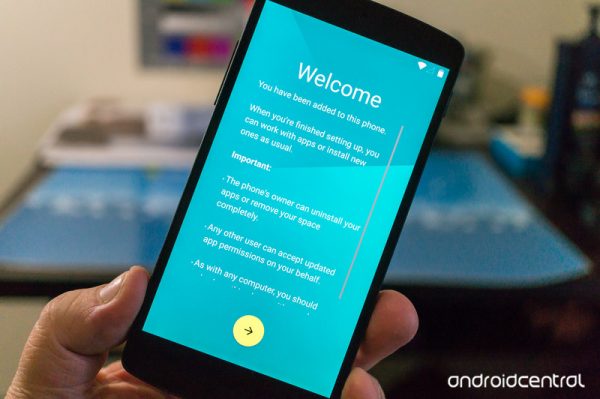
To start a guest session, just tap the “Add Guest” and it will switch to the guest session. In the guest session, the user will have no access to your already installed apps. Another great thing is that, you can choose whether you want the user in the guest session to use the dialer to make or receive calls. But one thing that I noticed, is that in the guest session, my notifications were showing up. This might be because there are some more things to be addressed here, and maybe this issue too will be dealt with in the final build. For now, it works fine in the Developer Preview.
Secondary Permanent Account
The process for adding a new user is pretty simple. All you have to do, is tap the “Add User” option in the mini-settings and follow the on-screen instructions to set it up. Once you are done through that, you have got a fully functional secondary user account on your phone. While this might sound cool, here are some things you need to remember because they are different that what we see on multiple accounts on our desktops:
- If you uninstall an app, that app will be uninstalled across all the accounts on that phone.
- If you accept new permissions for an app in one account, those permissions will be accepted on all the accounts on that phone.
- The owner of the phone can delete the secondary account at any time.
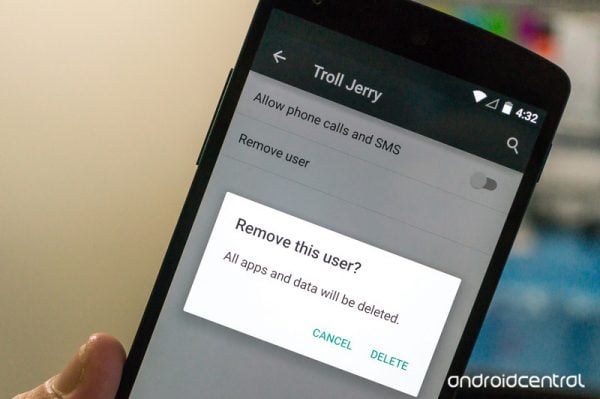
When the secondary account is deleted, all the installed apps, and the user data is erased which is obvious.
See also – 4 Things You Need To Know About Android L
I do really like the way how Google has addressed this feature and how they ended up. The best part is that, we won’t have to worry anymore before handing over our phone to our siblings or friends. All it needs, is a guest account and everything we do, is a secret for just ourselves.












