Android 5.0 Lollipop has brought a huge change in the Google’s operating system. So if you are lost and need some help for better handling of this new OS learn it here. Some useful Android Lollipop tips and tricks are explained here.
See also- How to fix Android Lollipop performance problem
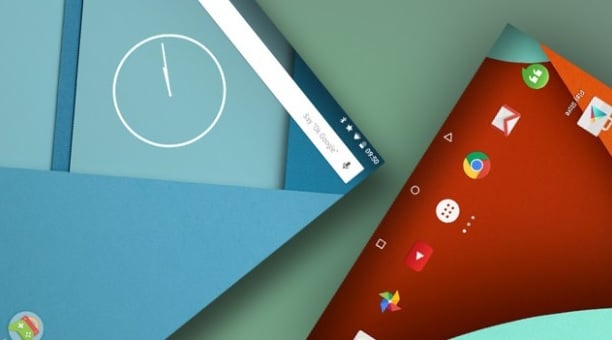
General Tips and Tricks about Android 5.0 Lollipop
Tap the display to wake: You do not have reach to the power button rather just double tap the display and screen will wake up, if the hardware of your device supports it.
Search settings: If you are searching for something then just open the settings menu and press the magnifying glass to type what you are searching.
Customize Google: Press the icon in the search bar and then change the settings of Google.
Do not save new apps in home screen: If you don’t want the new apps to stay in the home screen then go to Play store > Settings and then uncheck the related box for that.
Turn on 5.1 surround sound: Move to settings and enable the surround sound which is now supported by the play movies.
Add Yahoo! To Gmail: Open Gmail and hit settings >Add account which allow you to add Google, Yahoo, outlook etc.
Notification Tips and Tricks on Android 5.0
Direct access to lockscreen notification: Just tap on the notification twice and the app will be opened, swipe away to dismiss it.
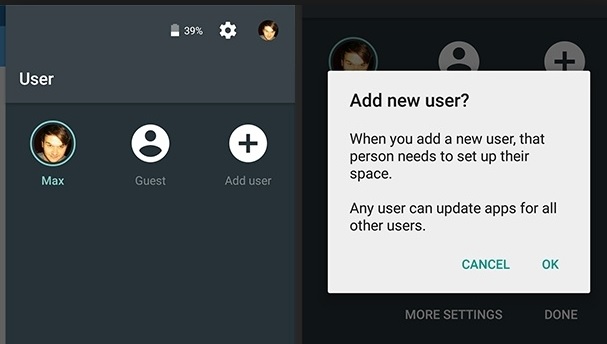
Mark an app as priority: Move to settings > Sound & Notification > App notification from where you can choose that app for which you want all the notifications.
Turn off notification for a particular app: Settings > Sound & Notification >App Notification and turn off notification for an app.
Silent notification: Press volume button and then select from ‘none, priority and all’. All will make every notification silent, priority let you select the particular notification and none suspend all the notification.
Switch to vibration: Press the volume button and then select the bell on the pop-up. It will keep the phone in vibration mode.
Conceal sensitive information from lock screen: Head to settings >Sound & Notification > App notification and then manage apps with sensitive information.
Security Tips
Instant lock: Move to settings > security and you will find an option to lock the phone at the moment when the phone goes to sleep. Also there is option to lock by pressing the power button which is known to all.
Face unlocks: You can unlock the phone just by bringing your face to the device. For that to activate go to settings > security > Smartlock and then register your face as device.
Bluetooth unlock: You can nominate some devices such as Bluetooth devices for unlocking the phone. Move to settings > security > Smartlock and select the required option for that.
Quick settings Tips on Android 5.0 Lollipop
Choose Wi-Fi: Swipe down for quick settings and select the network name under Wi-Fi. That’s all.
Open Bluetooth: Swipe down the same way and select the Bluetooth under Bluetooth icon.
Cast the screen: Swipe down to get quick settings and select cast screen which will send the screen to chromecast.
Turn on Flashlight: Press the button in quick settings and torch will come.
Battery Tips and Tricks
Know your battery percentage: Open the quick settings with two finger swipe and the battery percentage will be displayed there.
Time needed to fully charge: It is shown when the charger is connected. Also you will get it from the battery status screen.
Know what are draining the maximum battery: Go to quick settings and click on the battery icon, then battery usage page which will show the battery charging time and amount of battery used by the apps.
Turn on power saver: Go to the battery status page > menu > power saver and this option will be on.
Multiple user Tips
Set restricted profile: Go to settings > Users > restricted profile and it let you decide the information that will be accessible by others.
Guest profile: The same way you can create guest profile by going to settings > Users > and create guest profile. This option let you decide the information which will be accessible from the locked screen.
Know the storage used by those profiles: If you want to know the storage used by those restricted and guest profile then head to settings > storage and it will show the storage used by them.












