Fast battery drainage is a common complaint from most of the users but there are various reasons for this. Such as if the users set their email to be checked automatically for new message then your phone will be connected to the network very often to check the mail which is a strong reason of battery drainage. But there is a way following which you can manage it and adjust email syncing frequency on Samsung Galaxy S4, S5 to control the battery drainage.
See also- How to fix text messages disappearing issue on Galaxy Note 4
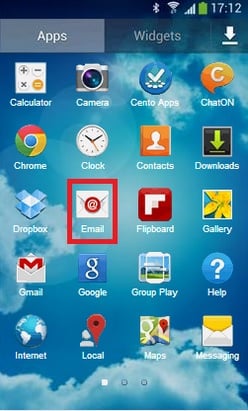
How to adjust email syncing frequency on Samsung Galaxy S4, S5
Steps to adjust the email syncing frequency on Samsung Galaxy S4, S5
This can be done in two ways.
Method 1:
> First go to the Apps from your Home screen.
> Press Email and click the menu button.
> You will be getting some options. Select Settings from the list.
> Press email account.
> Scroll down to find out Sync settings and sync schedule under it.
> Click on the sync schedule to get some options.
> Select the sync schedule option you want, such as every hour.
> Choose Peak schedule.
> Select the Peak schedule options you prefer, for example every hour.
> You have successfully changed the settings and now it will be done as per the settings.
If you want to change to different sync and peak schedule option then follow the same steps.
Method 2:
> Go to Apps in the home screen > Email >click menu button > Settings and then click Manage account for configuring the email account settings.
> Select the email account you want to configure and go to the Sync settings.
> Press sync schedule under the sync settings.
> Next select ‘set sync schedule’ and there will some options.
> Tap the sync schedule options you prefer, for example every hour.
The process is completed and you did adjust email syncing frequency on Samsung Galaxy S4, S5 successfully.












