The brightness of the display plays an important role and there are times when you wish to adjust it as per your needs. Apple has offered enough room for adjusting the brightness on iPad, so if you want to adjust brightness on it to save some more juice on the device, thankfully you are able to do that. While many are very much aware of the process, you might be new to this iOS device and you are not sure how to do it. However, this is not a tough process and can be done easily. Here in this article, we have explained how to adjust brightness on iPad.
See Also: How to enable and use Siri on iPad
How To Adjust Brightness On iPad
It is not about just reducing or improving the screen brightness rather there is something more than that. Numerous options are included under the display and brightness settings of iPad and making some tweaks will convert the iPad into one that you wish to have.
How to adjust brightness on iPad: Brightness and Auto-brightness
First, head towards Settings > Display & Brightness. Under this, you will notice a brightness slider by sliding which the brightness can be adjusted as per your needs. If the brightness is really high, then pull the slider to the left to lessen the brightness while taking the slider towards the right direction will enhance the brightness.
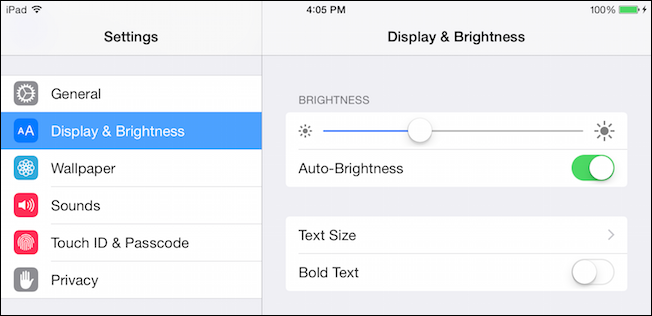
Just under this brightness slider, the Auto-brightness option is located. This is a feature which detects the ambient light of the surrounding and then adjusts the screen display according to that.
How to adjust brightness on iPad: Night shift
Night shift is another useful mode on the iPad that adjust the display brightness very cleverly. When this night shift mode is kept on, the display brightness will turn to dim blue light to help you have a sound sleep.
To make this feature on, go to Settings > Display & Brightness and look for the Night Shift feature. Turn it on. Here options are included in case you want to schedule the night shift time. To manually select the timing, turn on Schedule and tap on ‘From/to’.
How to adjust brightness on iPad: True tone
If you have recently owned a brand new iPad Pro 9.7 inch or 10.5 inch or that bigger 12.9 inch, then True Tone will be a feature on your iPad that is integrated to deliver some excellent experience. It actually utilizes the advanced multi-channel sensor through which the device adjusts the color and intensity of the display to mimic the behavior of ambient light. Thus it helps to represent the images in a more natural way.
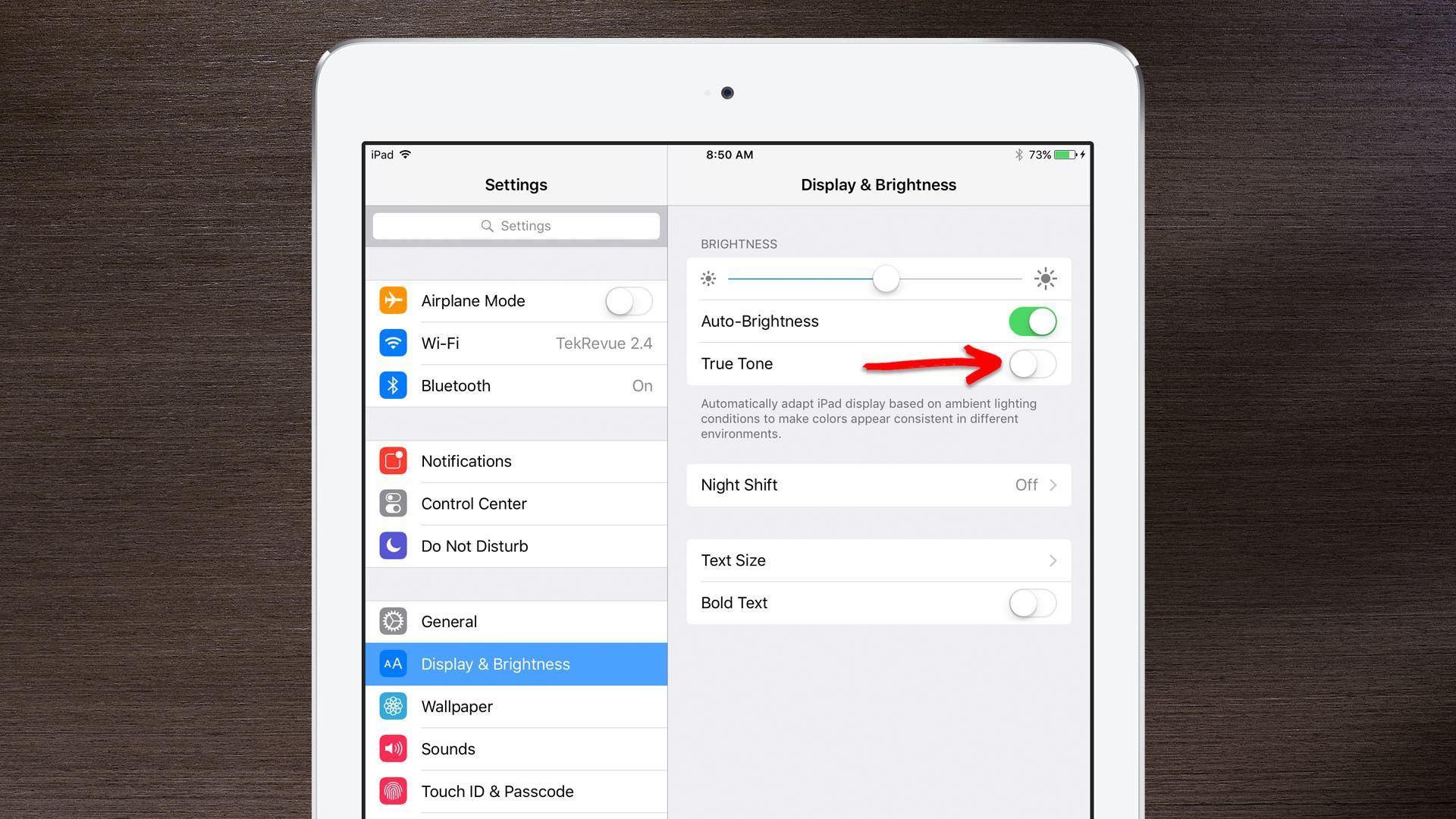
So, this is how you can adjust brightness on iPad. Just follow the step by step process and you will be good to do.
See also: How to customize the keyboard on iPad












