iPhone and iPad are available in more than 115 countries and iOS 8 support all region and languages as OS X. As a communication device, its communication input keep on developed by Apple, including the keyboard. When you do the initial set up on your iPhone/iPad, by default you are given a qwerty keyboard which commonly used by users, but then you want to change or add another keyboard in accordance to your region and language.Switching keyboard languages on the I Phone and IPad can be convenient if you are not a native speaker of a particular language.
See also-How to Delete Some History on Safari iPhone or iPad
Switch over the keyboard according to your language is not only giving you a different keyboard but also spell checking from our type result will be adjusted with the language we’ve chosen. Moreover, switching keyboards on iPhone from the keyboard that we choose to another keyboard is so quick and easy so that we can switch from one language to another language without wasting our time.
How to add and switch keyboard language on iPhone or iPad
To add keyboard language, you can do this following steps:
Step 1: tap Settings
Step 2: Tap General
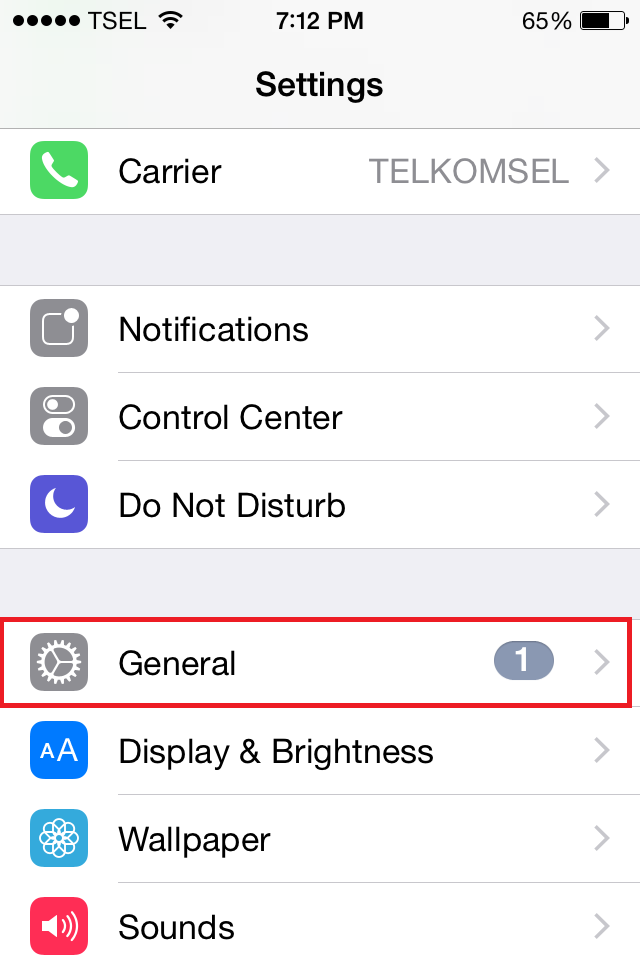
Step 3: Tap keyboard
Read also-How to Activate and Use Hot Corner on Mac
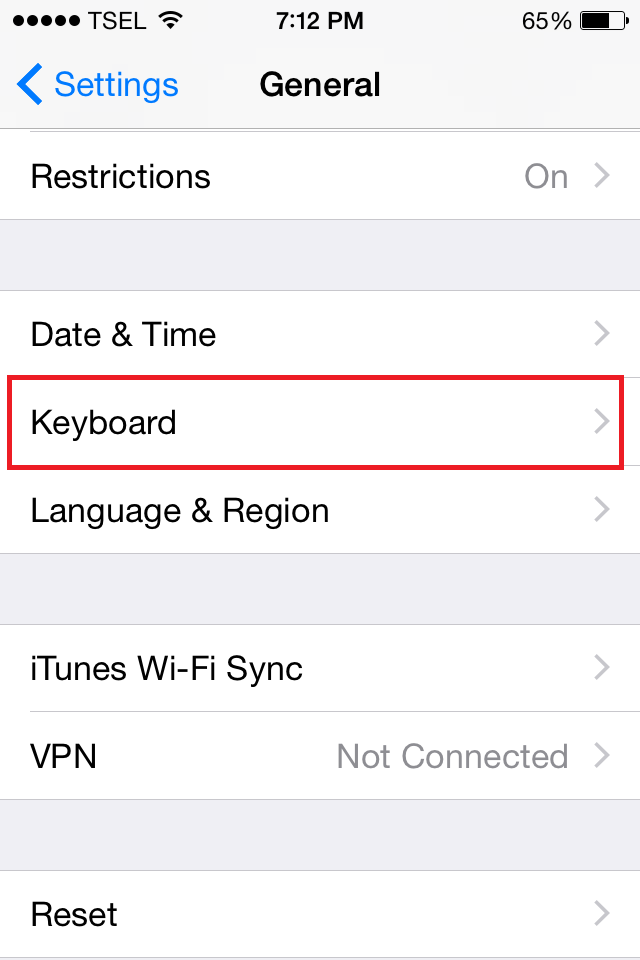
Step 4: Tap Keyboards
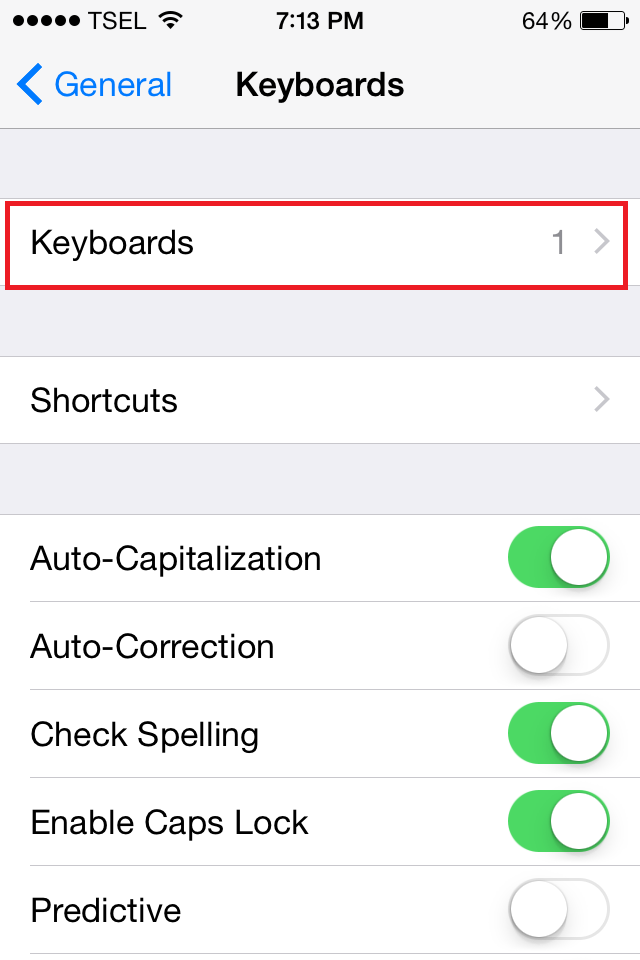
Step 5: tap Add New Keyboard
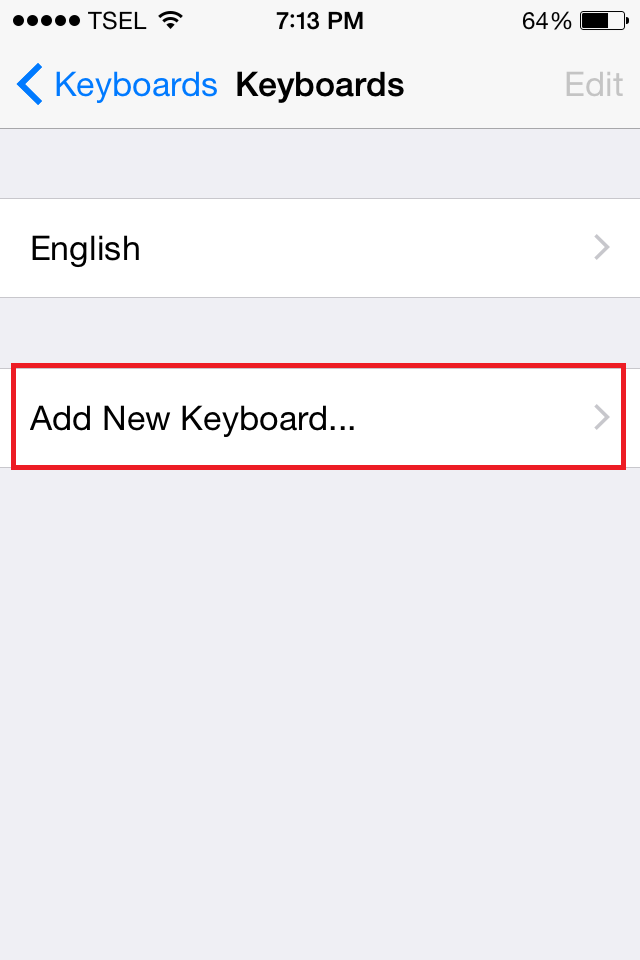
Step 6: on OTHER IPHONE KEYBOARD choose keyboard language
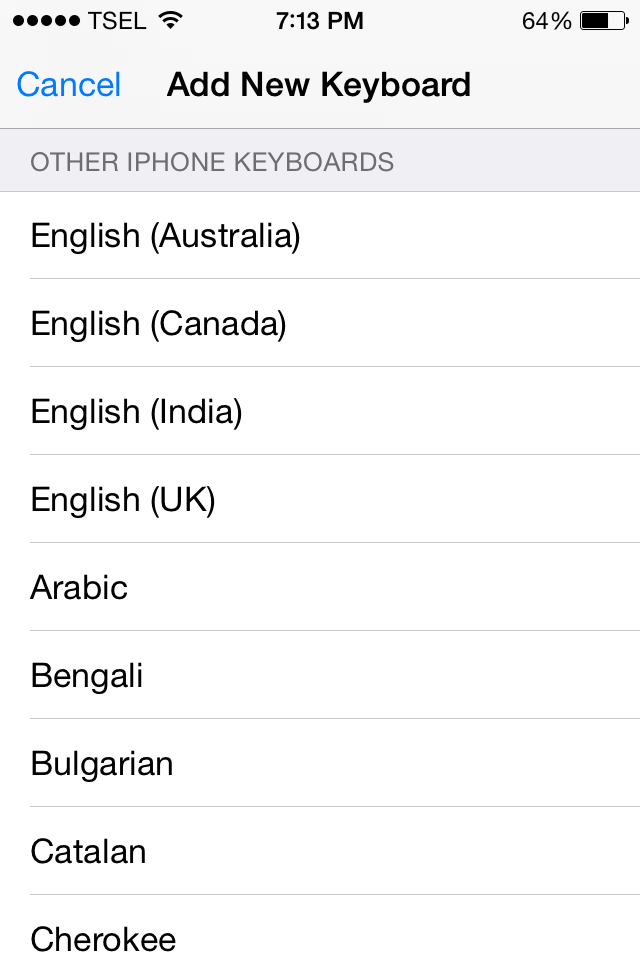
Yup! You only need six steps to do it and now how can we switch the keyboard from certain language to another language?
Preparation step: Launch the application where you are going to type.
Step 1: Tap globe icon on the bottom of keyboard with fast.
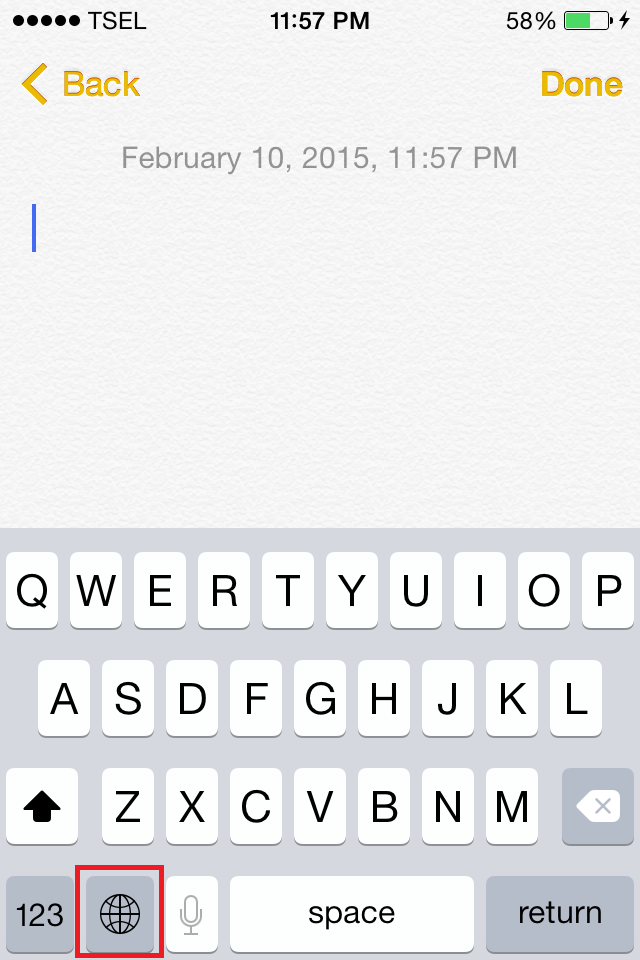
Or tap and hold the globe icon and will appear language option then swipe to the language that you choose.
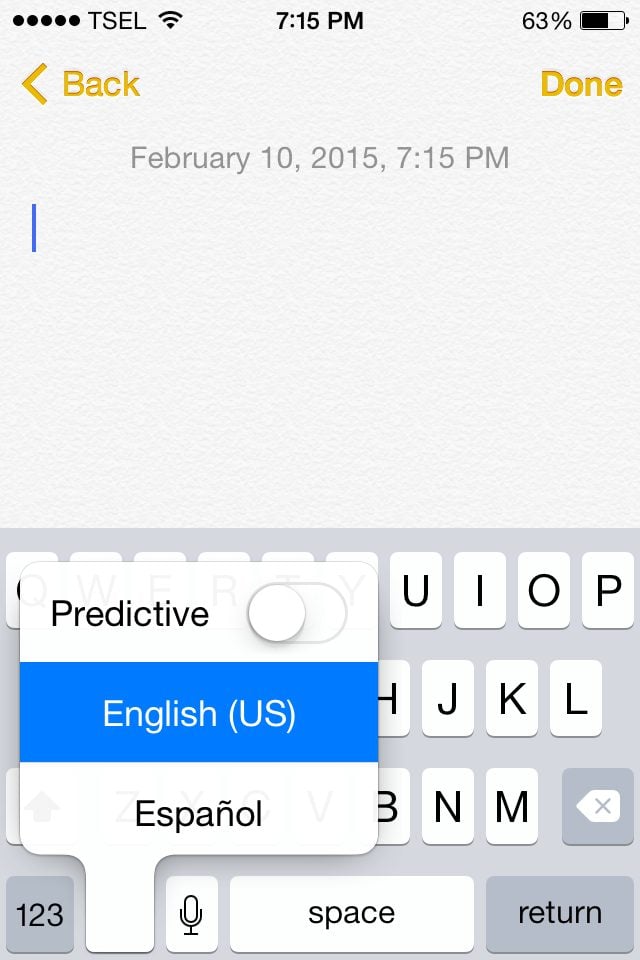
With the feature like this you are really pampered in selecting language keyboard, quick switch and even the spelling system will be adjusted with the keyboard you use, so the word errors can be known.












