Windows 10 brought many new things, including Groove Music app. It is a built-in music app that you can use to play your favourite albums and songs, so there is no need to install a third-party app or a program. Groove music app works really well, and many use it as the only music player on their PCs. Have you tried it yet? If you are new to Windows 10 and Groove music app, you may find some things a bit confusing, but it is just until you get used to them. Here, we are going to show you how to add music to Groove on Windows 10.
See also: How to add multiple time zone clocks on Windows 10
How to add music to Groove on Windows 10
To be honest, first time I opened Groove, I really liked its design and all. But, I was struggling to find the option to add the music I have on my PC. To make things easier for you, I will share a quick guide and you’ll be able to play the music you want in seconds.
Here is what you need to do.
Open Groove Music app on your PC. Then, click on the gear icon to open the Settings.
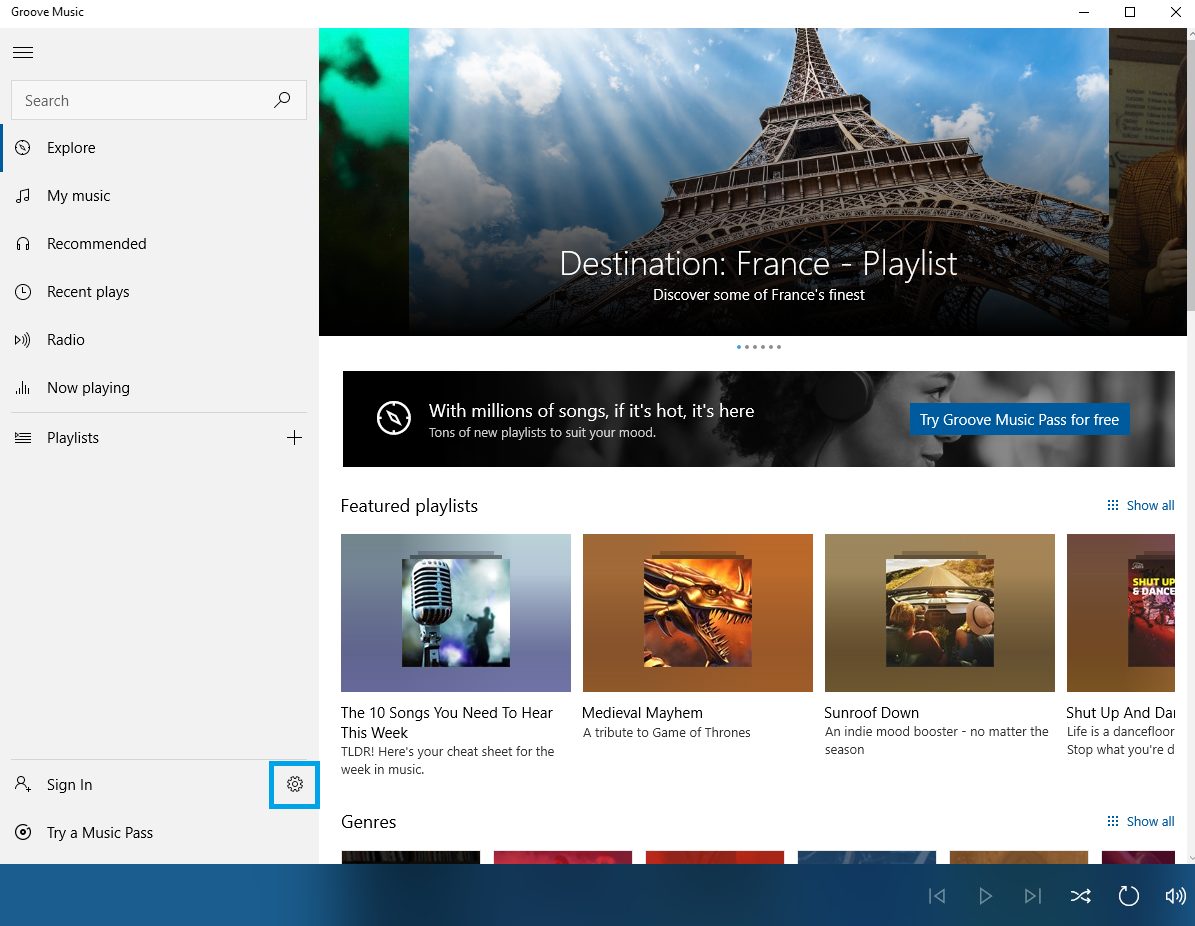
Next, click on the option “Choose where to look for the music” located under “Music on this PC”.
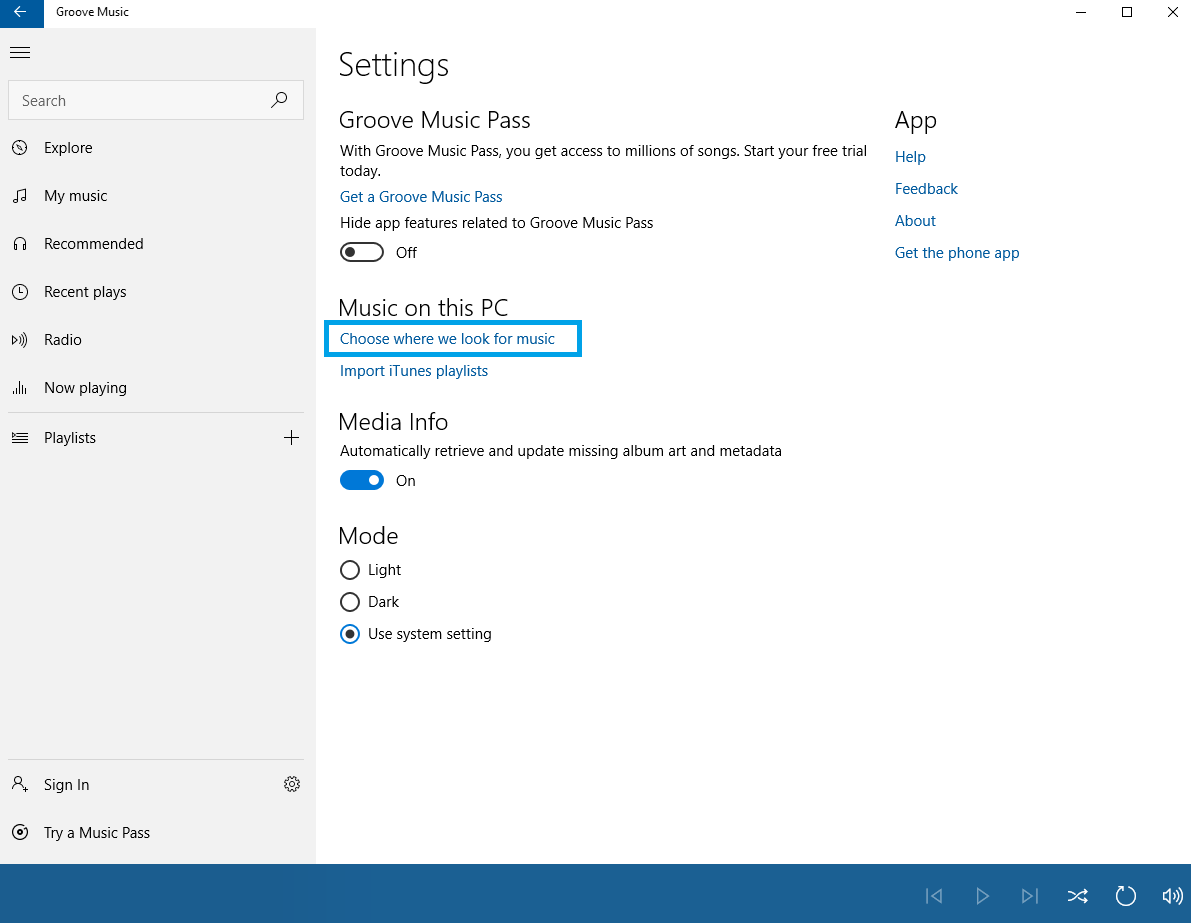
In the next window, click on the + to look for the music on your PC. Find the location where you have stored your music, and then click Add this folder to music. Click Done.
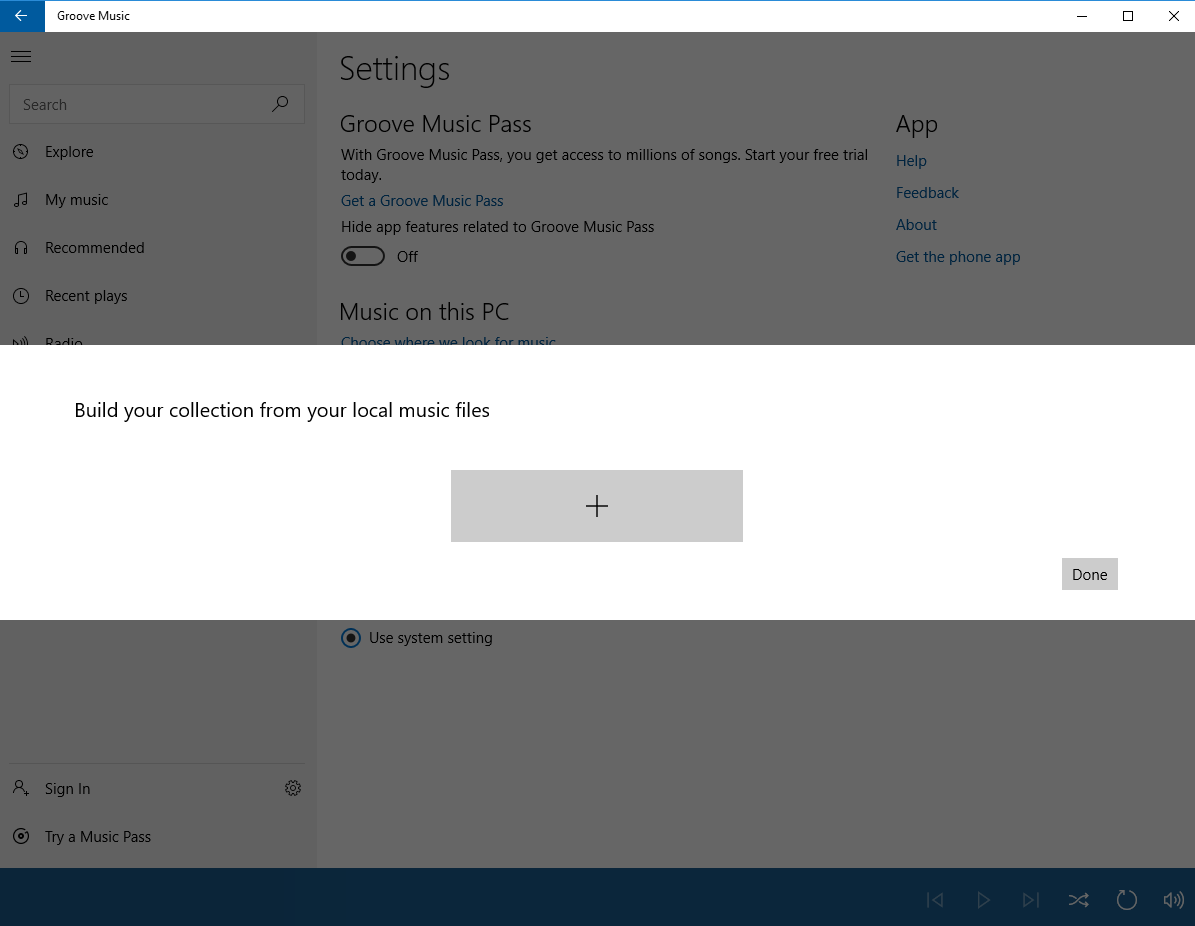
Now, to listen to the music you have stored locally on your PC, just click “My music”.
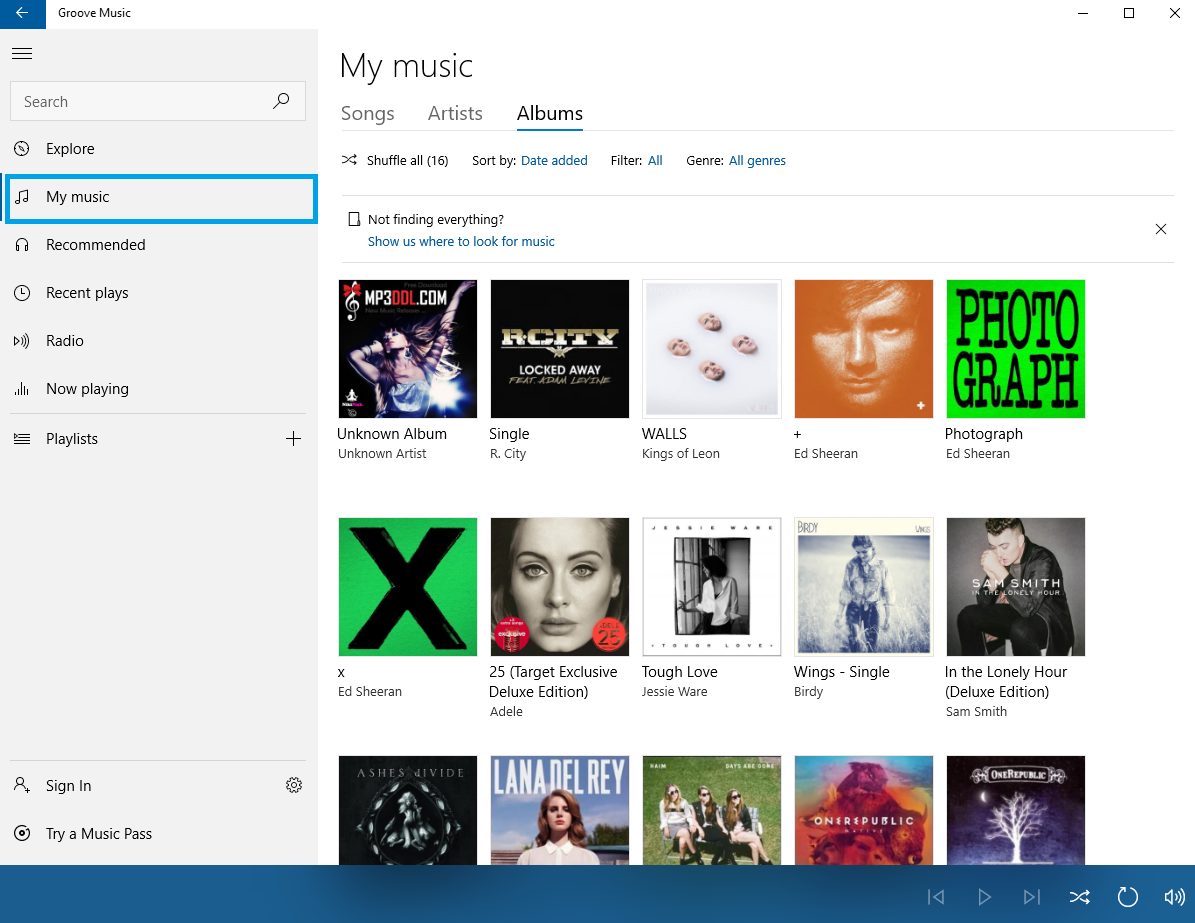
How to remove music from Groove?
If you want to remove some of the folders you added, follow the steps below.
Open Groove music, select gear icon to open the Settings. Again, select the option “Choose where to look for the music”.
Now choose the box with the folder you wish to remove, and click “x”. A pop-up box will show up, and you’ll be asked if you want to remove that folder. Click Remove folder. This action won’t delete the specific folder from your PC, it will just remove it from Groove.
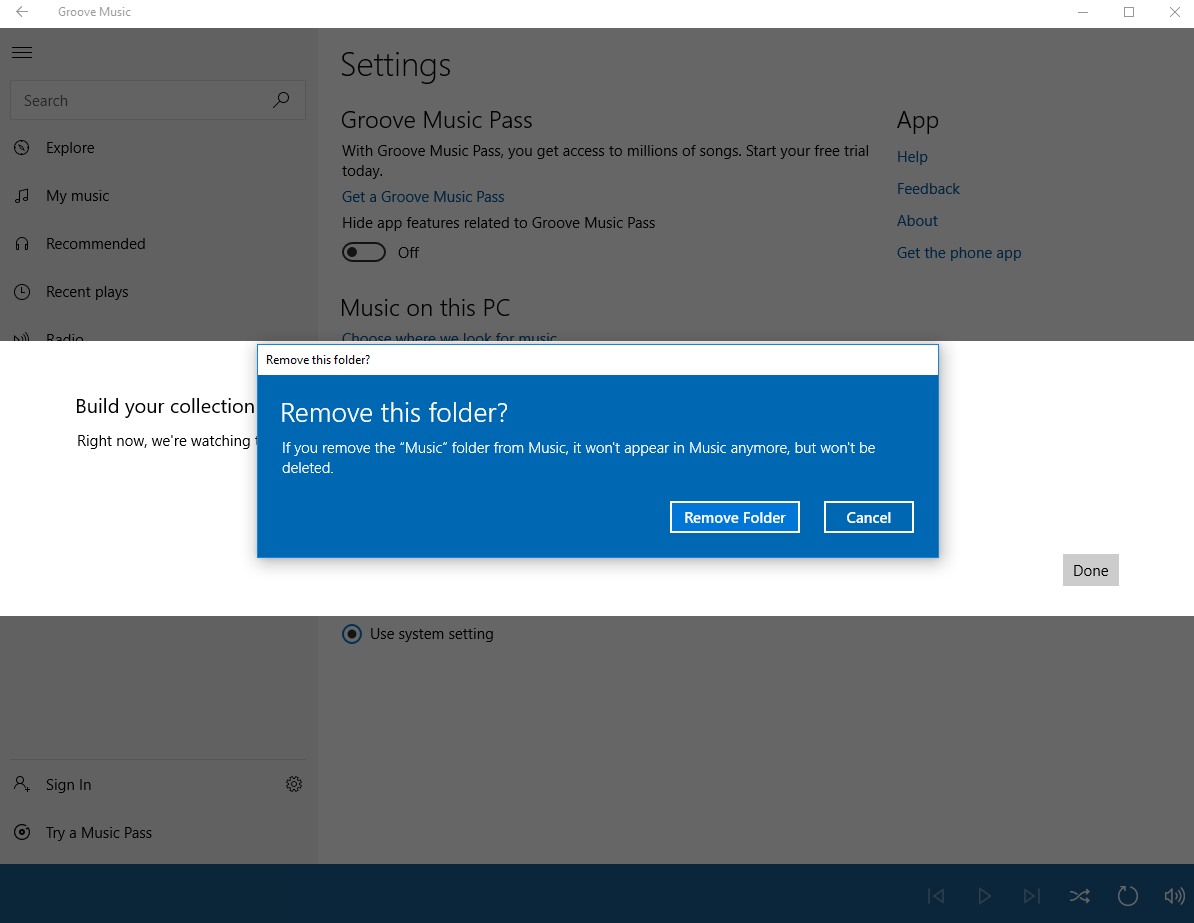
That is how you can add music you store locally on your PC to Groove and we have also shown you how to remove it. It is all pretty simple. Most importantly, this built-in app offers quite an experience.












