We often look for something on the Internet, and it isn’t possible without the search engines. However, many browsers including Internet Explorer, have some integrated search engines. The default search engine in Internet Explorer is Bing search service, but many users don’t like it. Most of the people use Google as the default search engine. In IE, as well as in the other browsers, you can type a query directly into the address bar and you will be redirected to the results page. But then you can see that the default search engine in Internet Explorer browser often isn’t accurate, so, it needs to be replaced. This guide will show you how to add Google search engine in Internet Explorer.
You may also read: How To Add A Live Wallpaper To Google Chrome New Tab Page
How To Add Google Search Engine In Internet Explorer
If you want to know how to quickly change the search engine in Internet Explorer, just follow these instructions:
Press and hold with the right mouse button on Start and open Control Panel.
There you need to find “Internet Options”, and you will see the field under Home page where you can immediately change your homepage.
Just delete the link http://go.microsoft.com/fwlink/p/?LinkId=255141 and replace it with htttp://www.google.com/.
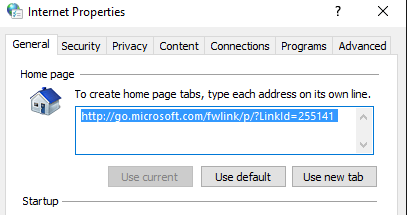
Then you need to go to “Programs” tab and click and open “Manage Add-ons”, and click on the tab “Search providers”.
You can see that there is only one provider – Bing.
At the bottom of the window, there is a link “Find more search providers”. Click on it and in the next page, find Google Search among the other add-ons.
Click on “Add” button and in opened pop-up window confirm the action with “Add”.
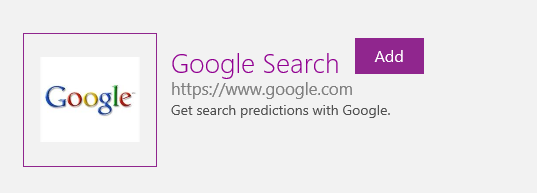
Then back to Manage add-ons < Search Providers, click on Google, and at the bottom, click on “Set as default” button and click on “Close”.
After these settings, when you open Internet Explorer next time, you will see that Google is your default search engine.
Image Source: www.criticmatters.com
You may also read: How To Install Google Chrome Extensions In Opera Browser












