Galaxy Note 4 is the latest android device of Samsung, and it came up with tons of features. And this thing is attracting most of the smart phone lovers towards this device. If you are among them who are thinking to buy one, this article will help you to know some basic things about this latest android device. Here I will discuss the ways to add and delete widgets on Samsung Galaxy Note 4.
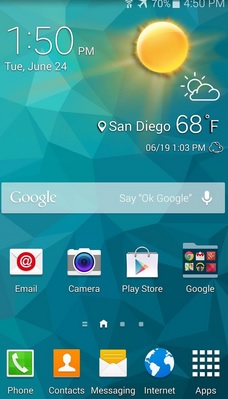
Add And Delete Widgets On Samsung Galaxy Note 4
Adding a widget
> Swipe to the Home screen of your Galaxy Note 4 if you want to add a widget.
> Tap an unoccupied area on the screen and hold your finger there.
> Touch widgets.
> Now find a widget, then touch and hold it.
> Drag your finger in the area where you want the widget to be appeared.
> Leave your finger.
See also- How to transfer apps between android devices through Bluetooth
Deleting a widget
With adding new widgets, there is also an option to delete widgets from the home screen. To do that:
> Swipe to the Home screen of your Galaxy Note 4 where the widget that you want to delete is located.
> Touch the widget and hold it.
> Pull your finger over remove.
> The widget will be deleted.
Besides learning the ways to add and delete widgets on Samsung Galaxy Note 4, reading this article your will also get to know how to change the home screen wallpaper on your Galaxy Note 4.
> Go to the Home screen and tap the Apps icon.
> Find Settings and tap on it.
> Scroll the screen to SOUND AND DISPLAY section.
> Touch Wallpaper.
> Touch Home Screen.
> At the bottom, you will see images. You can select one from there or also can choose from your photos by tapping ‘From Gallery’.
> Select the image that you want to use as wallpaper on Home screen.
> Touch Set as wallpaper.
Now the wallpaper on your Samsung Galaxy S4 will be changed.












