To communicate with your friends and family who live far way became really easy when Skype appeared – the most popular program to communicate over the Internet. Thanks to this software, you can talk for free with people from other countries, or you can refund your account and call mobile and home numbers. It is possible not only to call but also to send a photo, videos and other types of files. During the registration in Skype, you will be asked to provide an email address that will be automatically listed as your primary email address. But, what if you want to change or add an email address to? This guide will show you how to add and change Skype primary email address.
You may also read: How To Refund Skype Account
How To Add And Change Skype Primary Email Address
To add an e-mail to Skype account, just follow these instructions:
Sign in your Skype account.
Click on your profile and choose “Show full profile”.
Click on “Add e-mail address” bellow the registered email address.
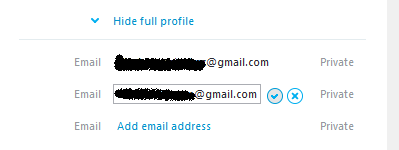
In the blank field that appears, enter a new email address and click on the tick button to save it.
You can add only two additional addresses or change the registered address.
If you want to change the primary email address, you need to do the following:
Click on profile, and click on “Manage” link at the top of the window. This will redirect you to the Skype website in the account settings.
Under the section “Notification settings”, you will see your primary email address.
Click on “Change email address” and the new window will open.
At the bottom, you will see “Contact details” section, click on “Add address”, enter the email address which you want to be your primary, click on “Set as primary email” and confirm with “Save” button on the bottom.
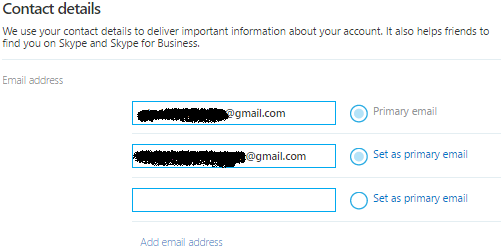
Image Source: www.howtoaskme.com
You may also read: How To Add Contacts In Skype




