There are so many great websites out there, and you surely want to visit many of them again. If you accidentally close the website and you can’t remember its name, is not very convenient to search for it again on the internet because the results may vary. In order to quickly access to the desired website, in every browser, there is such a thing as a bookmark. Bookmarks – the saved addresses of the favorite websites. The Opera browser provides several ways to add bookmarks. Let’s see how to add bookmarks in Opera browser.
You may also read: How To Remove Ads In Opera Browser
Ho To Add Bookmarks In Opera Browser
Open any website, for example, www.Opera.com. You can add the site in three ways:
The first way – open the website, press the keyboard shortcut “Ctrl + D”. After that, you will see that you can choose where to save it, just chose the desired folder.
The second way – open the website, press the “heart” icon on the right of the address bar. The same window will pop up so just choose the folder you want.
The third way – open the website, click on Menu at the top-left corner of the screen. When the menu opens, just click on “Bookmarks” > “Add to bookmarks”.
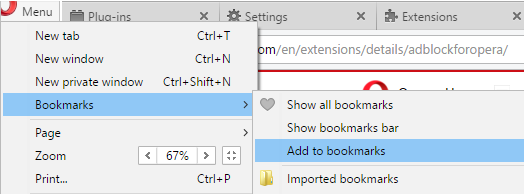
Also, you have the option to add a bookmark on the Speed Dial. You can do this in two ways:
Click with the right mouse button on any blank place of the website and from the drop-down menu select “Add to Speed Dial”.
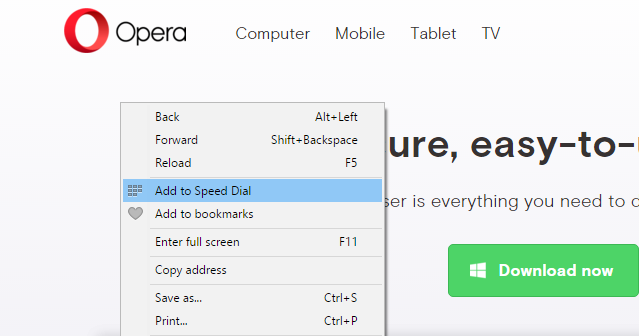
The second way is by clicking on the heart in the address bar, and then in the opened window, choose “Speed dial” from the options and add the website to it.
After that, the website will appear on “Speed Dial”.
You can also rearrange bookmarks, just go to Menu > Bookmarks > Show All Bookmarks. Then simply drag the bookmark on the list with left mouse button to a new location or folder on the left.
Don’t forget to add technobezz.com!
Image Source: www.i.ytimg.com
You may also read: How To Import Bookmarks Into Opera From The Other Browsers












