Accessibility settings is one of those areas of the Settings where we just glance over to look what’s in there unless we have a specific need, or want a specific feature to be optimized or activated. For other people, the accessibility features is one of those things that could make it easier for them to use their smartphone. Maybe they want bigger text or like one-sided audio output.
The surprising part is that, the latter part of the folks consists of only a number percentage. But that too makes the manufacturers to push their developers to increase the functionality and add more exciting features in the new smartphones that they release. Today we will be having a look at the accessibility features on the HTC One M8. So without any further ado, here they are:
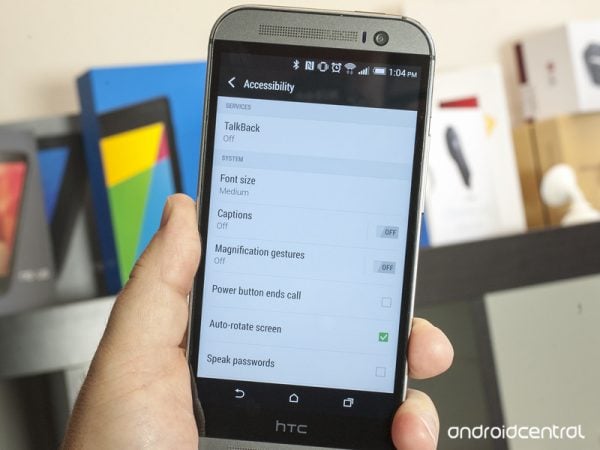
accessibility features on the htc one m8
Accessibility features on the HTC One M8
Truly speaking, there aren’t many new accessibility features on the HTC One M8 besides the Sense 6 when we compare to a lot of other smartphones out there. Shockingly, the HTC One M8 is almost as a stock Android.
Yes there is the Google TalkBack in there, but besides that, there are hardly any new features there. You get the usual accessibility shortcuts and the text-to-speech features, and also the toggle that gives you quick access to the accessibility settings.
See also – How To Improve The Battery Life Of HTC One M8
But there is one little tweak that I can see here. Instead of having the normal four font options, here we get five font options. There are small, medium, large, extra large, and the Huge option. But there’s still one catch here. The Huge font option only works in the HTC’s own apps, which means that in all other third-party apps, the font size will return back to Large.
Over to you…
And that’s it. Are there any other new accessibility features on the HTC One M8? Do let me know.












